Contact for the Support
Through Dashboard
- Log in to the WordPress Dashboard.
- Go to Appearance -> Themes.
- Activate Coolrestx-Spa Pro theme.
Manual Installation using FTP Panel
- Unzip Coolrestx.zip to your Desktop.
- Using an FTP client to access your host web server. Go to /wp-content/themes/
- Upload theme to /wp-content/themes/.
- Go to Appearance-> Themes and activate theme from Dashboard.
HomePage Setup
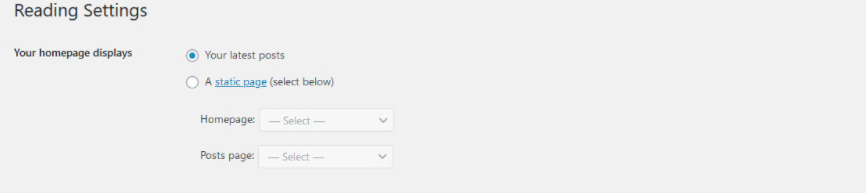
- After activating the theme, please setup homepage using following
- Go to Settings -> Reading -> Front page displays
- Click on radio button of Your latest posts
How to set up Navigation?
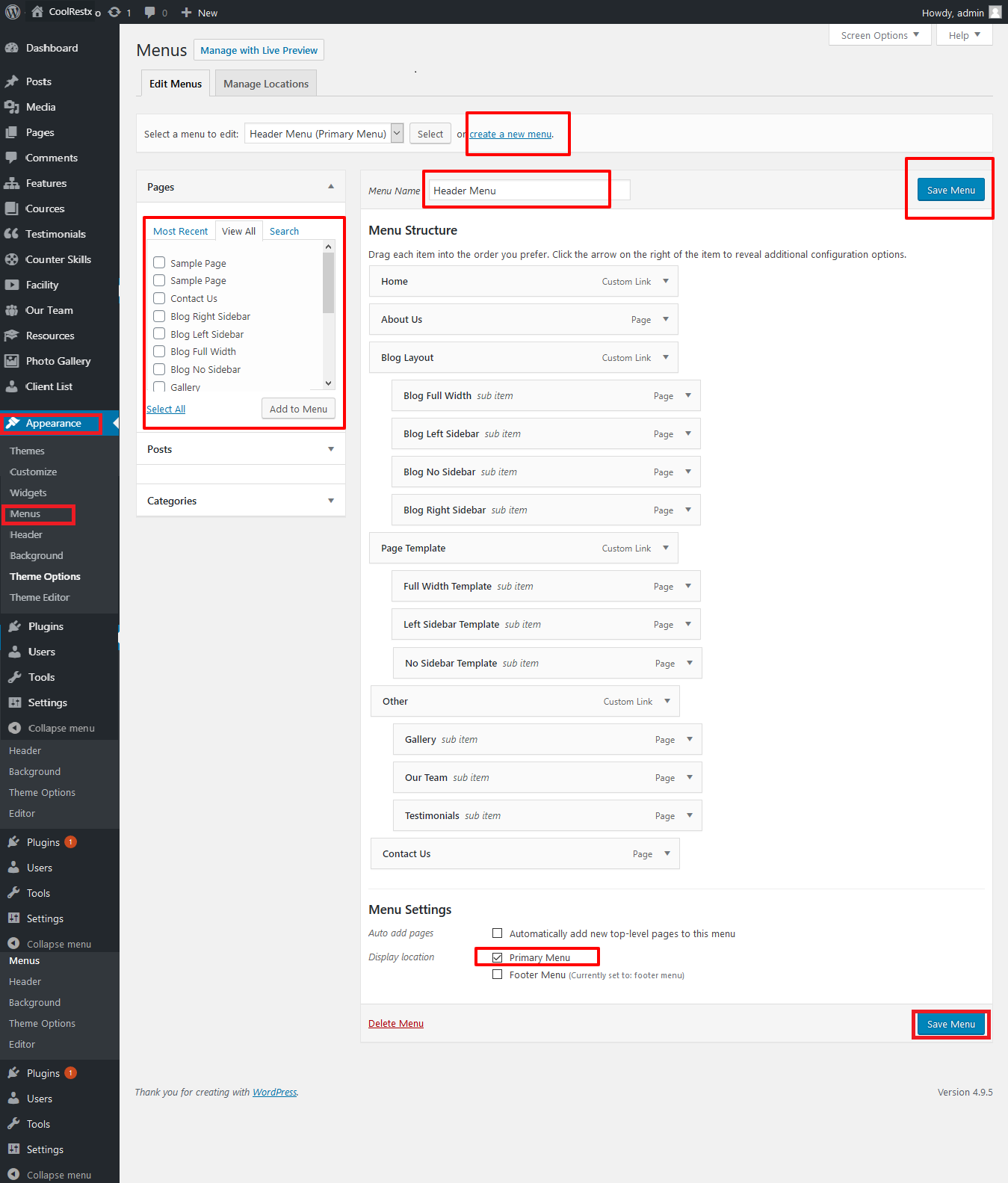
- Go to Appearance in the WordPress menu
- If You Want Create new menu
- Click on Create a new menu link
- Give a name to your menu in exa. Primary Menu and click Create Menu button
- You can choose the pages, categories, custom links from the left side of your screen by selecting the checkbox and click on Add Menu
- Then select the primary from bottom.
- Click Save Menu after adding required pages, categories in the menu
How to set up Homepage Slider?
Note: Slider all images should be same 1400px500
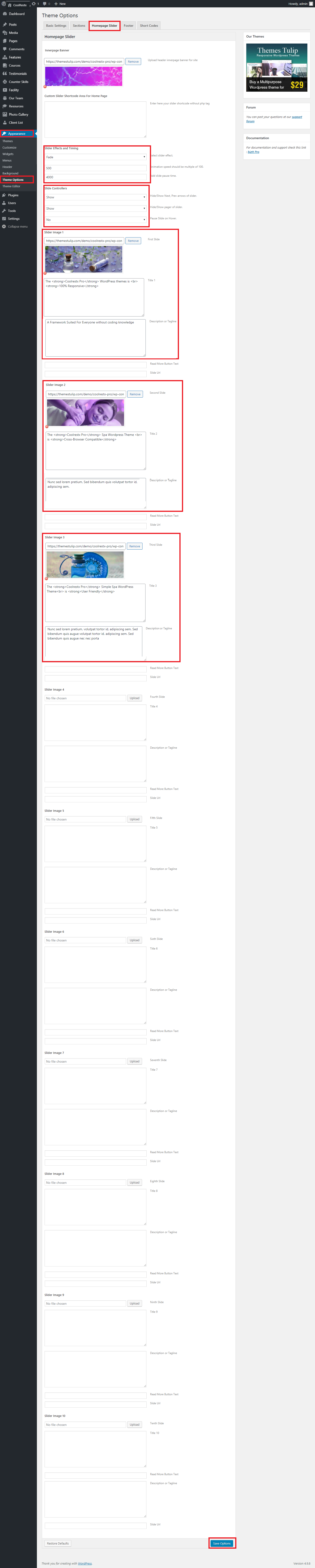
- WordPress Admin -> Appearance -> Theme Options -> Homepage Slider Tab
- You can change Slider Effects and Timing.
- You can change Slider Effect.
- You can change Slider Animation speed.
- You can change Slider pause time.
- You can change Slide Controllers.
- You can change Slider Hide/Show Direction Naviagtion of slider.
- You can change Slider Hide/Show pager of slider.
- You can change Slider Pause Slide on Hover.
How to set up Homepage Resources Box?
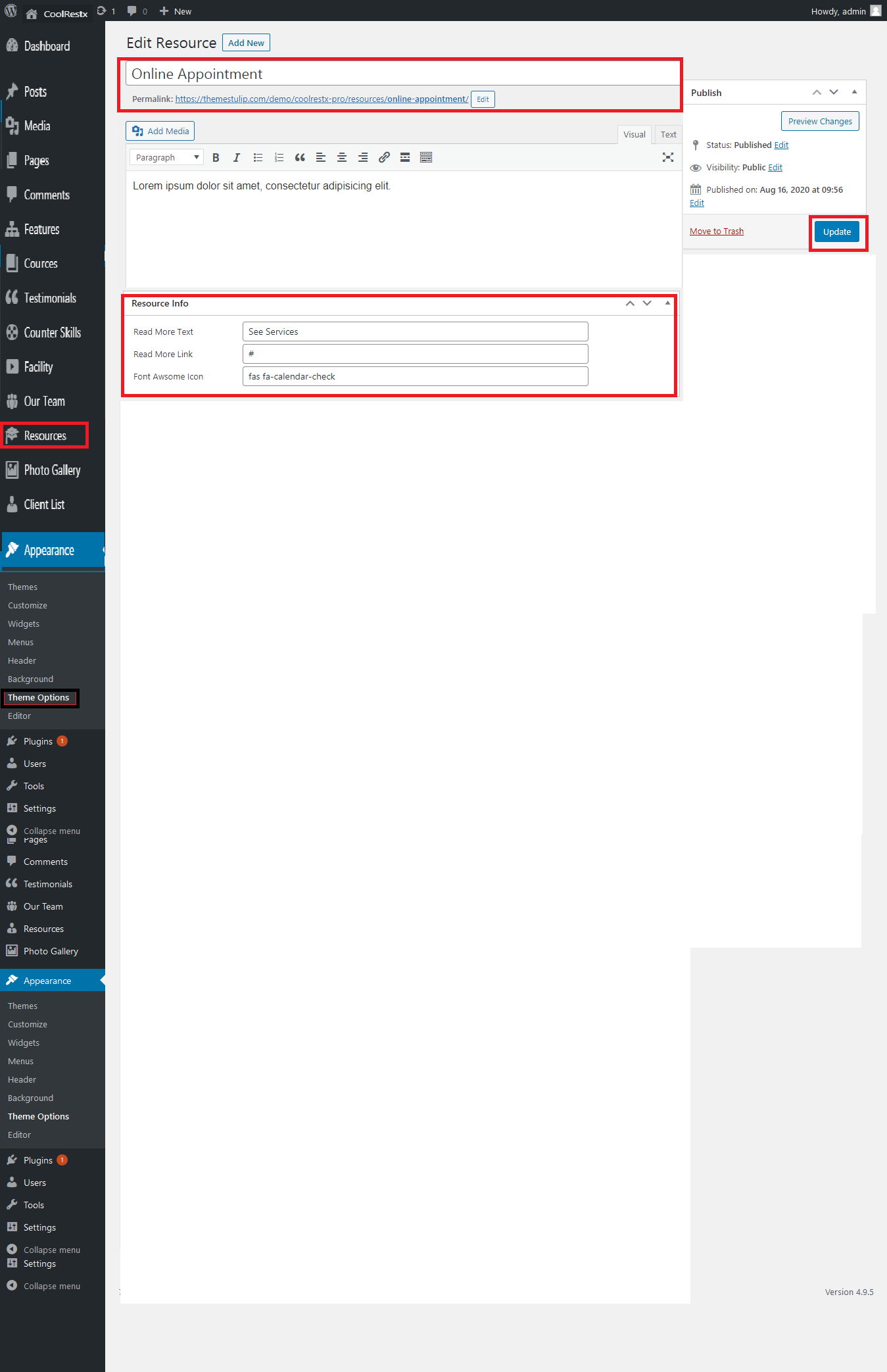
- WordPress Admin -> Appearance -> Resources Box ->
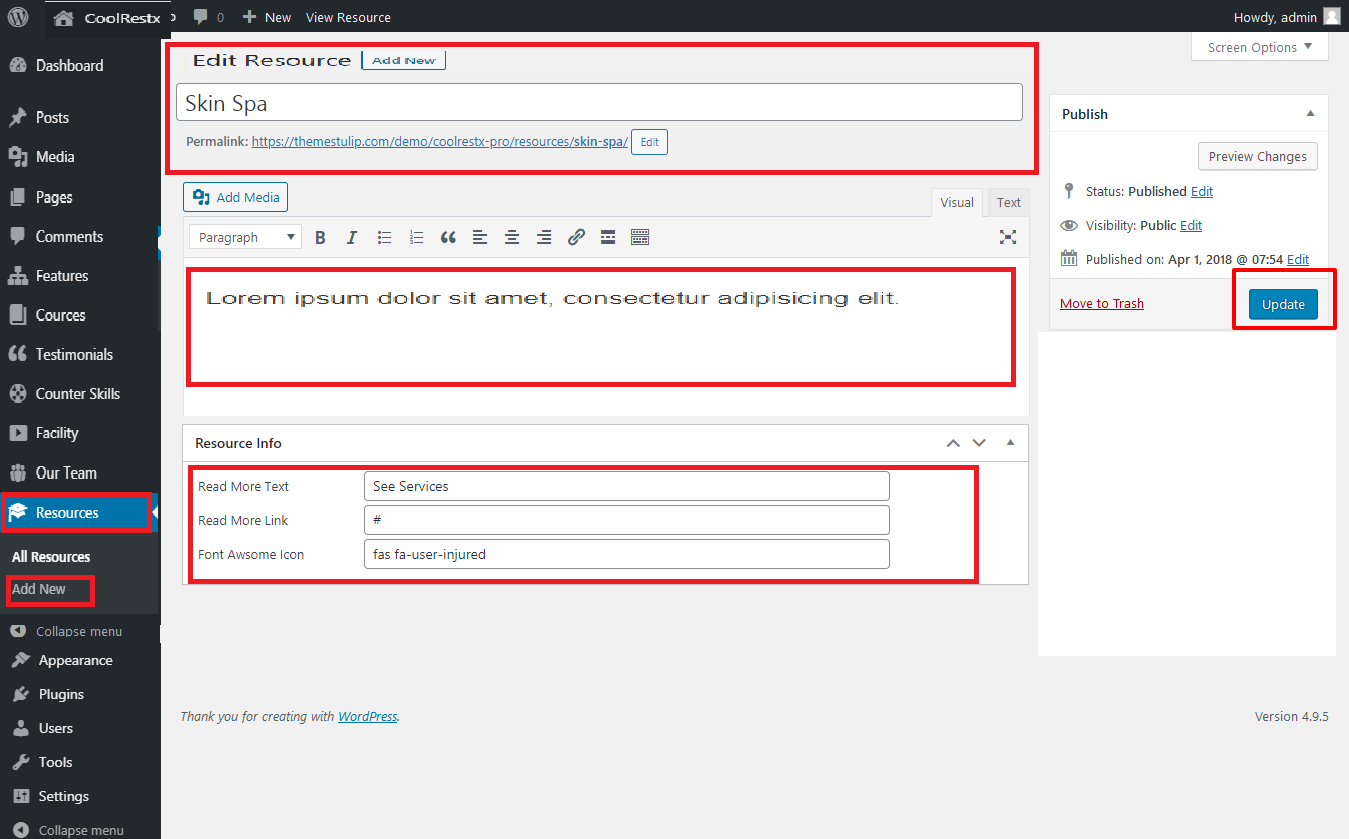
- WordPress Admin -> Resources -> All Resources -> Add New/ Edit
How to set up Launch With Spa
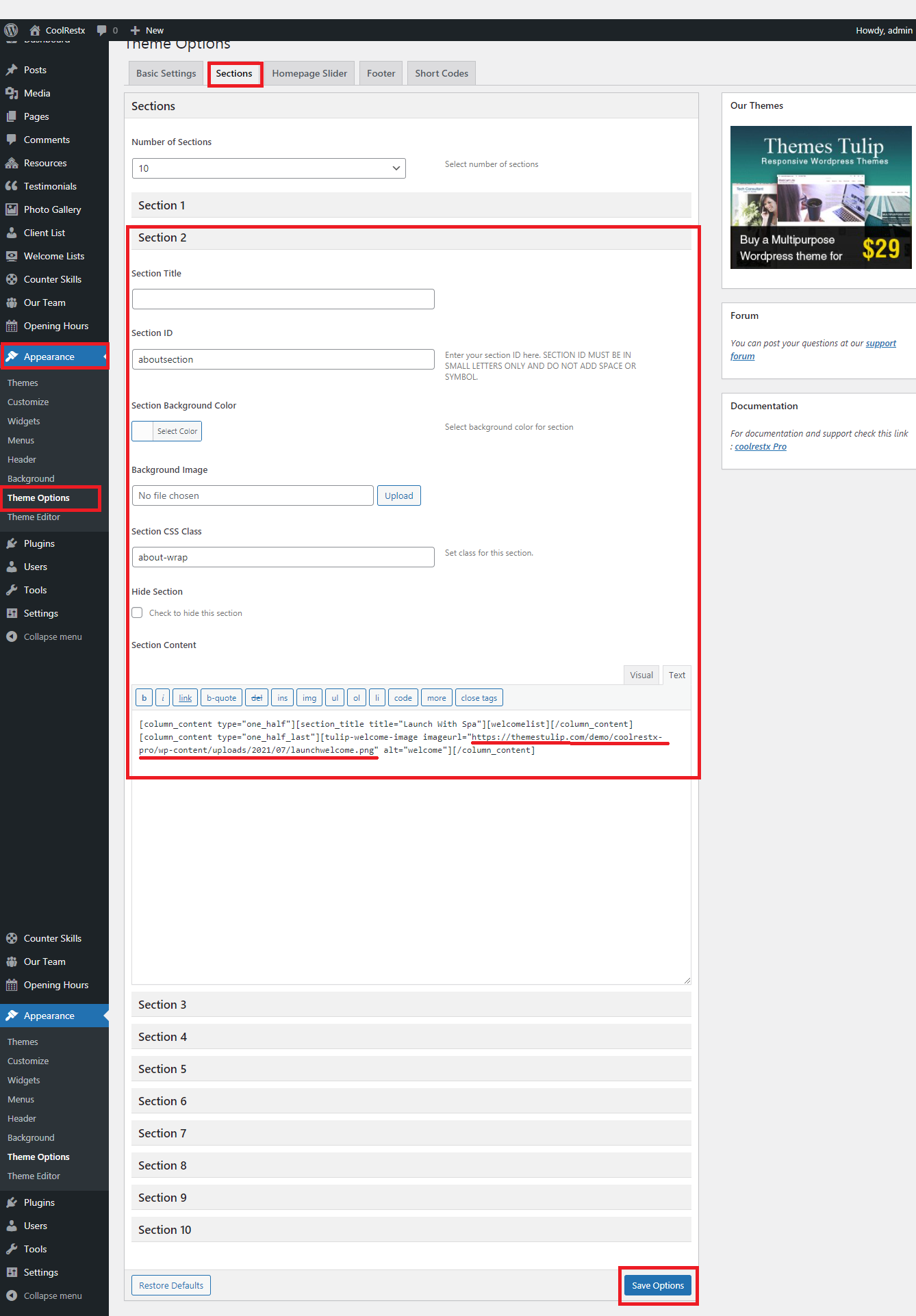
- Section Content-> First upload image on Dashboard->media->Copy image url>Change the welcome image url path
- WordPress Admin -> Appearance -> Theme option-> Section-> Section2
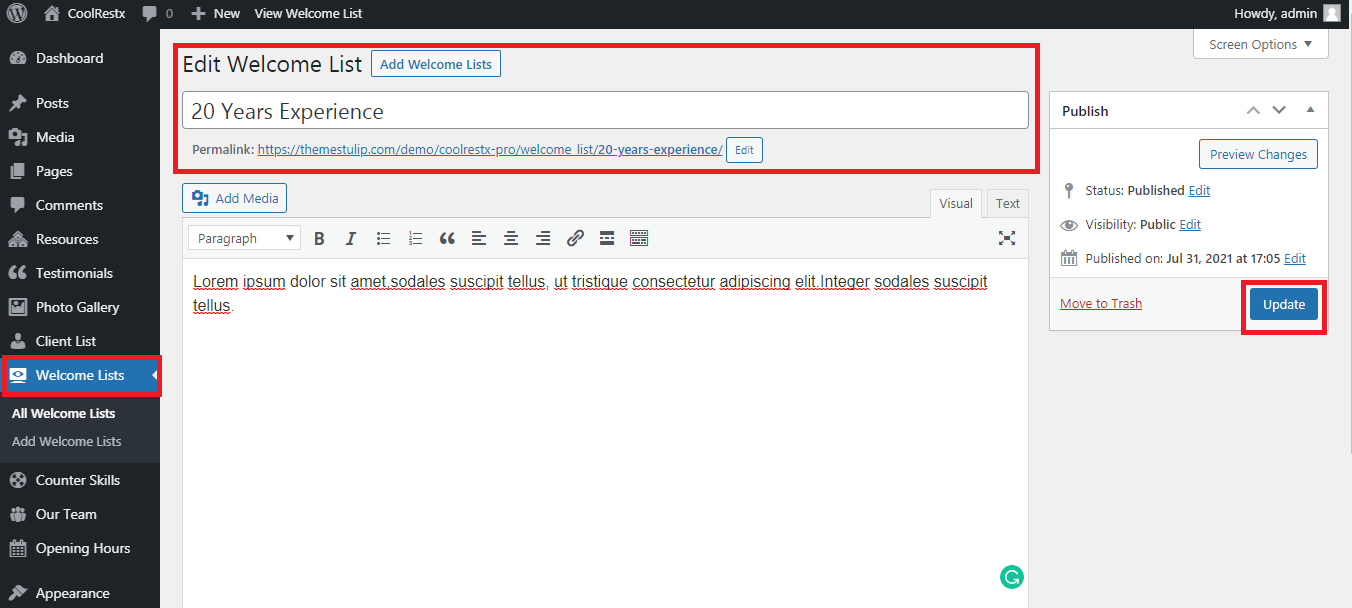
- WordPress Admin -> Welcome List -> Add New/ Edit
How to set up Our Statistics?
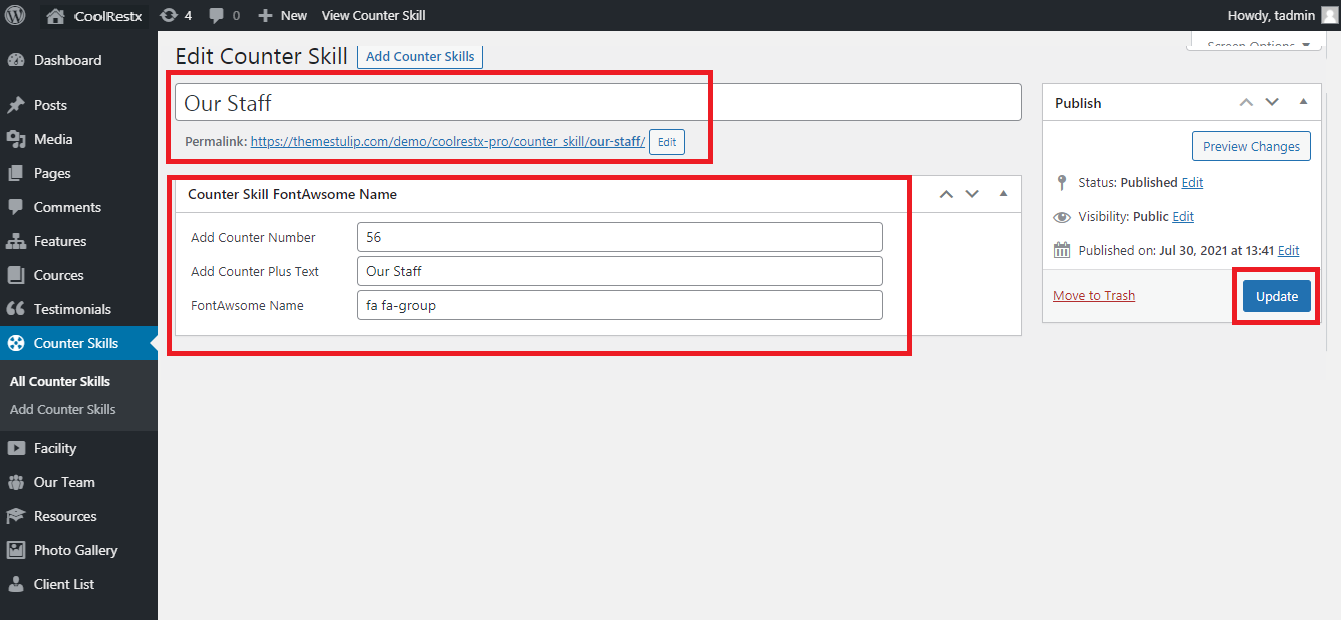
- Go to Counter Skills in the WordPress menu
- All Counter Skill
- Click on Create a Edit/new Counter Skills
- Give a name to your Counter Skills
- Add Counter Number
- Add FontAwsome Name
- Then Update/ save
Set up Your Home Page
- Theme Option -> Basic Settings
- Can Add custom css
- Upload and set up Logo
- Change Font Family, font size, font colors, background color, border colors, Slider controls Colors
- Change navigation font family and font size
- Change Link and link hover color
- Can manage Blog Single Layout
- Can Manage Social Icon Style

Set up Your Home Page
- Theme Option -> Sections
- Kindly Go to WordPress Admin Panel Appearance -> Theme Options -> Section Tab
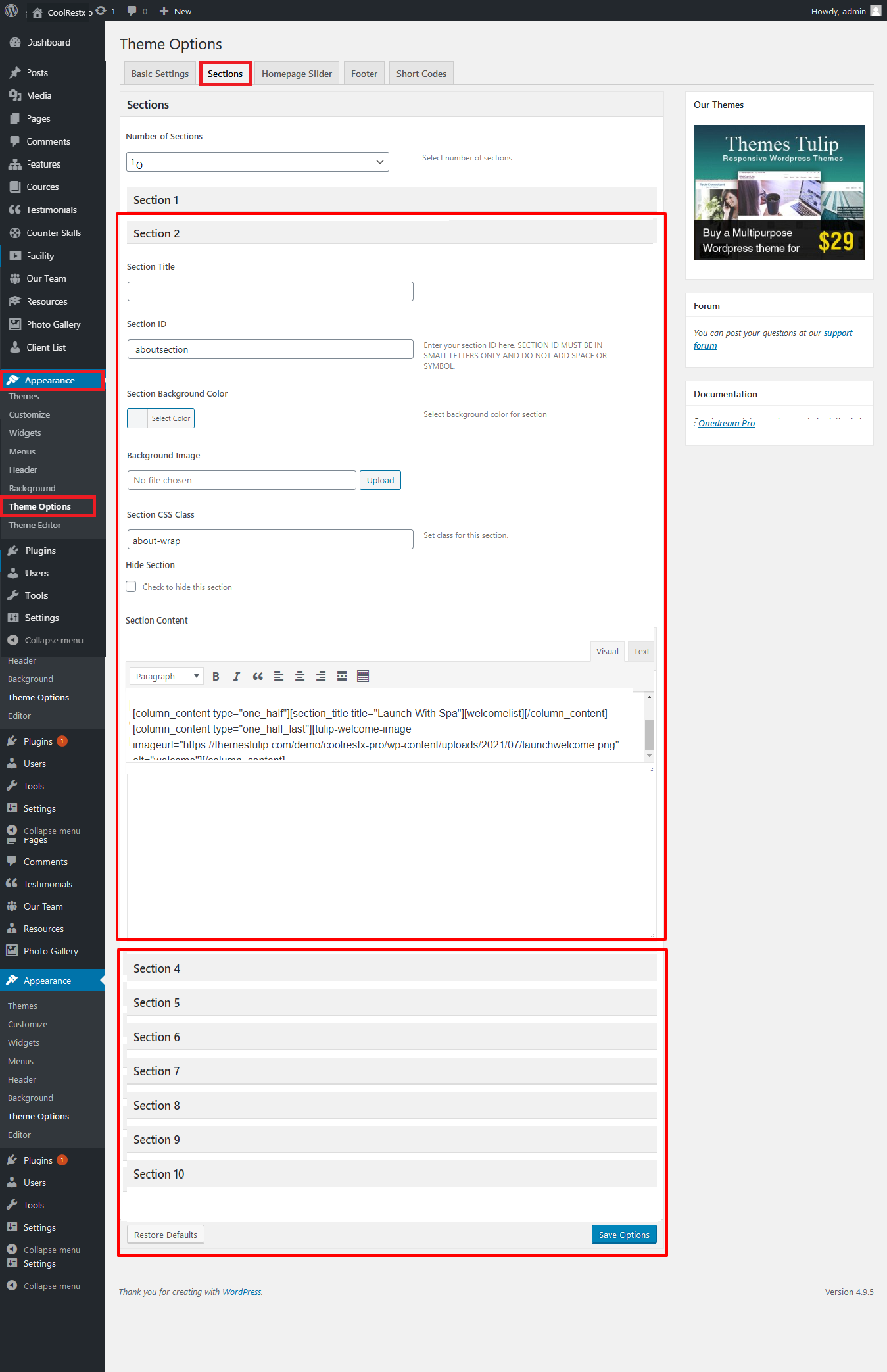
- Can set background image for each section
- Can set background color for each section
- Can hide section if you not like
Note: After any changes click on save option button on bottom
How to Set Up Featured Image?
- Create the page/post set featured image from right side
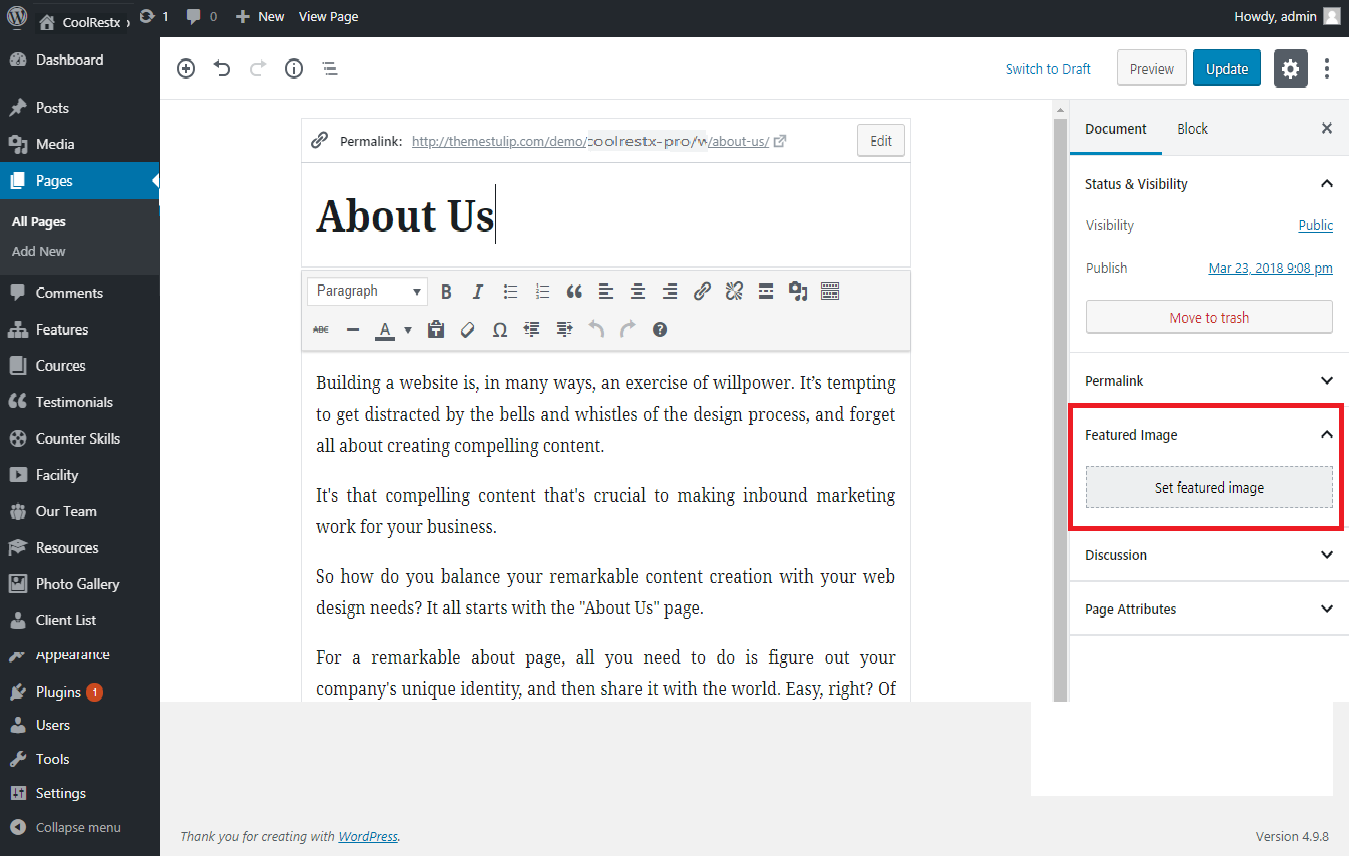
How to Set Up What We Specialize In
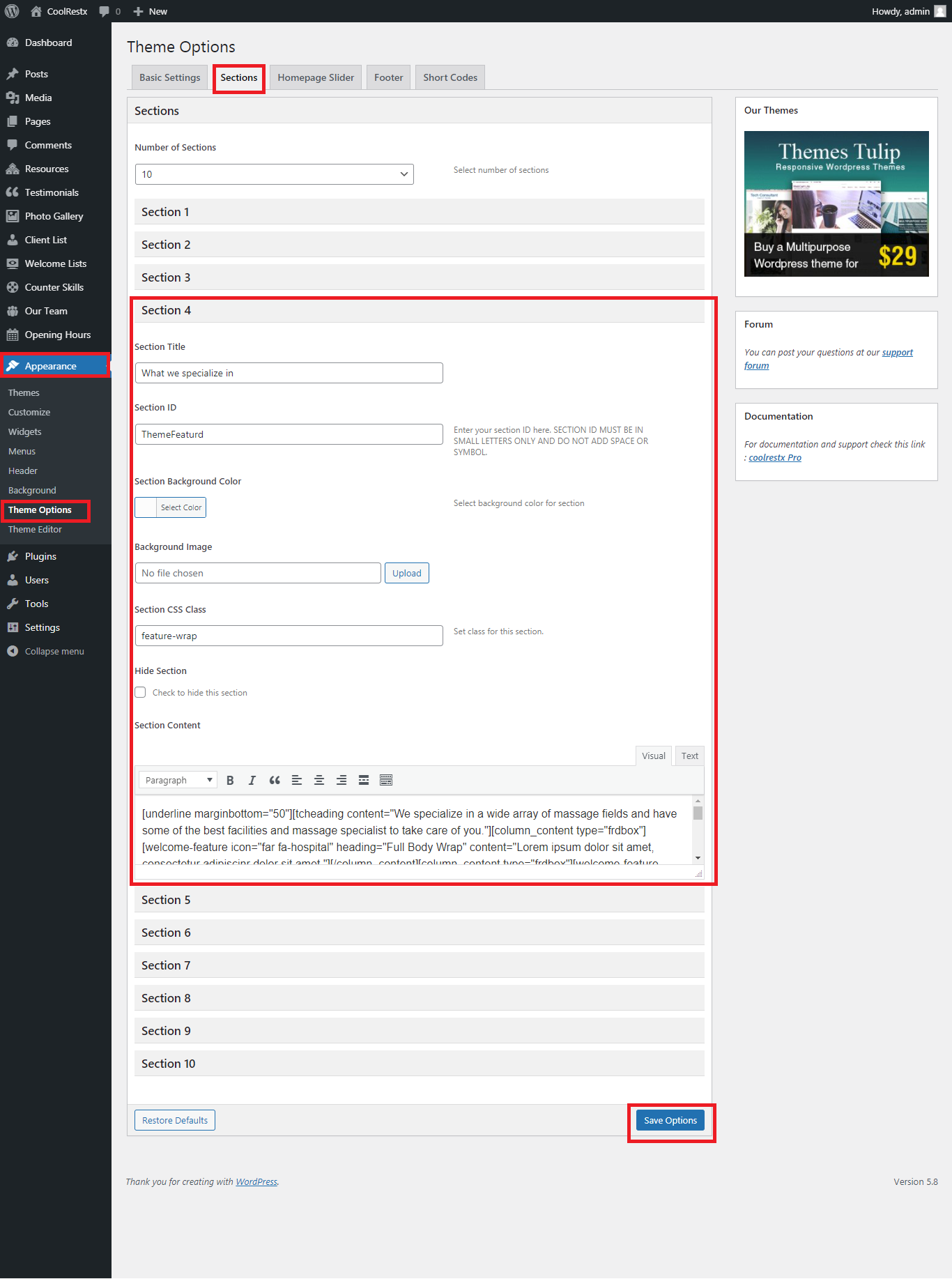
- WordPress Admin -> Appearance -> Theme option-> Section-> Section4
- Add New/ Edit Content/ Font Icon
How to Set Spa Diary
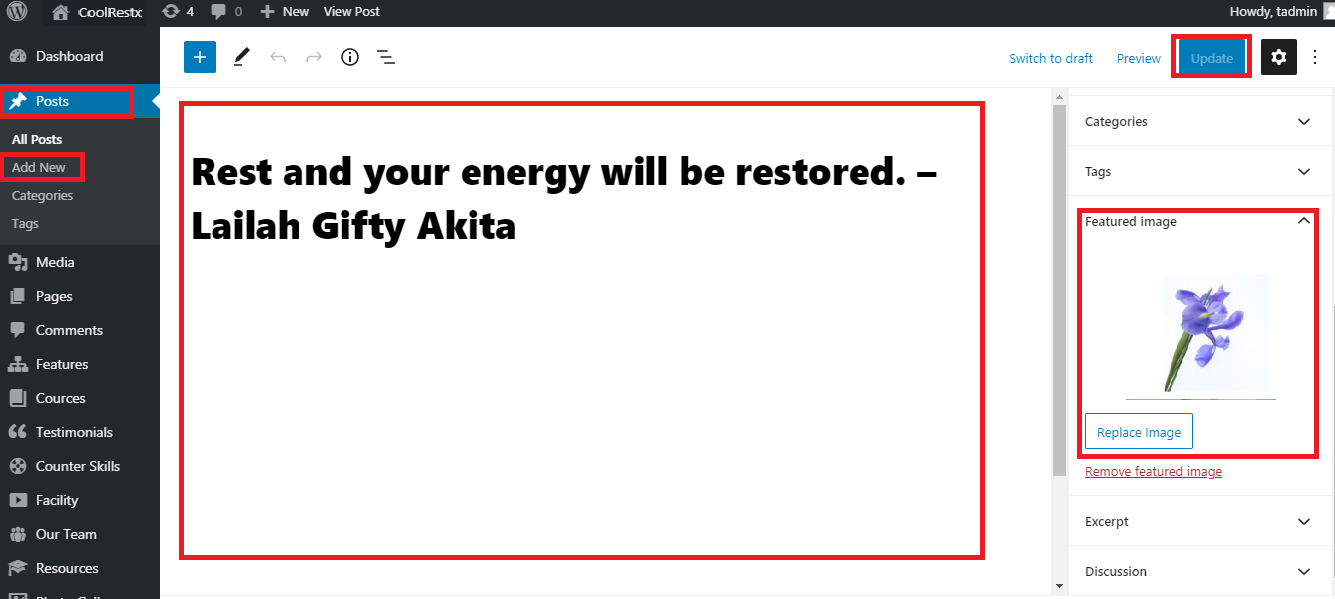
- Go to Post in the WordPress menu
- All Post >> Add/Edit Post
- Update Featured Image & Content
- Save / Update
How to Manage Spa Experts
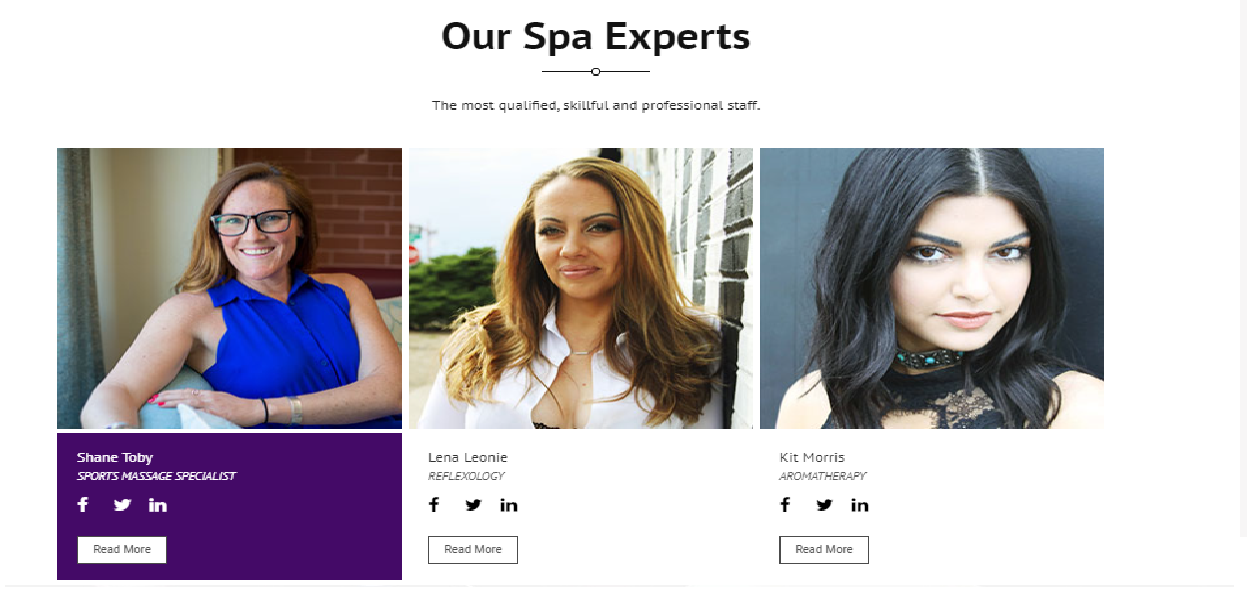
- How to manage team member (Excellent Teachers) see screenshot below
- Our Team Section>Manage Our Excellent Teachers
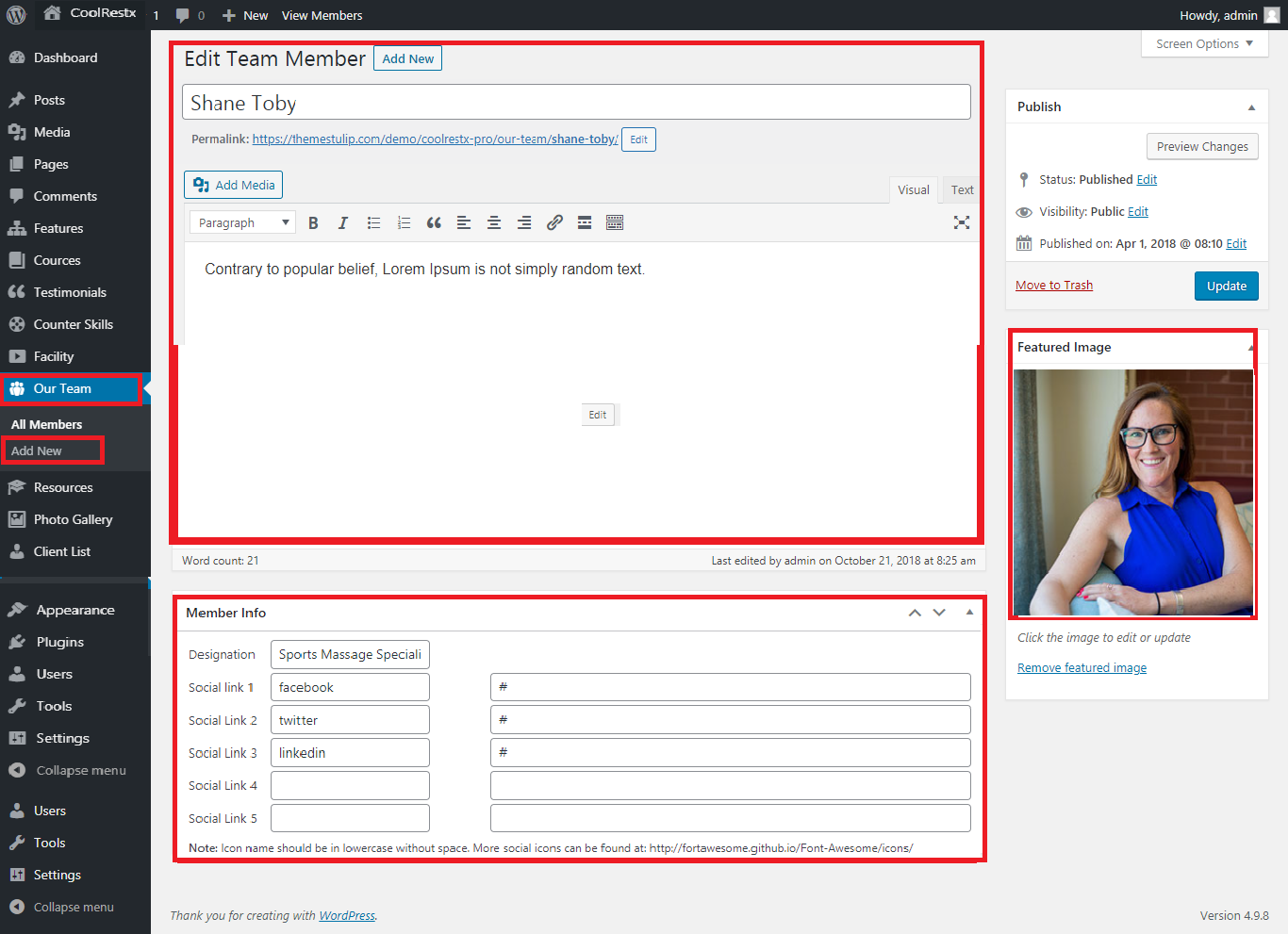
- Shortcode: [ourteam show="4"]
- Add this shortcodes where you want team member lists
- All team member thumbnail images should be SAME
Photo Gallery
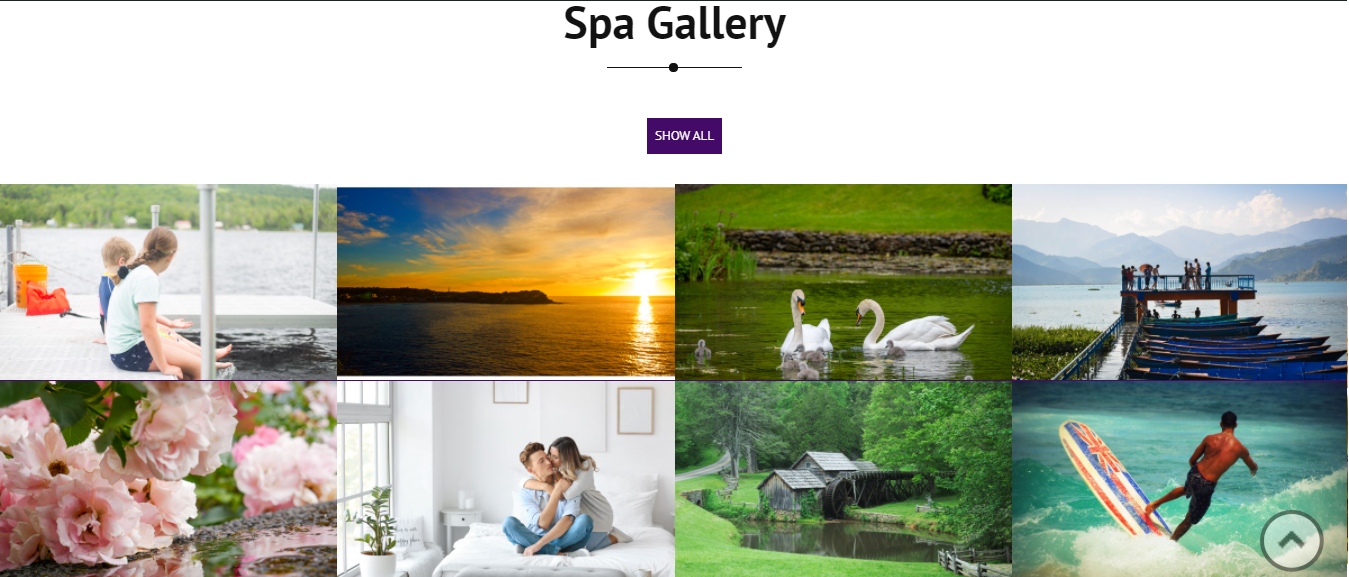
- Photo Gallery Section Manage from WordPress Login->Go Phohto Gallery Option>
- Photo Gallery Section Manage from Photo Gallery
- Shortcode: [photogallery filter="true" show="8"]
- How to Manage Photogallery see screenshot below
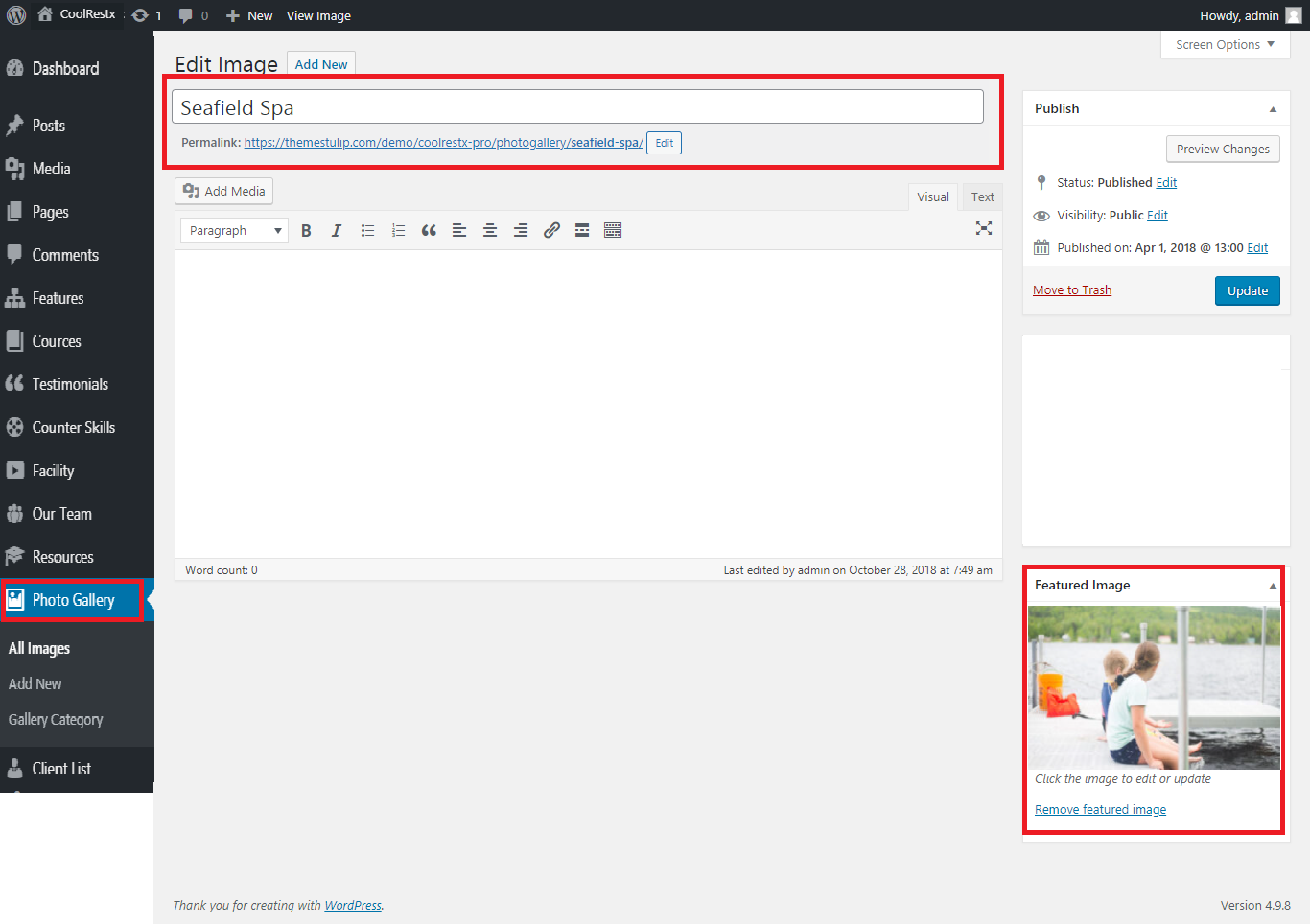
- All Gallery images size should be same
How to Manage Testimonials / Success Story
- Our Success Story Section Manage from Appearance-> Themes Options-> Section Tab -> Section 9
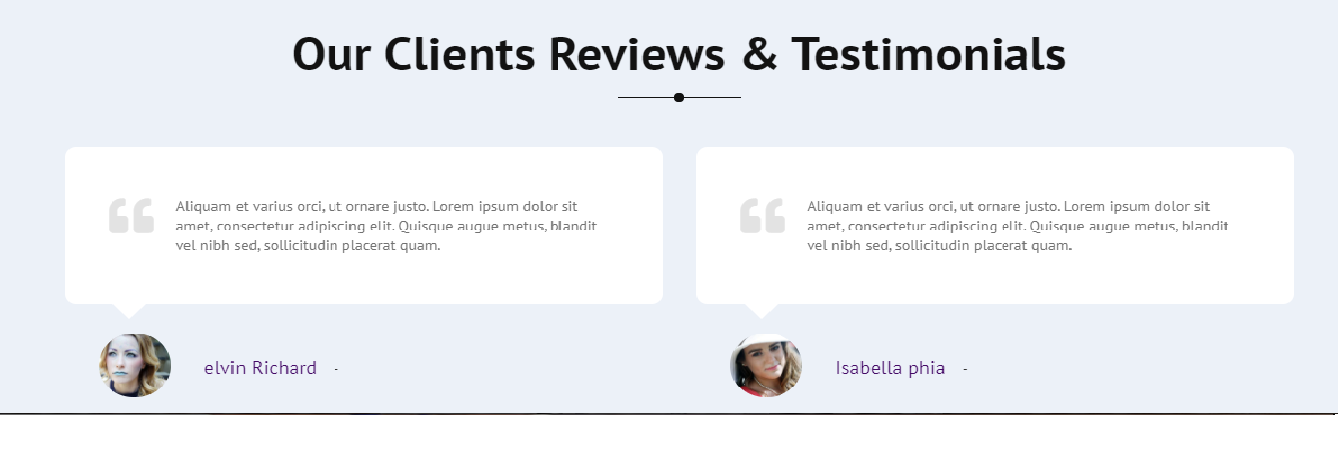
- How to manage testimonials see screenshot below
- Our Testimonials Section>Manage Our Clients Testimonials
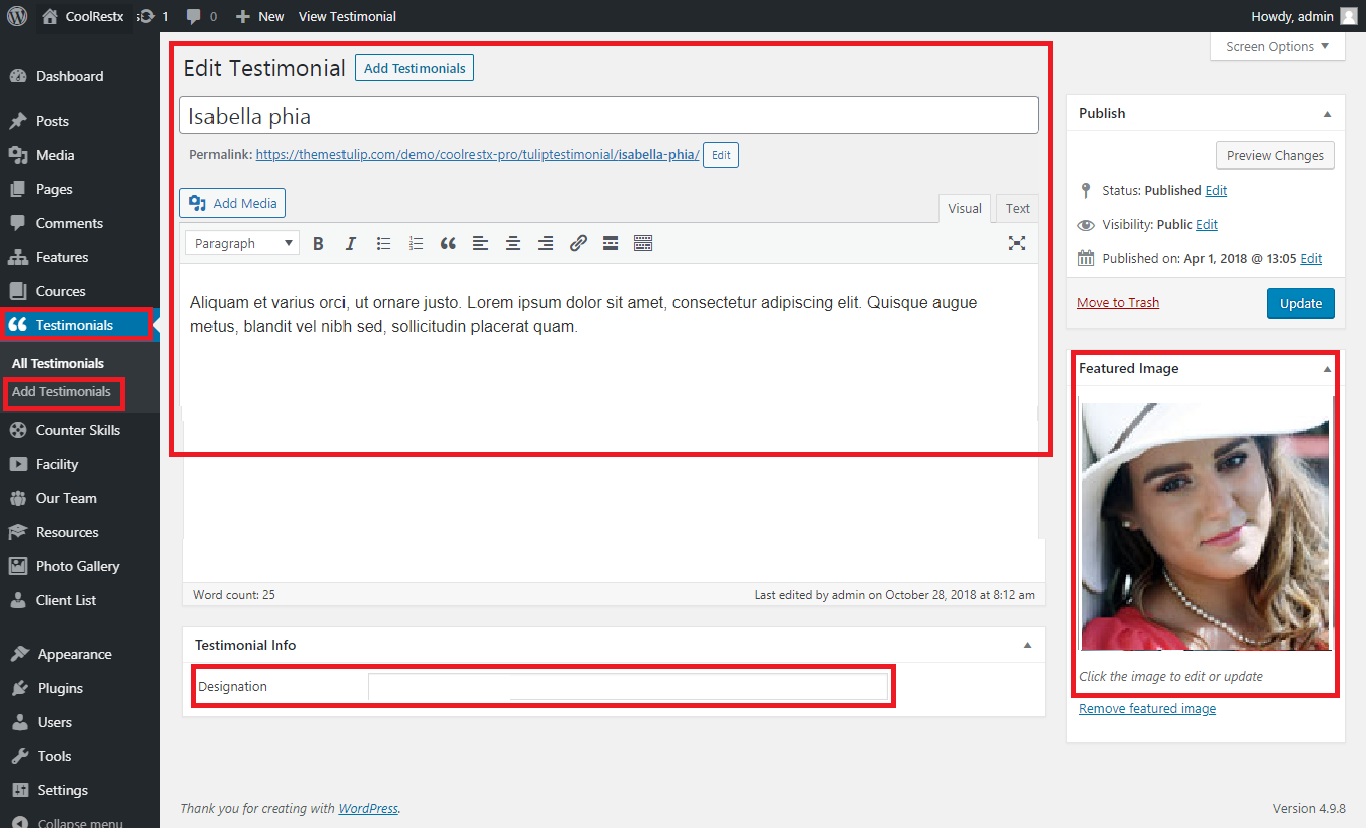
- Shortcode: [testimonials]
- All testimonials thumbnail images should be SAME in square
How to Set Best Spa Can Relax The Body
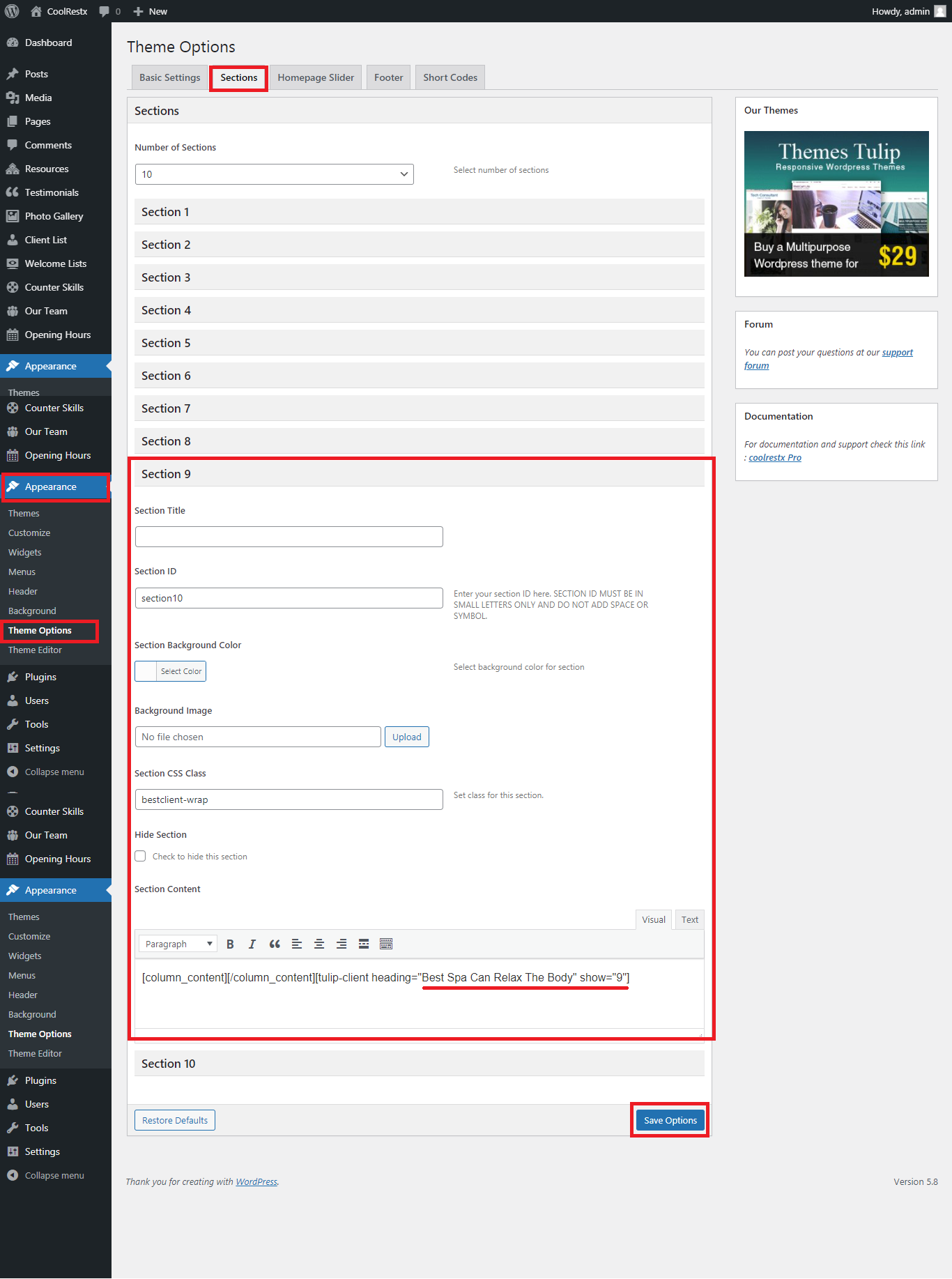
- Go to Appearance in the WordPress menu
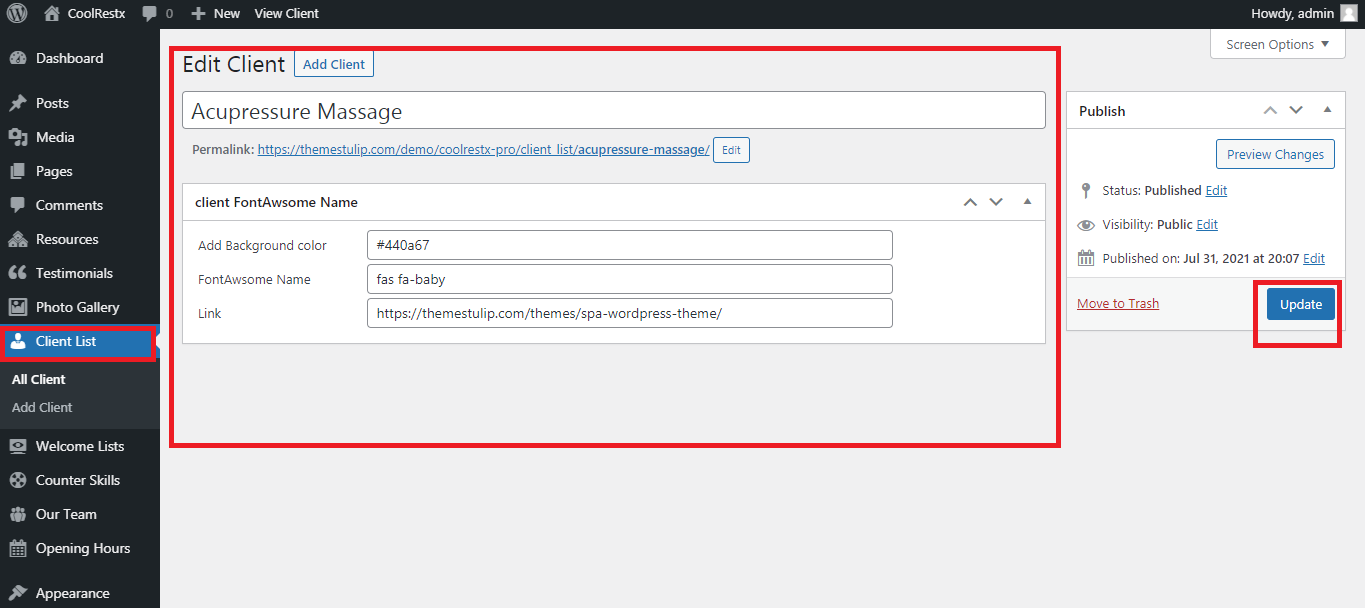
- Theme Options >> Sections >> Section 09
- Update Sections Content
- Go to Client List Add New/Edit Background Color, Font Awsome Name, Link
- Save / Update
How to Setup Opening Hours
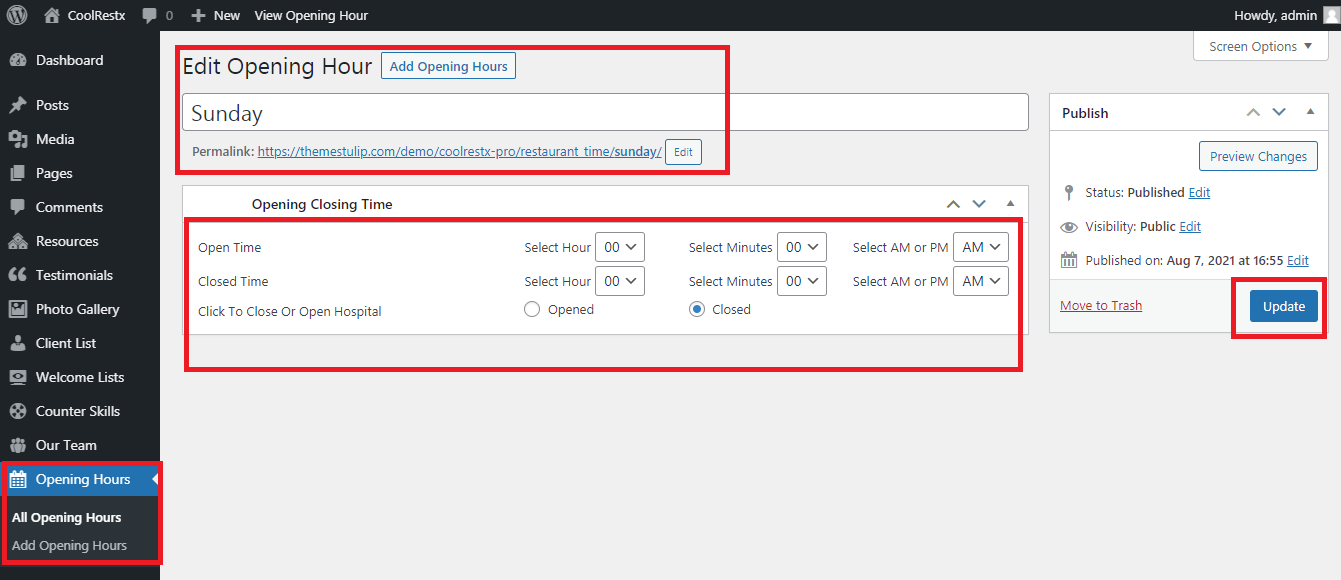
- Go to Dashboard -> Opening Hours -> Add/Edit
- Save
How to Manage Page Templates
- Default Template
- Helps in setting up the content on any page with Right Sidebar
- Left Sidebar
- Helps in setting up the content on any page with Left Sidebar
- Full Width
- Helps in setting up the content on any page without Sidebar
- No Sidebar
- Helps in setting up the content on any page without Sidebar in center
- Contact Us
- Helps in setting up the contact page.
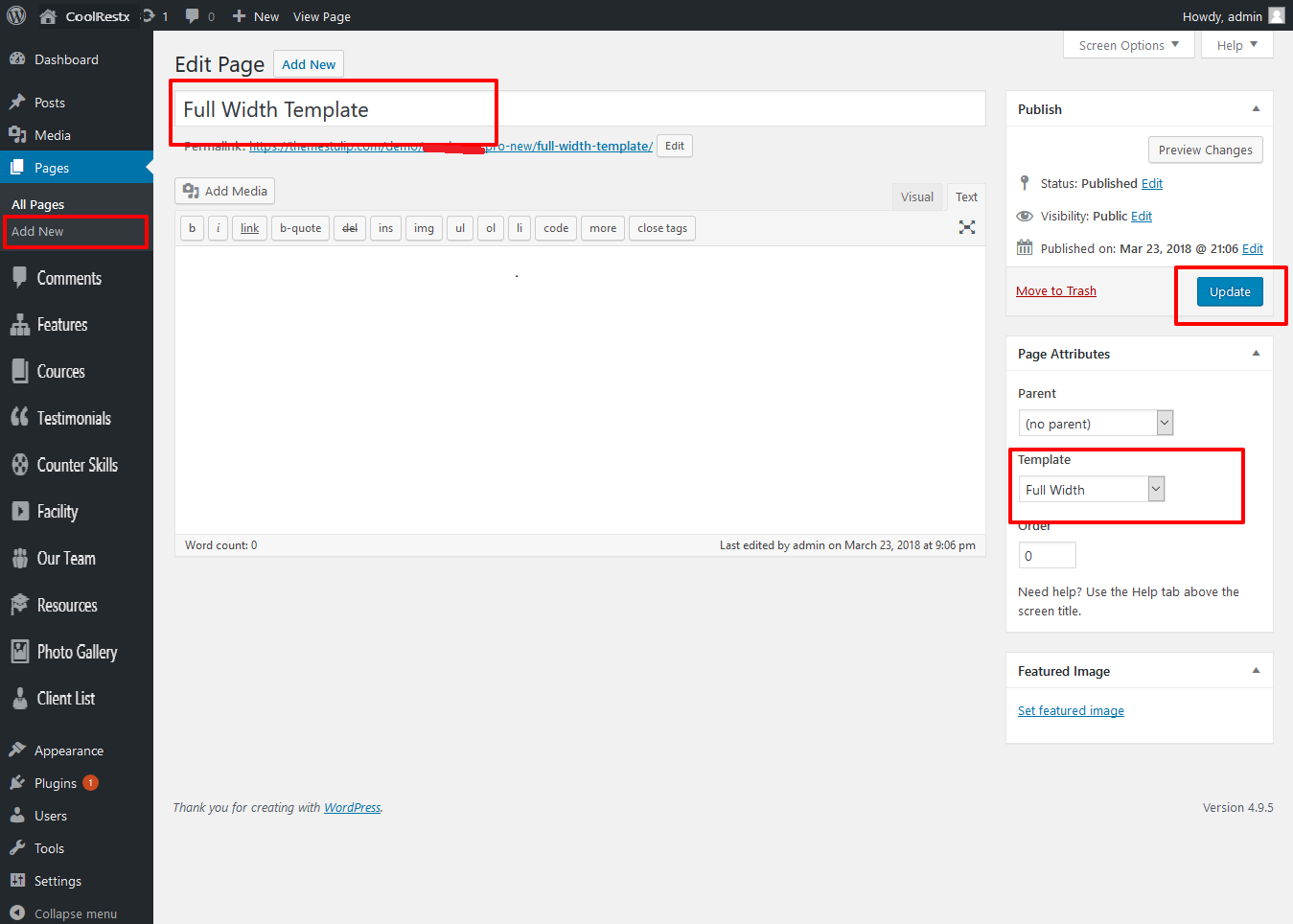
How to set up Widgets
- Go to Appearance -> Widgets
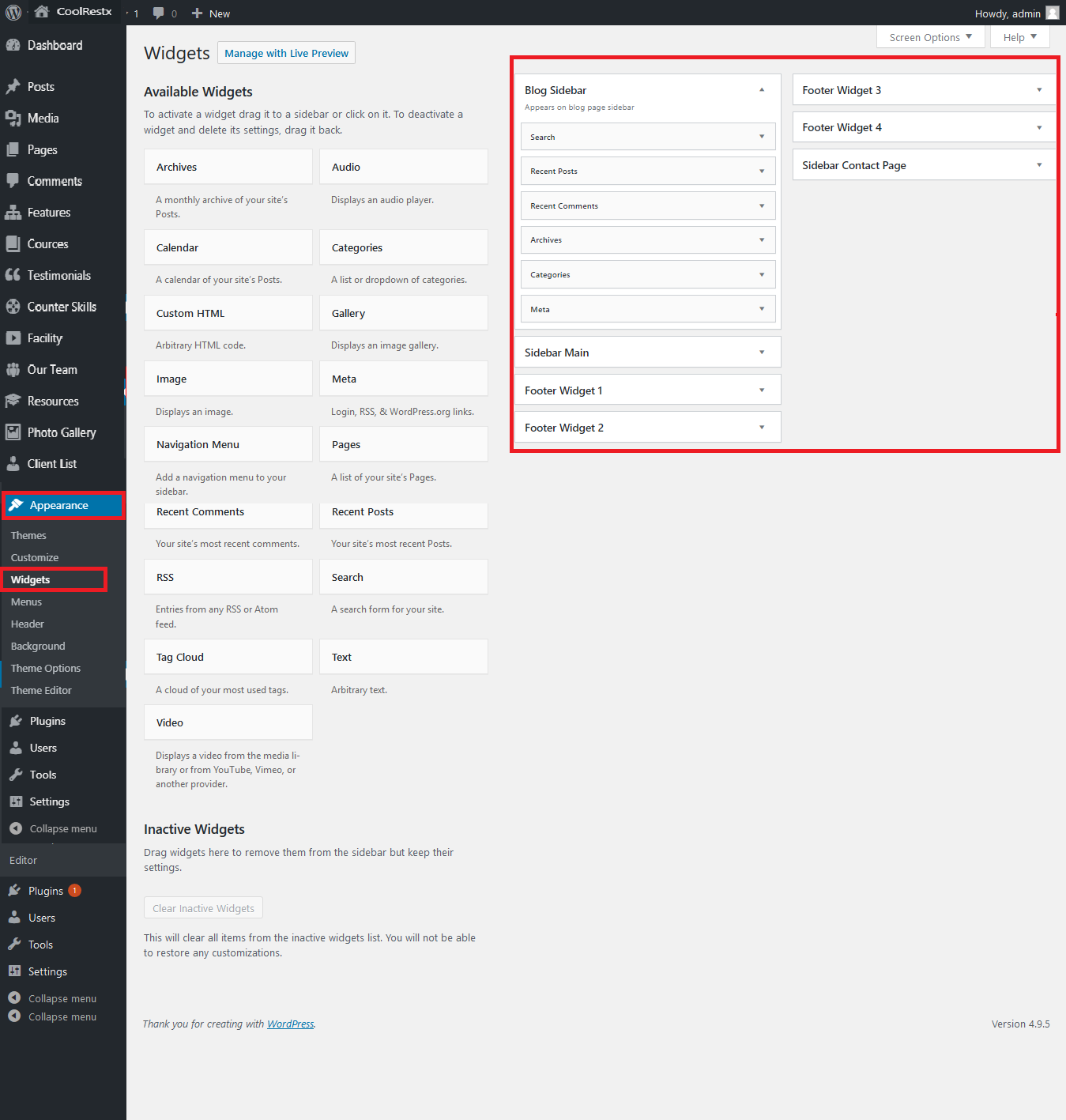
- Can manage sidebar from widgets (exa. blog sidebar and main sidebar)
- Footer can manage from footer widgets 1,2.3,4
Here are theme shortcodes
- Social icons:
[social_area]
[social icon="facebook" link="#"]
[social icon="twitter" link="#"]
[social icon="linkedin" link="#"]
[social icon="google-plus" link="#"]
[/social_area]
- Resources:
[column_content][resources show="4"][/column_content]
- Our Statistics:
[column_content][counter_skill][/column_content]
- Launch With Spa:
[column_content type="one_half"][section_title title="Launch With Spa"][welcomelist][/column_content][column_content type="one_half_last"][tulip-welcome-image imageurl="https://themestulip.com/demo/coolrestx-pro/wp-content/uploads/2021/07/launchwelcome.png" alt="welcome"][/column_content]
- Spa Diary:
[column_content][recent-posts show="3"][/column_content]
- What We Specialize In:
[underline marginbottom="50"][tcheading content="We specialize in a wide array of massage fields and have some of the best facilities and massage specialist to take care of you."][column_content type="frdbox"][welcome-feature icon="far fa-hospital" heading="Full Body Wrap" content="Lorem ipsum dolor sit amet, consectetur adipiscinr dolor sit amet."][/column_content][column_content type="frdbox"][welcome-feature icon="fas fa-wheelchair" heading="Herbal Body Wrap" content="Lorem ipsum dolor sit amet, consectetur adipiscinr dolor sit amet."][/column_content][column_content type="frdbox last"][welcome-feature icon="fas fa-user-md" heading="Full Body Massage" content="Lorem ipsum dolor sit amet, consectetur adipiscinr dolor sit amet."][/column_content][column_content type="frdbox"][welcome-feature icon="far fa-plus-square" heading="Full Body Facial" content="Lorem ipsum dolor sit amet, consectetur adipiscinr dolor sit amet."][/column_content][column_content type="frdbox"][welcome-feature icon="fas fa-hospital" heading="Water Theraphy" content="Lorem ipsum dolor sit amet, consectetur adipiscinr dolor sit amet."][/column_content][column_content type="frdbox last"][welcome-feature icon="fas fa-h-square" heading="Thai Message" content="Lorem ipsum dolor sit amet, consectetur adipiscinr dolor sit amet."][/column_content]
- Spa Expert:
[column_content][section_title title="Our Spa Experts"][underline marginbottom="30"][top_text text="The most qualified, skillful and professional staff."][/column_content][ourteam show="3" buttontext="Read More"]
- Spa Gallery:
[column_content][underline marginbottom="50"][photogallery filter="true" show="8"]
- Our Clients Reviews & Testimonials:
[column_content][underline marginbottom="50"][/column_content][tulip-testimonials show="4"]
- Best Spa Can Relax The Body:
[column_content][/column_content][tulip-client heading="Best Spa Can Relax The Body" show="9"]
- Book Appointment:
[spa_time first_title="Book Appointment" first_content = "Aliquam et varius orci, ut ornare justo. Lorem ipsum dolor sit amet, consectetur adipiscing elit. Quisque augue metus, blandit vel nibh sed, sollicitudin placerat quam. Quisque id scelerisque nibh. Phasellus in orci et felis tristique finibus non quis Lorem ipsum dolor sit amet, consectetur adipiscing elit erat." link_text="Book Appointment" link_url="#" second_title="Opening Hours"]
- Contact Form:
[contactform to_email="test@example.com" title="Contact Form"]
- Footer Posts:
[footer-posts show="2"]
- 2 Column Content:
[column_content type="one_half"]
Column 1 Content goes here...
[/column_content]
[column_content type="one_half_last"]
Column 2 Content goes here...
[/column_content]
- 3 Column Content:
[column_content type="one_third"]
Column 1 Content goes here...
[/column_content]
[column_content type="one_third"]
Column 2 Content goes here...
[/column_content]
[column_content type="one_third_last"]
Column 3 Content goes here...
[/column_content]
- 4 Column Content:
[column_content type="one_fourth"]
Column 1 Content goes here...
[/column_content]
[column_content type="one_fourth"]
Column 2 Content goes here...
[/column_content]
[column_content type="one_fourth"]
Column 3 Content goes here...
[/column_content]
[column_content type="one_fourth_last"]
Column 4 Content goes here...
[/column_content]
- 5 Column Content:
[column_content type="one_fifth"]
Column 1 Content goes here...
[/column_content]
[column_content type="one_fifth"]
Column 2 Content goes here...
[/column_content]
[column_content type="one_fifth"]
Column 3 Content goes here...
[/column_content]
[column_content type="one_fifth"]
Column 4 Content goes here...
[/column_content]
[column_content type="one_fifth_last"]
Column 5 Content goes here...
[/column_content]
How To Upgrade With PRO Version
Go to Appearance -> Coolrestx Details
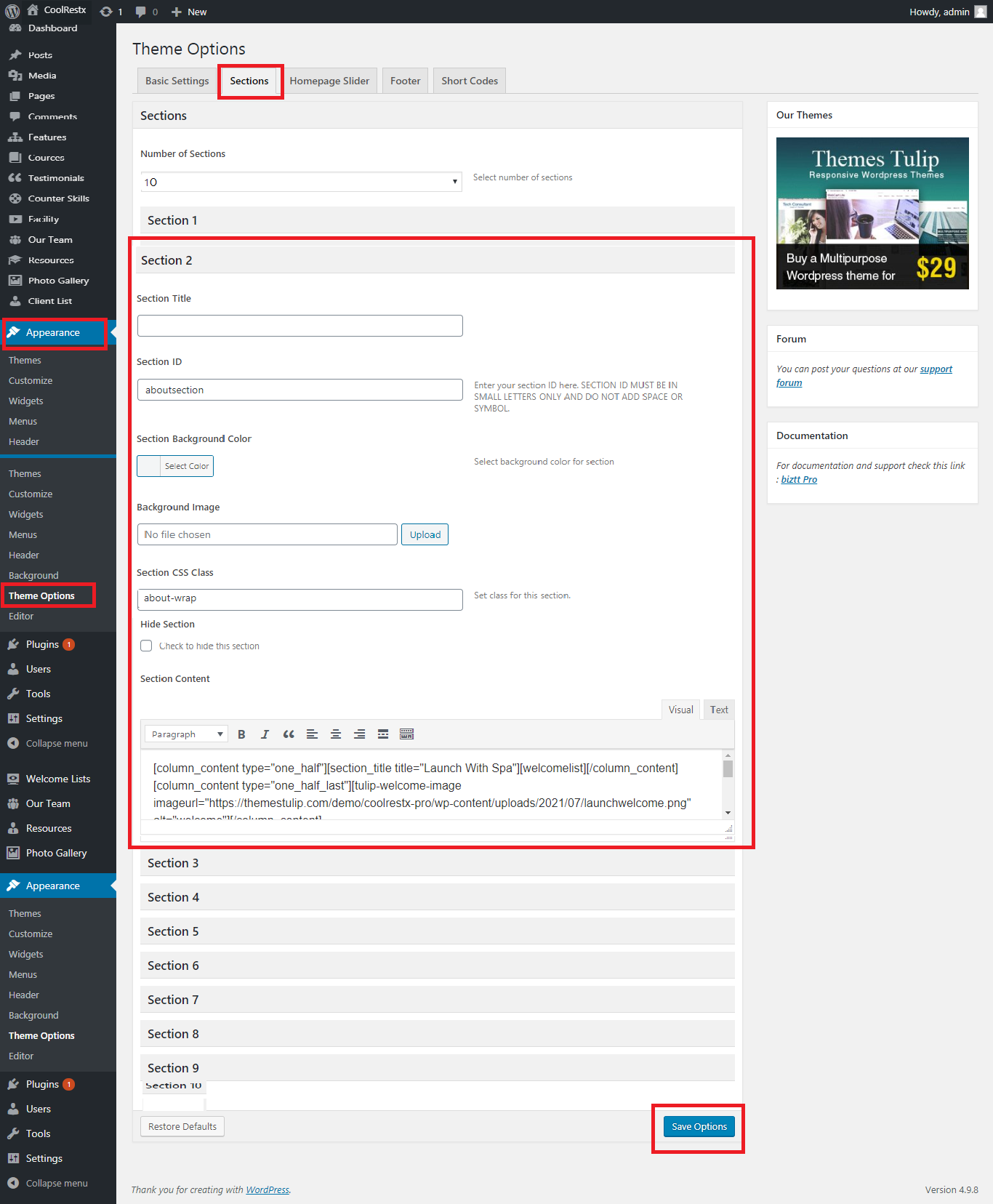
- Click on Upgrade To Pro link to upgrade with pro version
Set up Your Home Page
- WordPress Admin Go to Appearance -> Customize -> Select static front page
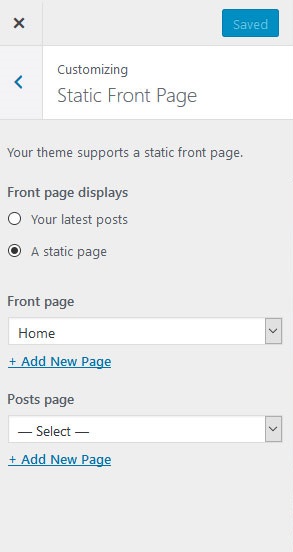
Set up Your Social icons
- Go to Appearance -> Customize -> Coolrestx Social Link

How to Set Slider?
- Go to Appearance -> Customize -> Coolrestx Home Page Slider
- See screenshot below...
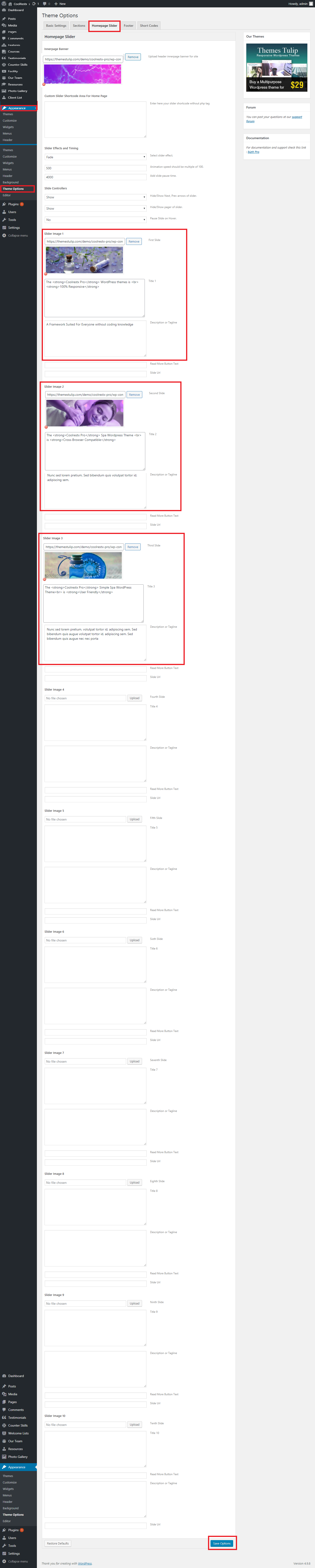
- How to Manage Slider:
- 1. Create the page for slider from wordpress dashboard
- 2. Slider Title manage from page title
- 3. and Slider image manage from page featured image (all slider image size should be same exa.1400px/500px)
- 4.Then select the pages from dropdown for slider
How to Set Four Box?
- Go to Appearance -> Customize -> Coolrestx HomePage Three Box
- See screenshot below...
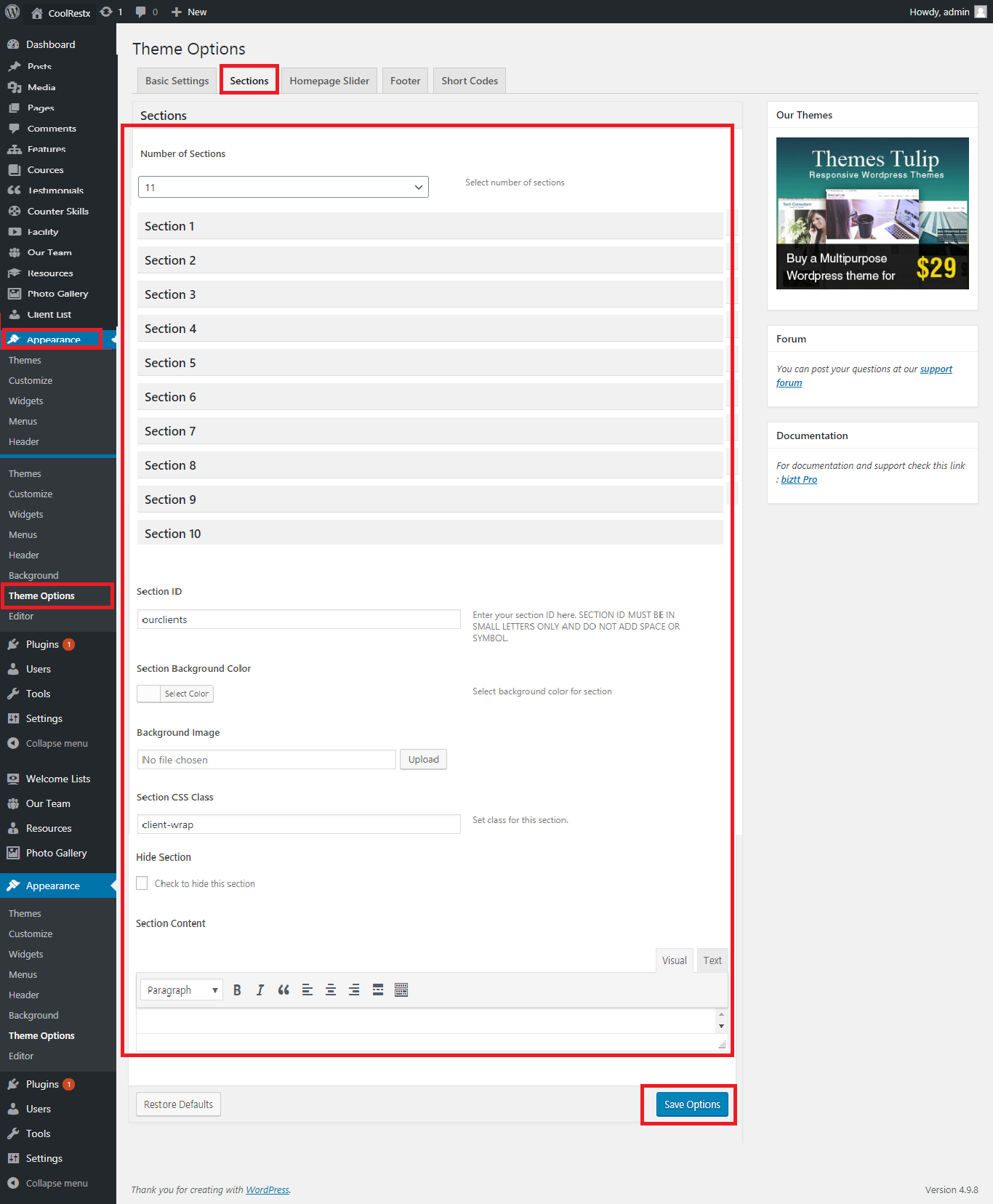
- How to Manage Four Box:
- 1. Create the page for Box from wordpress dashboard
- 2. Box Title manage from page title
- 3. and Box image manage from page featured image (all Box image size should be same exa.400px/250px)
- 4.Then select the pages from dropdown for Box
How to Set Welcome Page?
- Go to Appearance -> Customize -> Coolrestx Home Our Theme Featured
- See screenshot below...
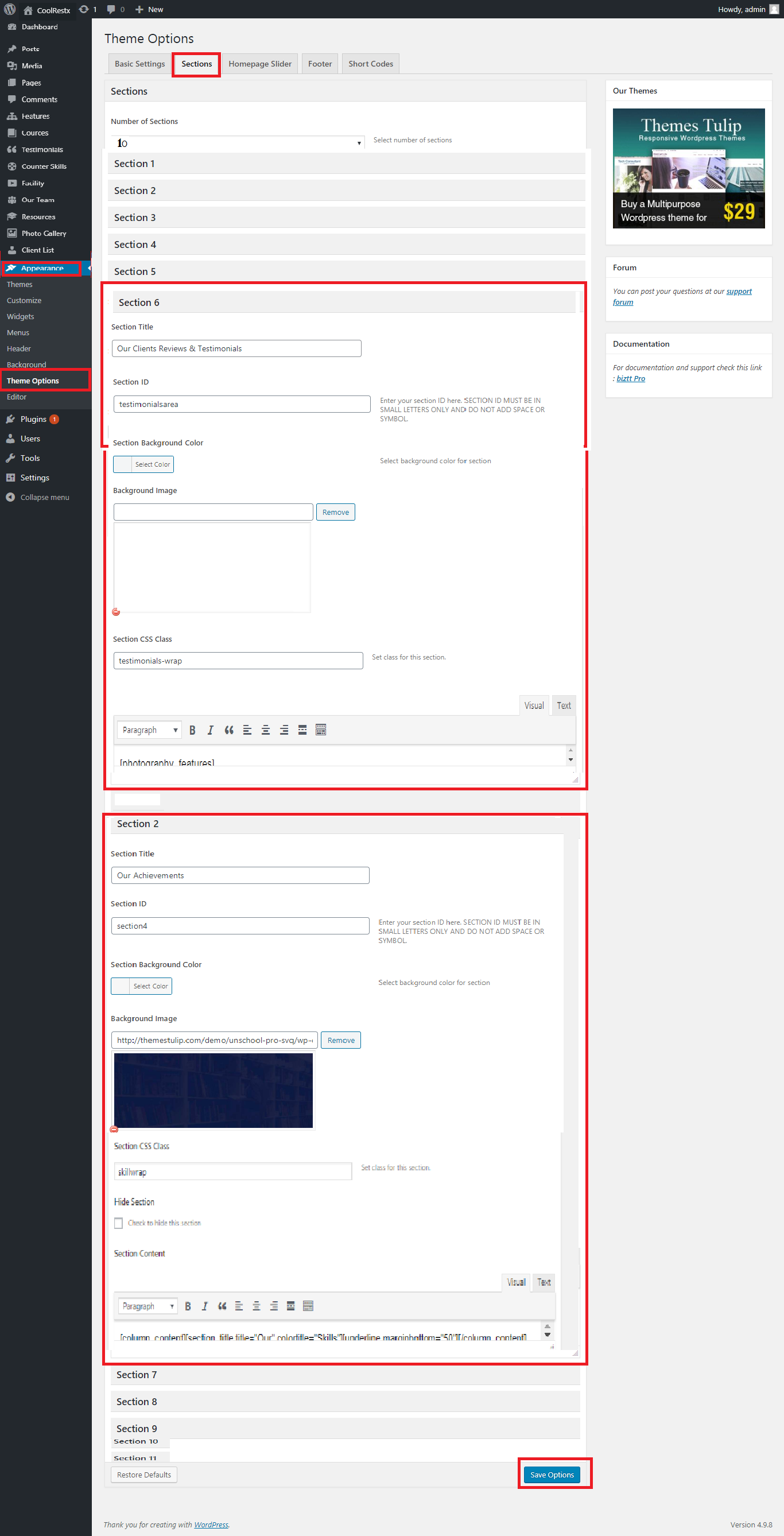
- How to Manage Welcome Page:
- 1. Create the page for HomePage Welcome from wordpress dashboard
- 2. Welcome Title manage from page title
- 4.Then select the pages from dropdown for Homepage Welcome
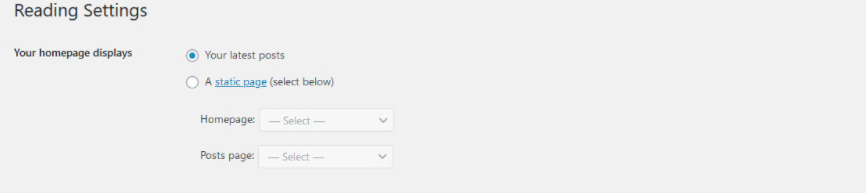
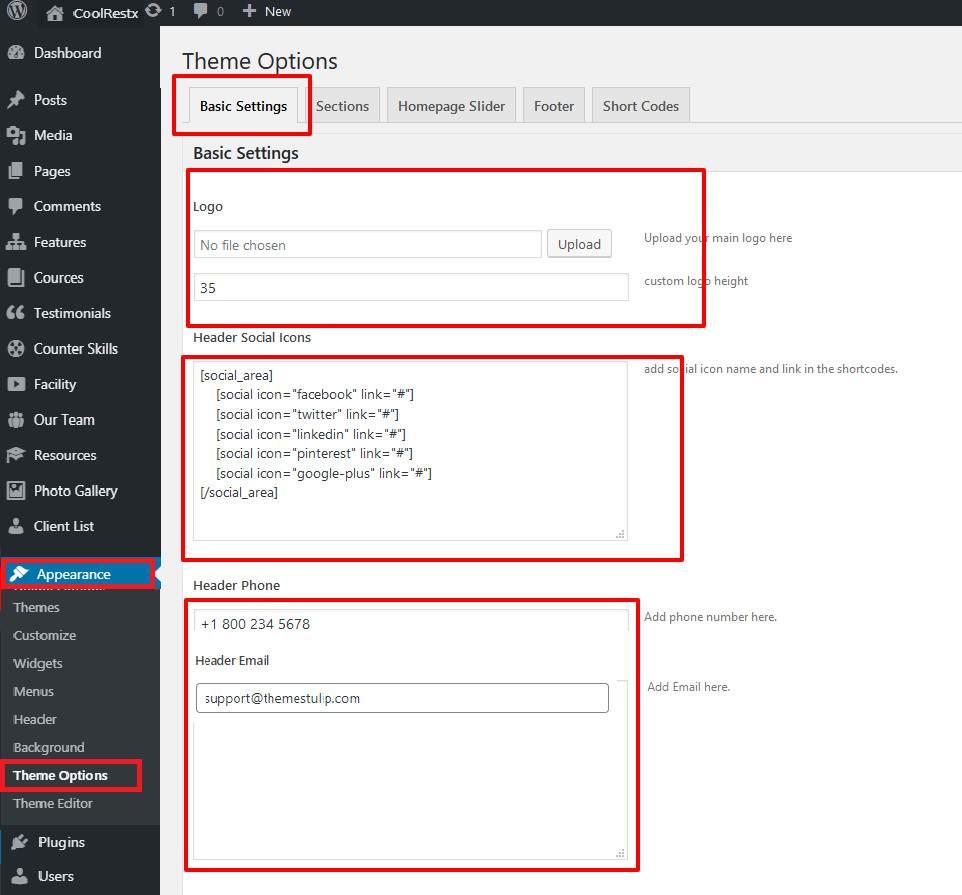
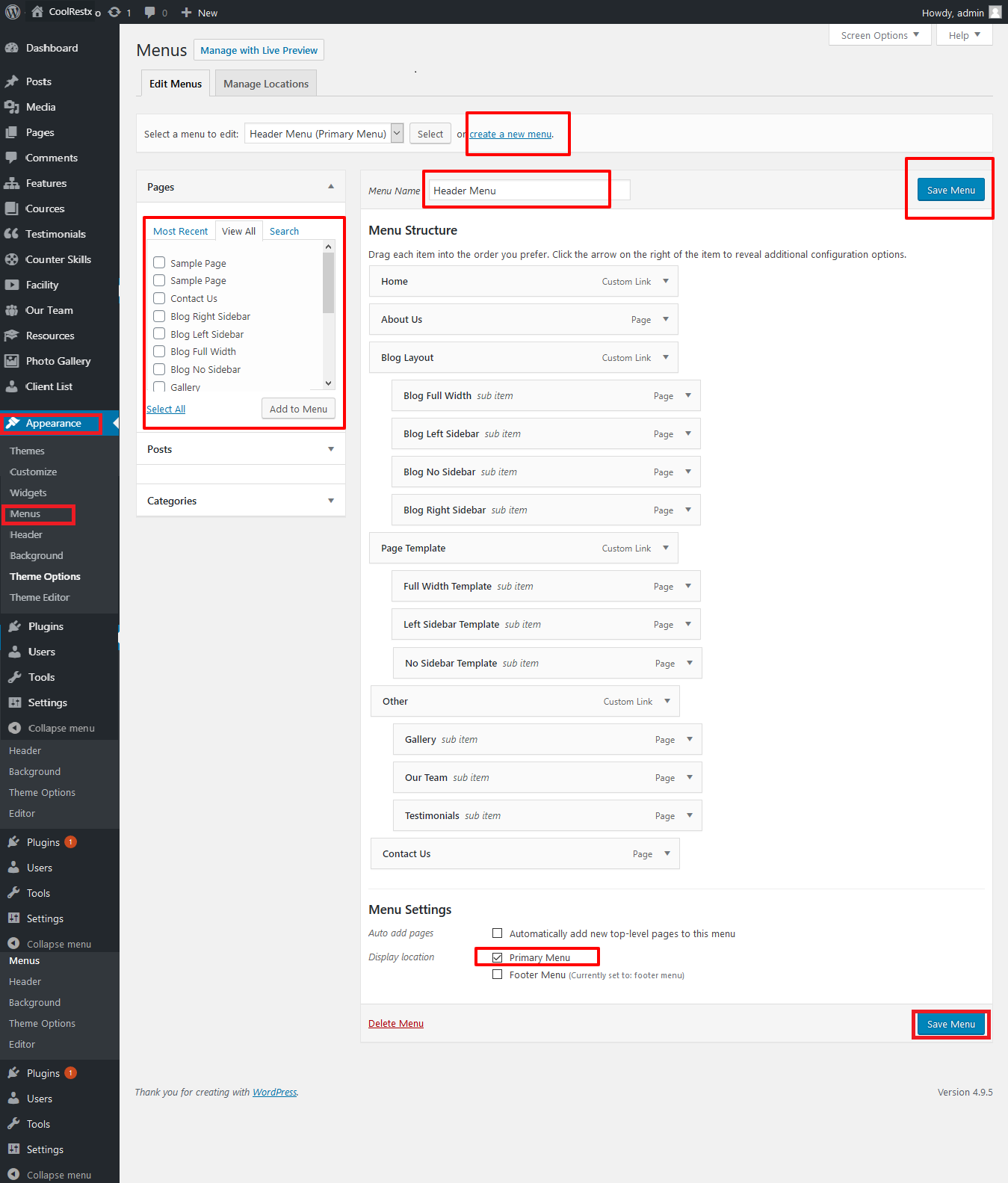
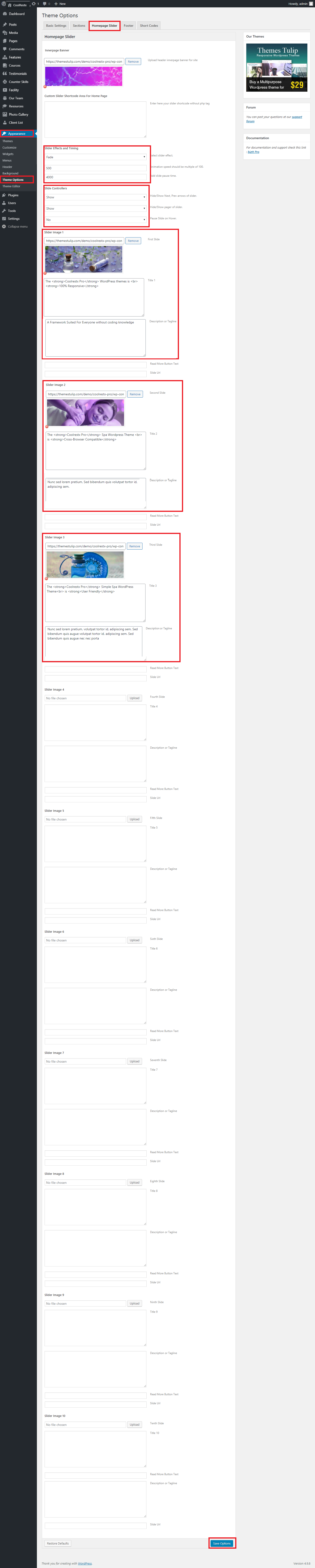
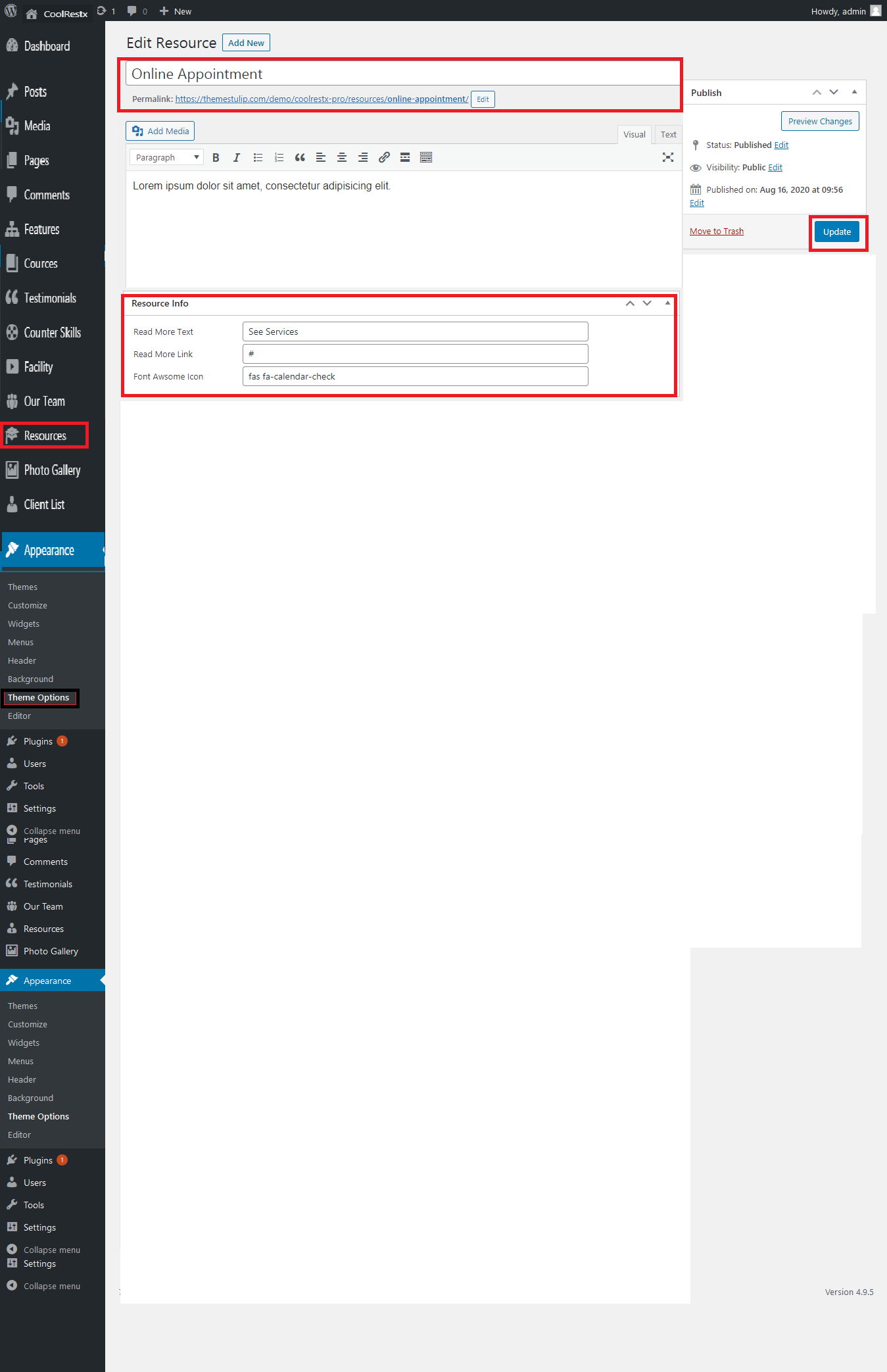
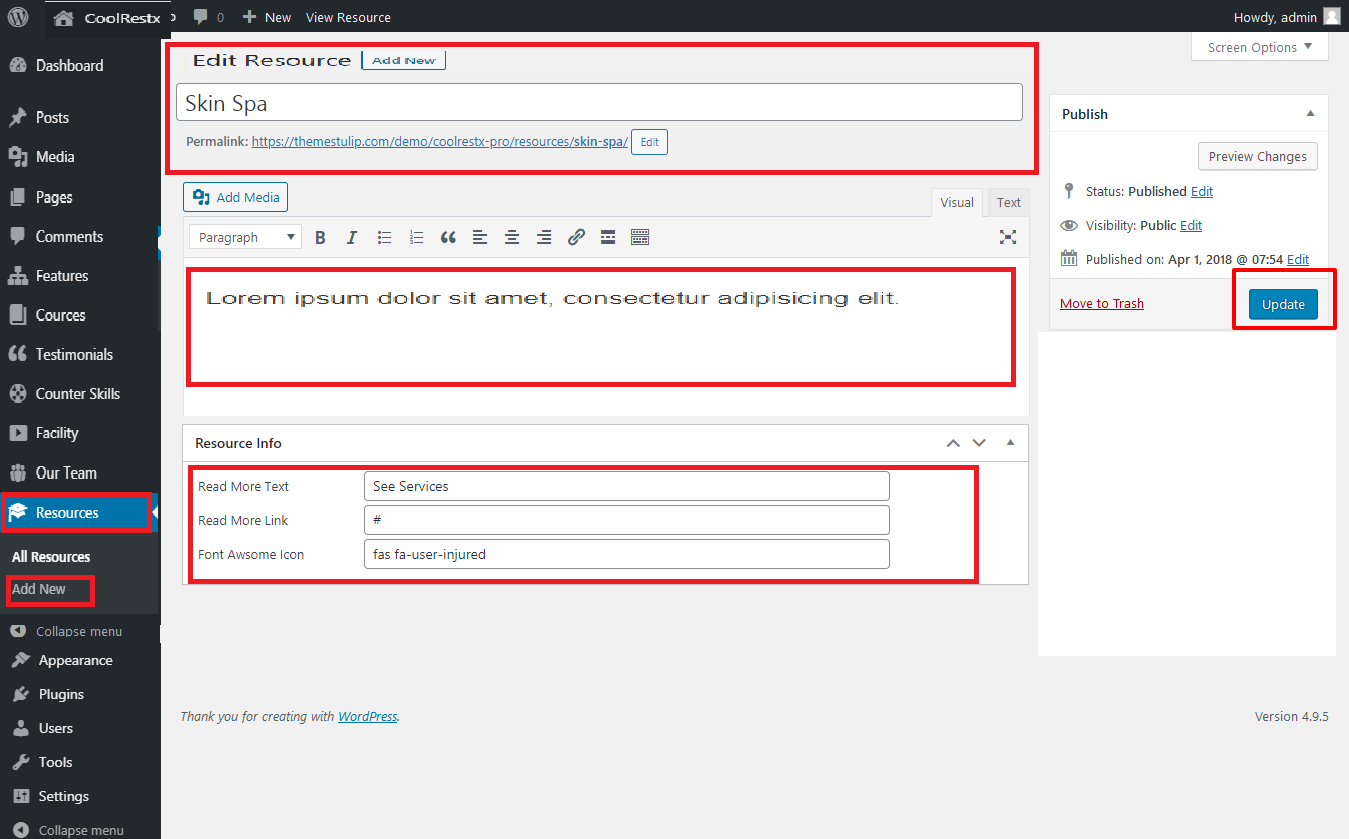
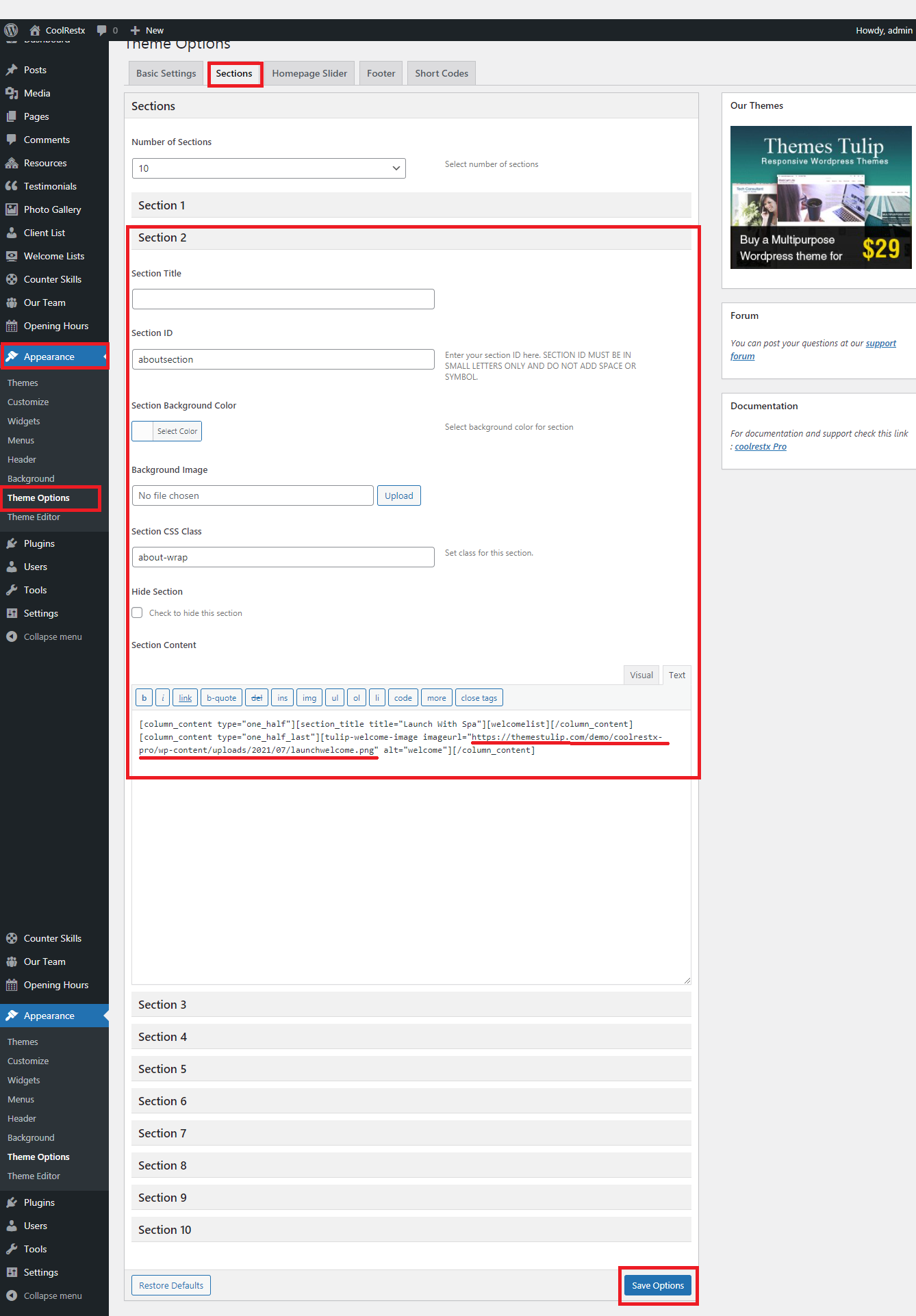
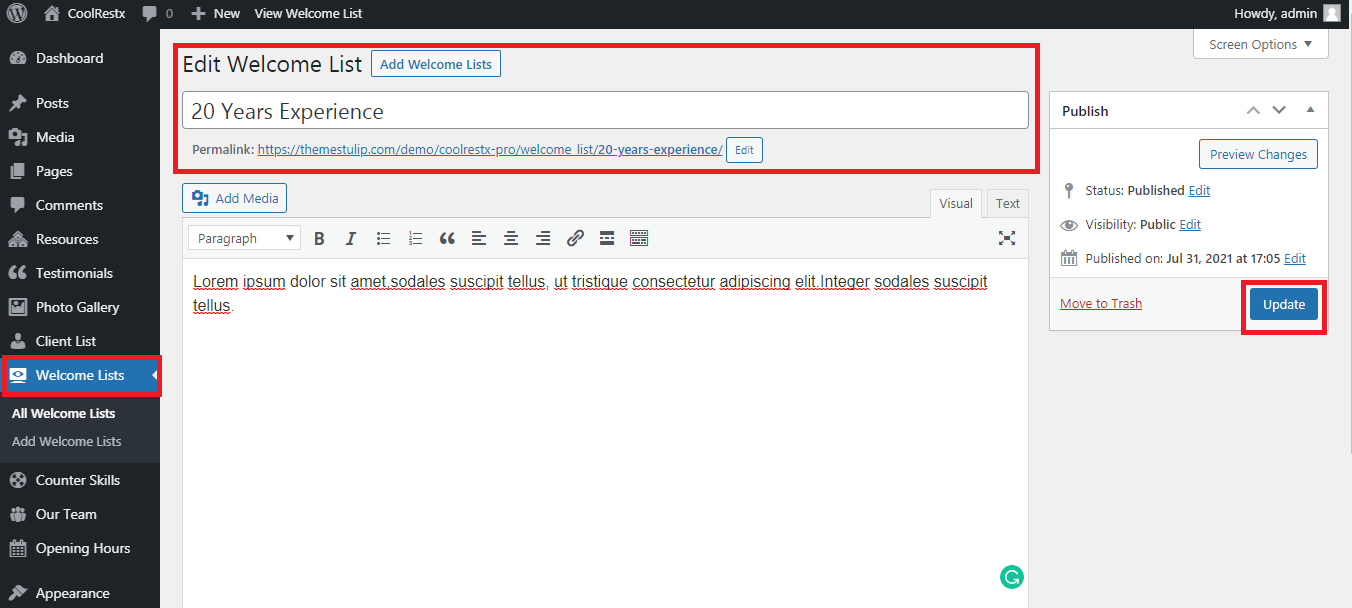
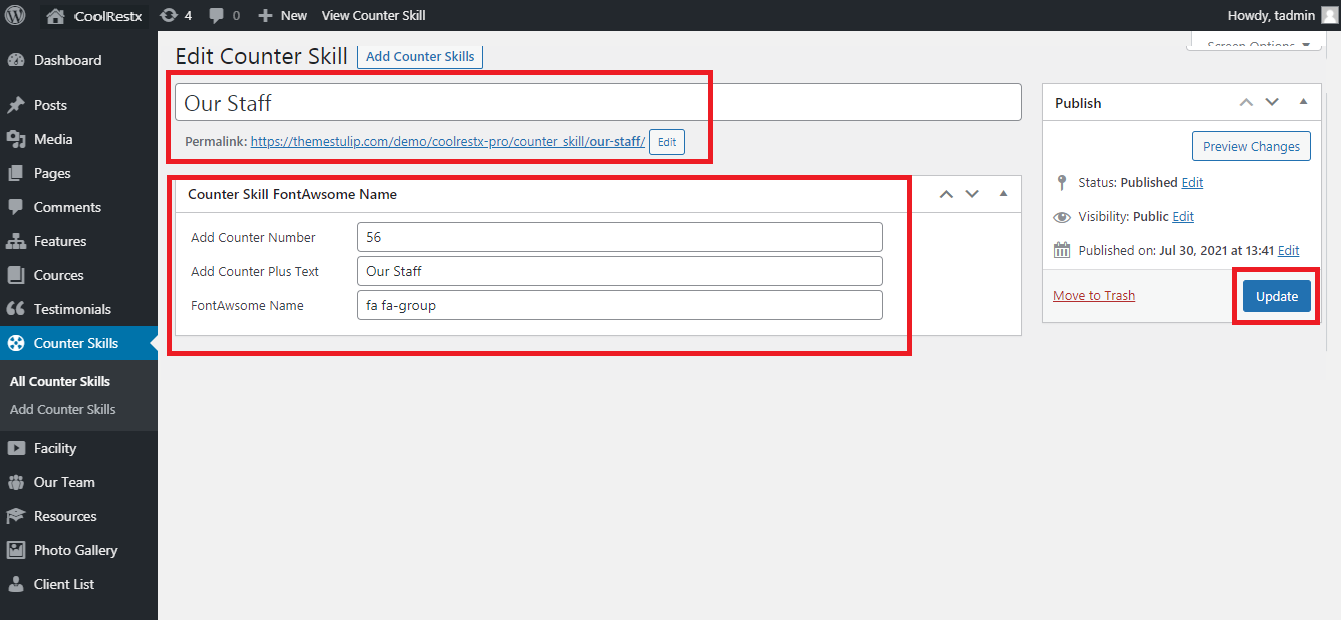

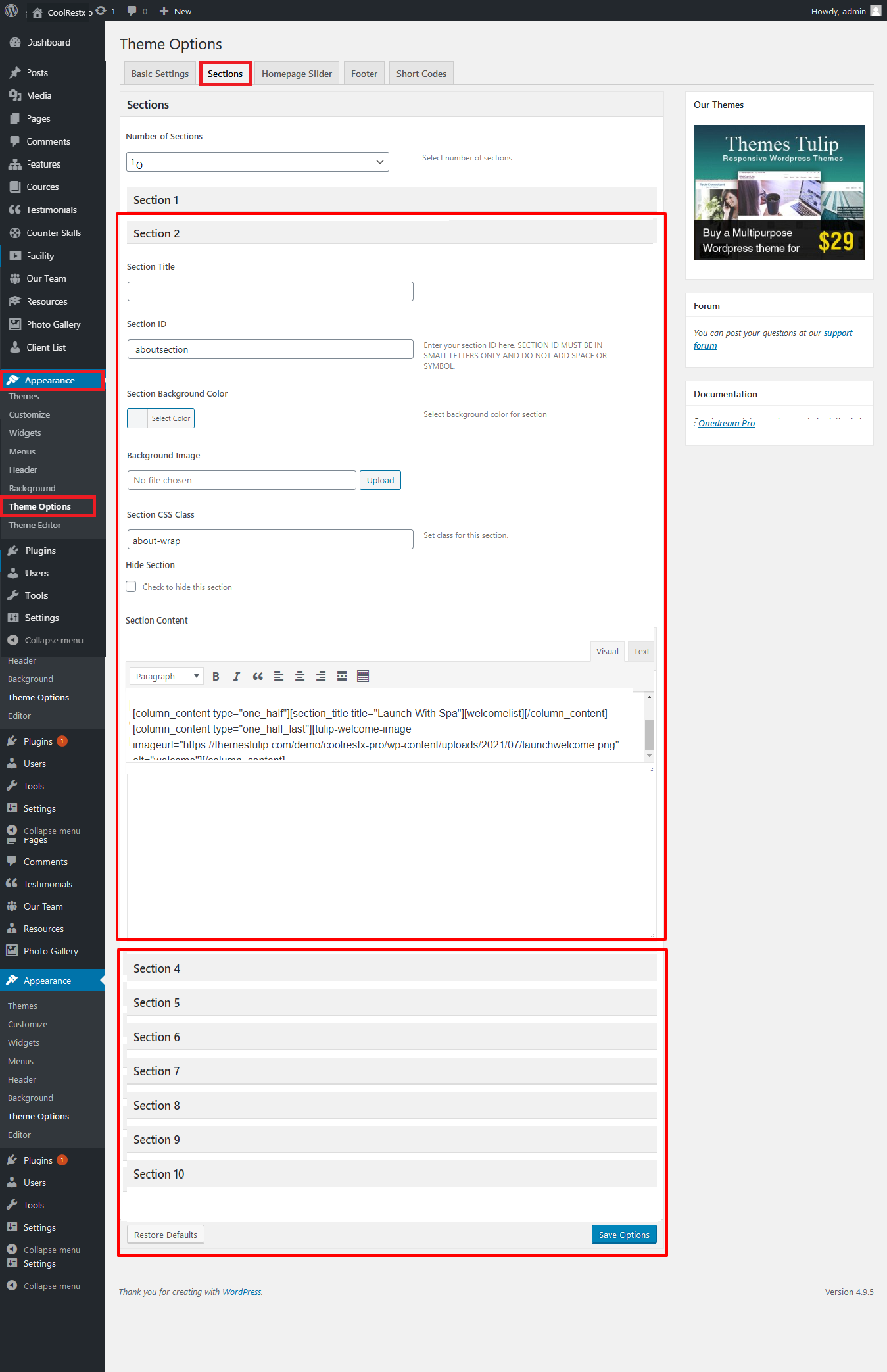
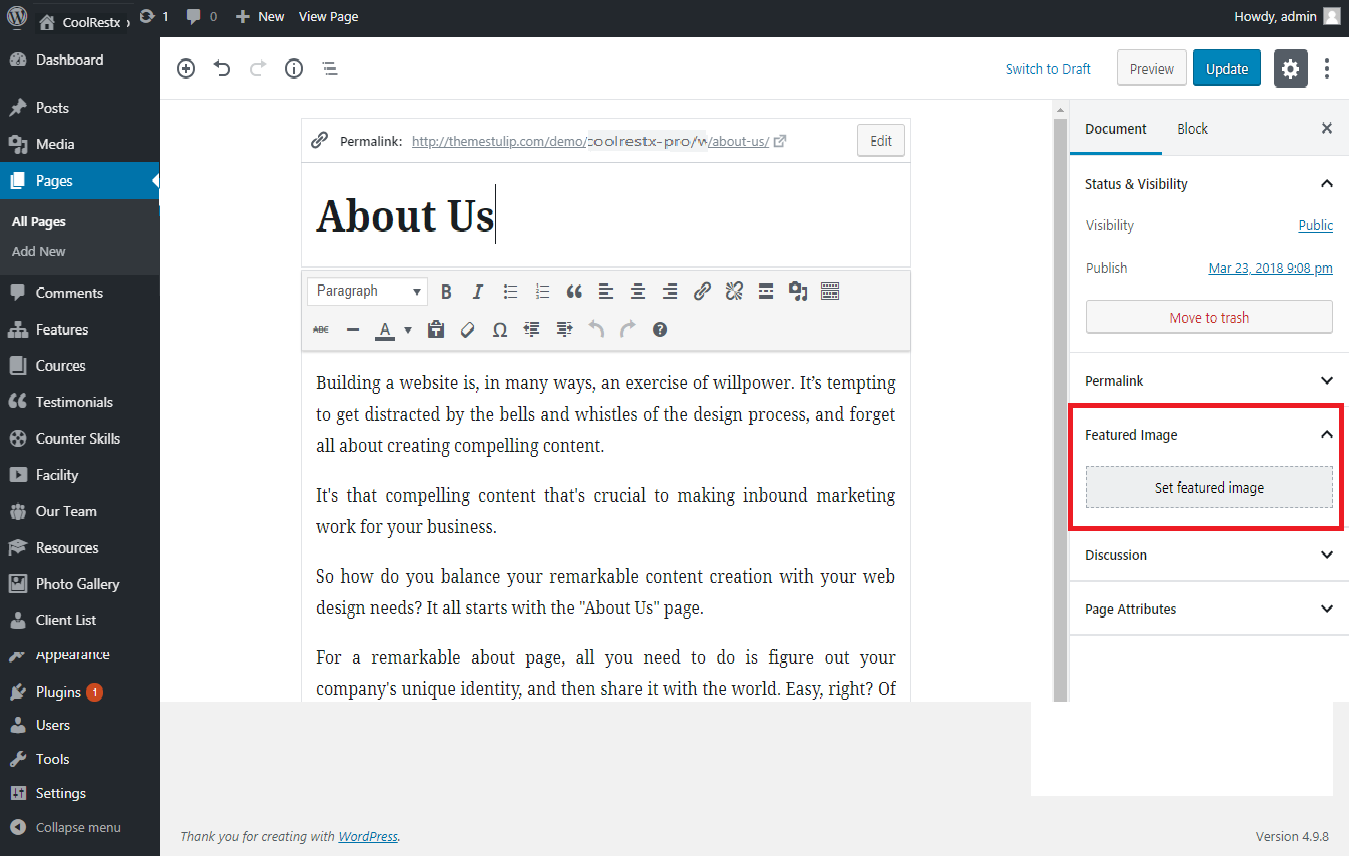
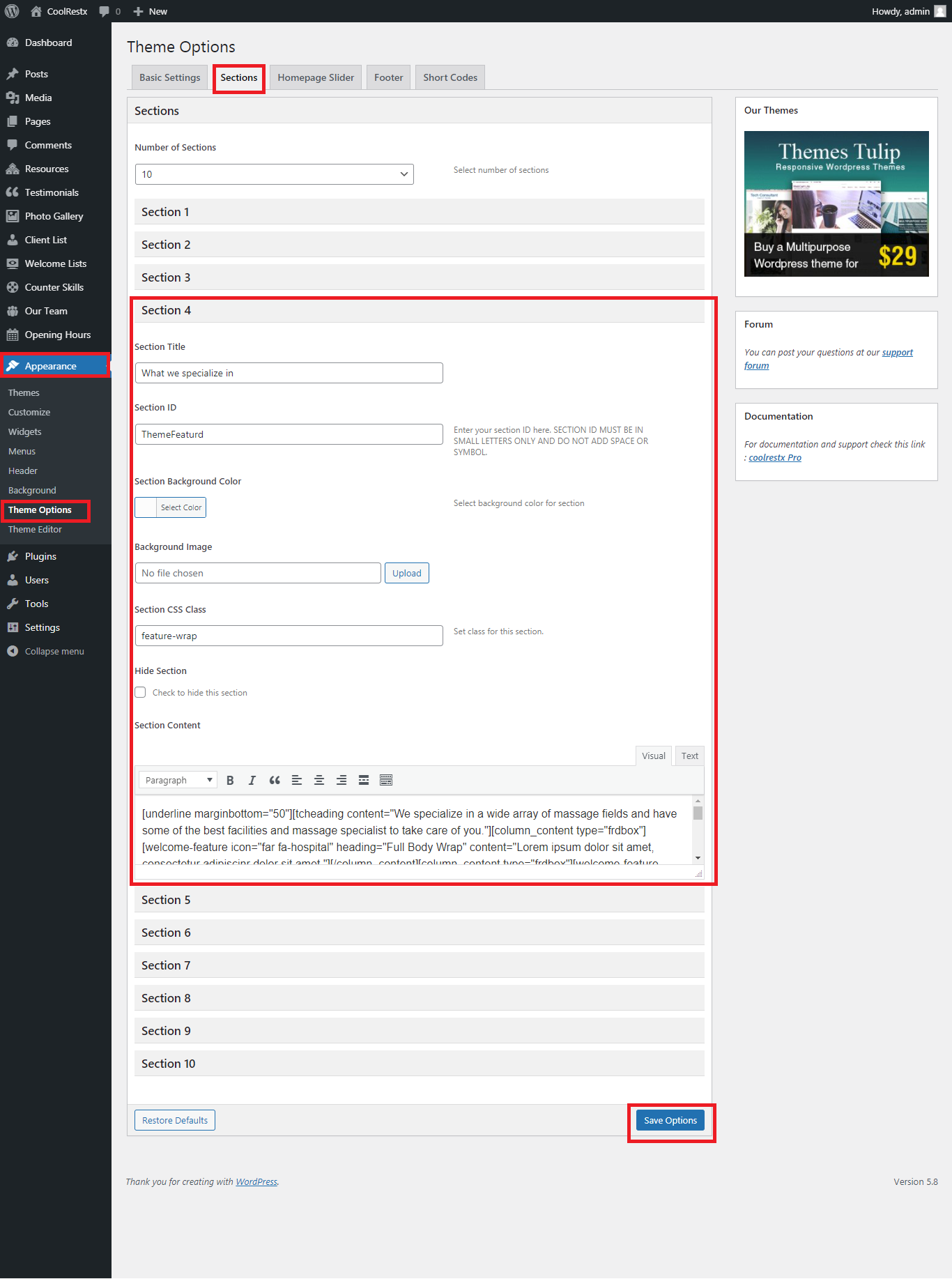
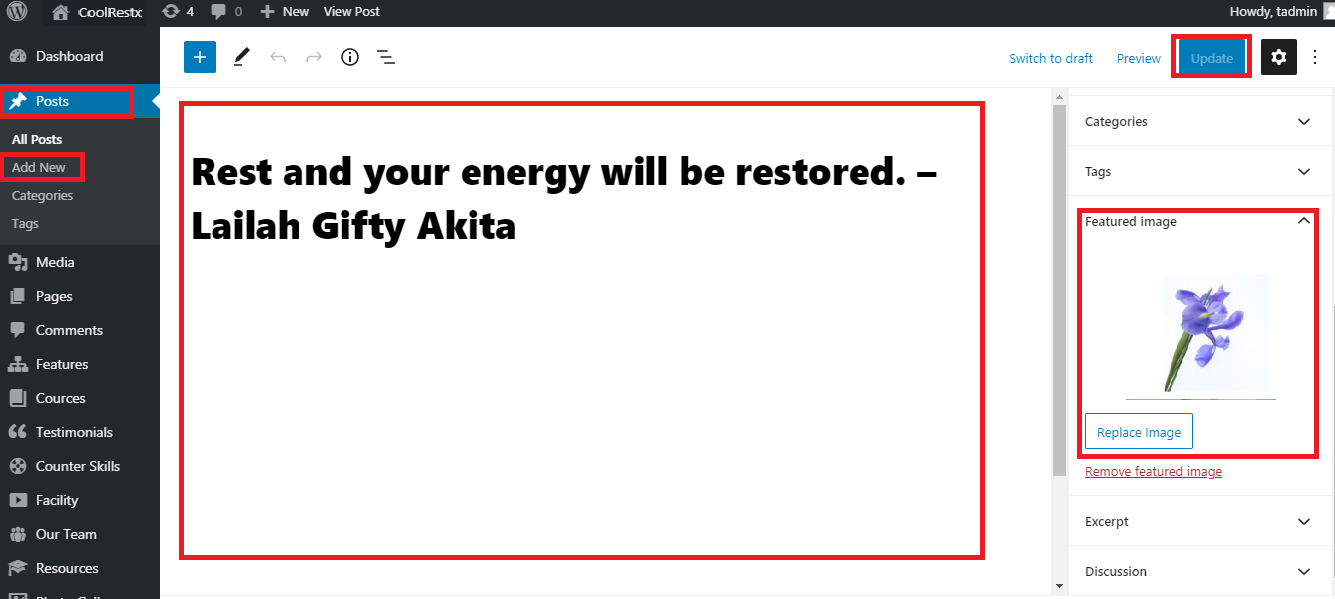
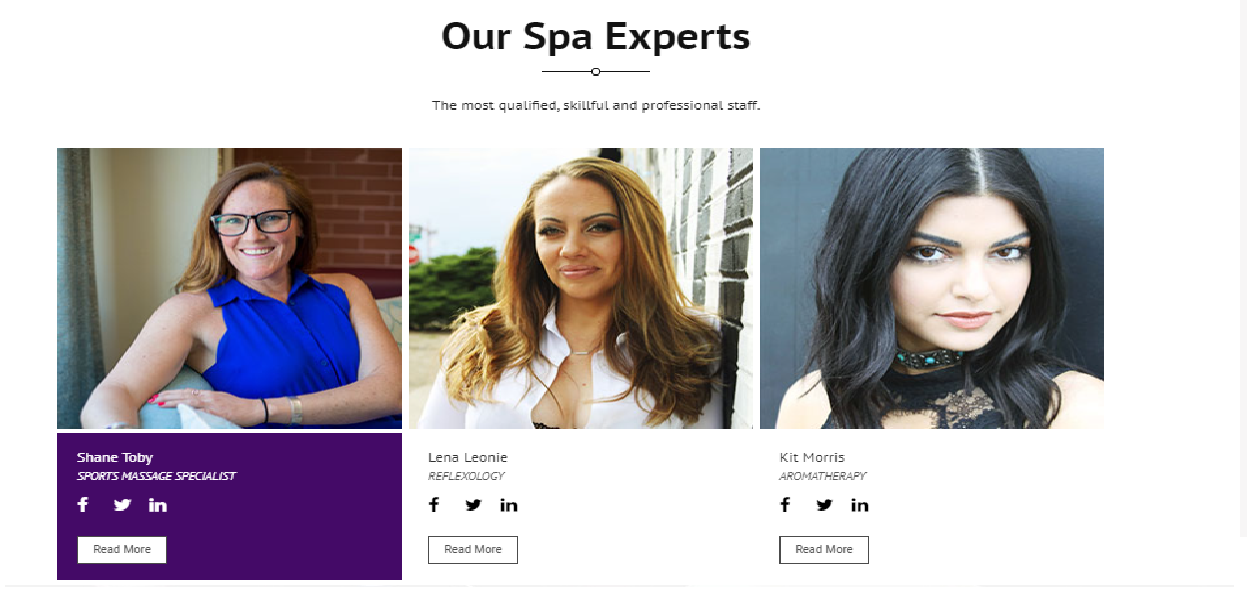
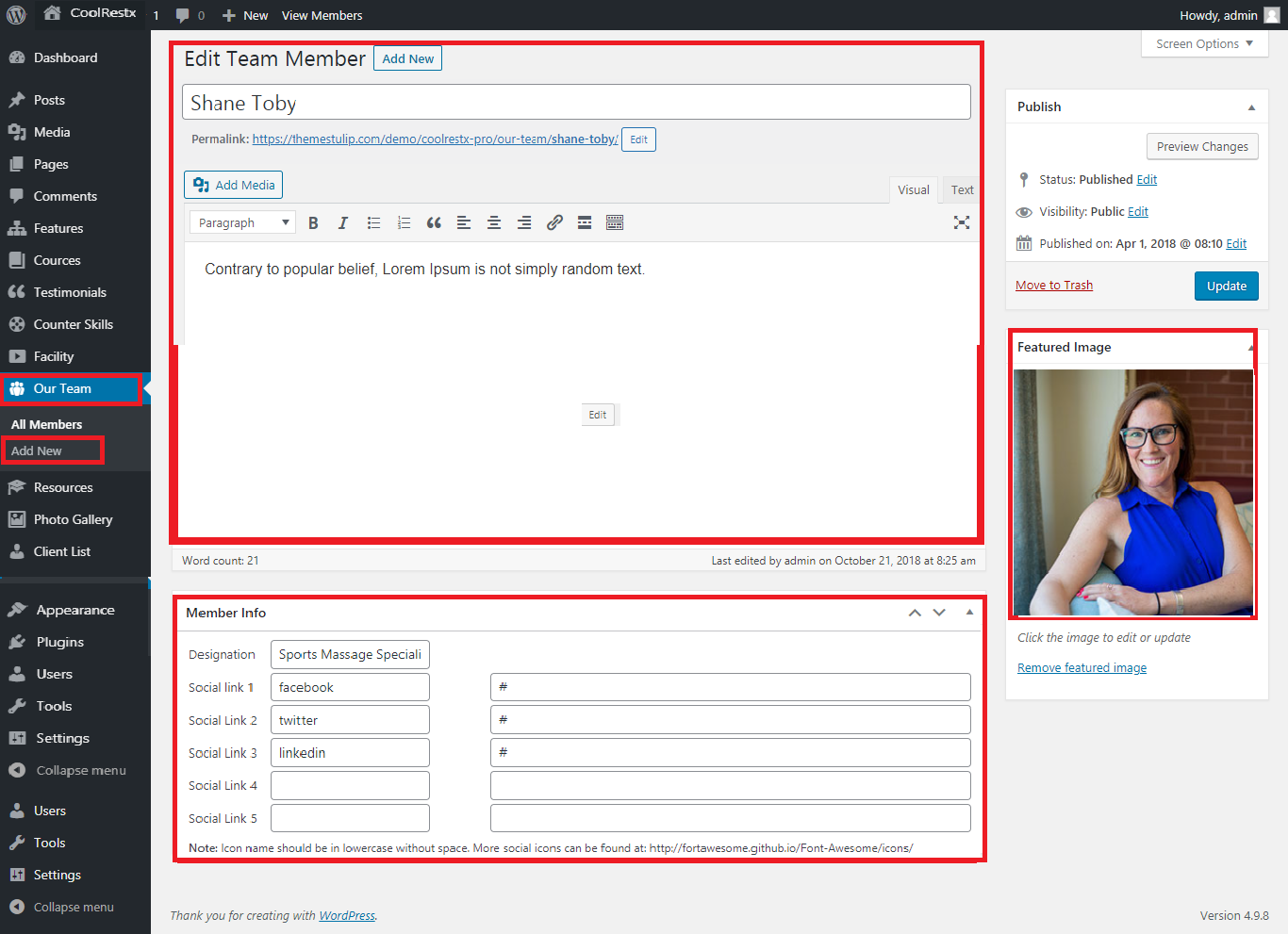
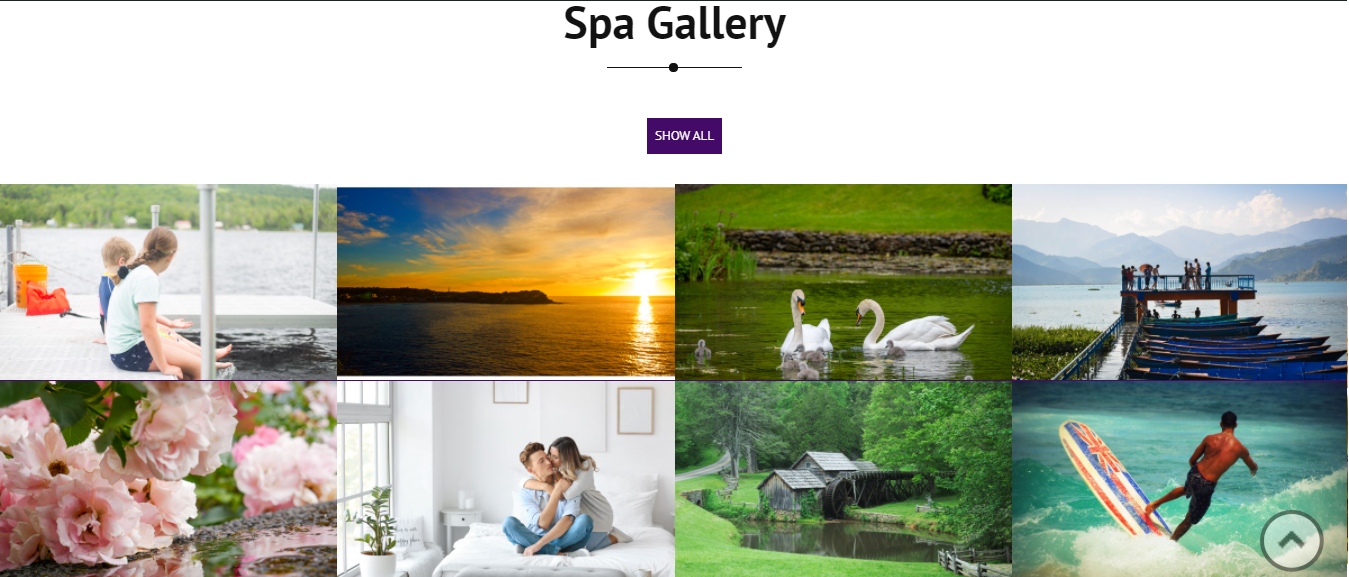
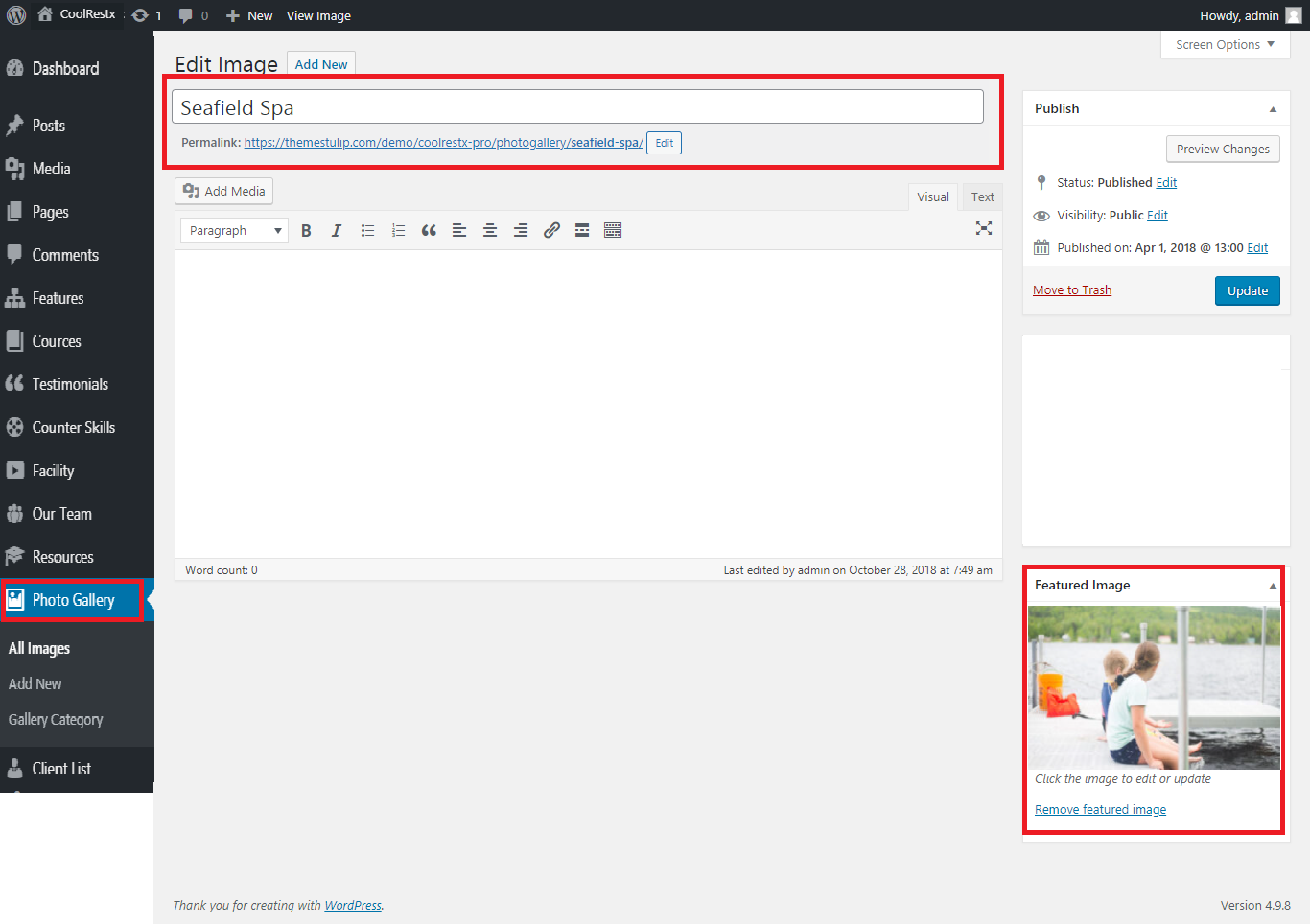
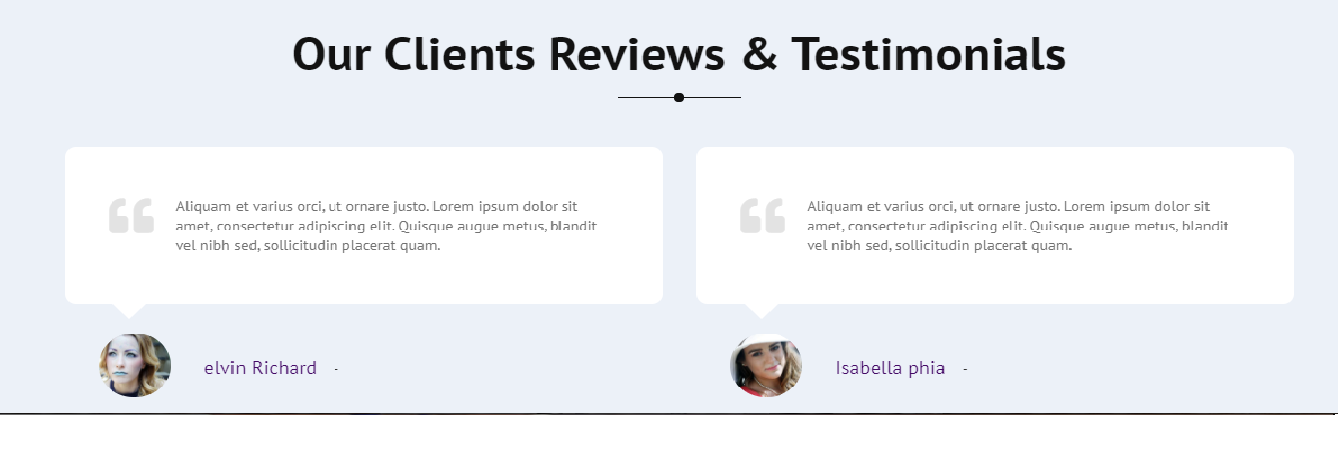
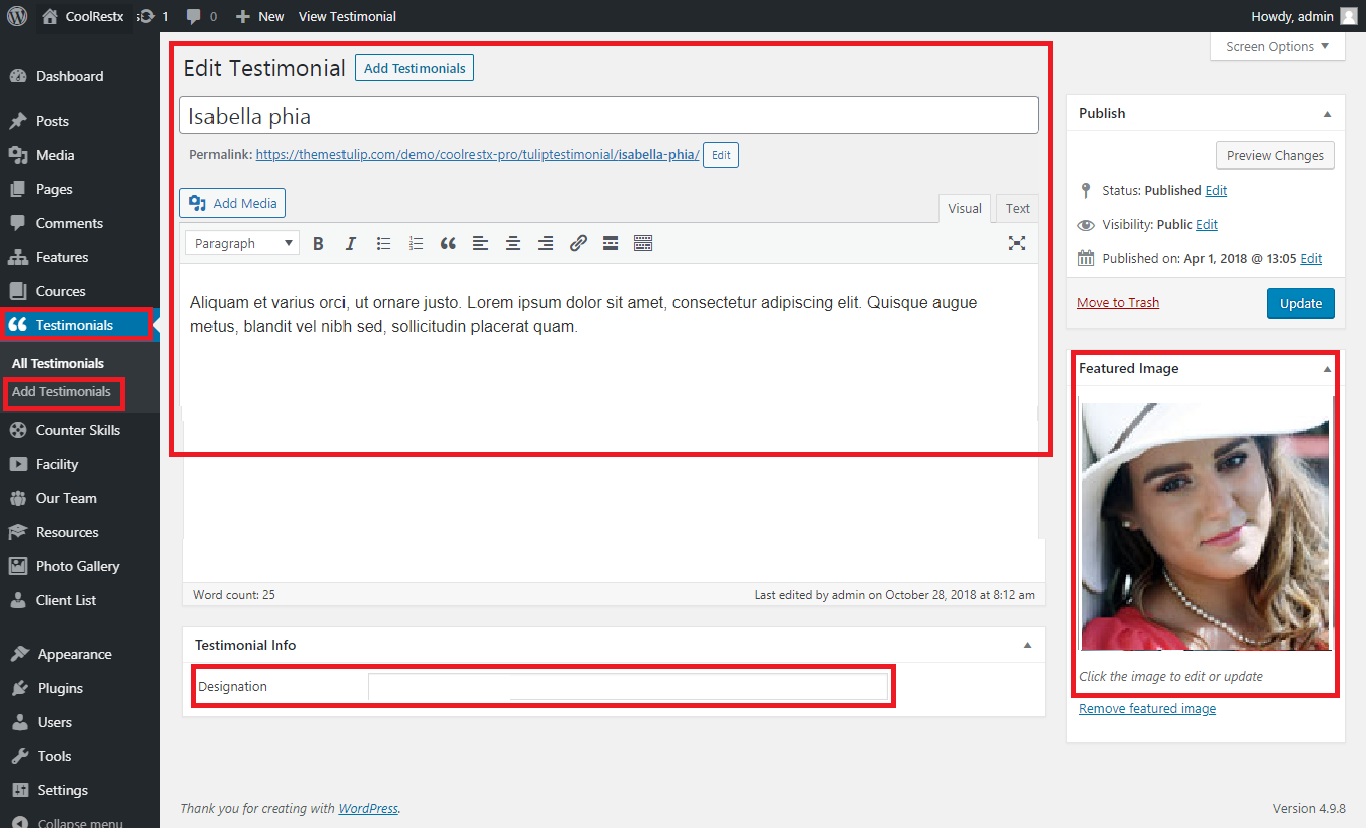
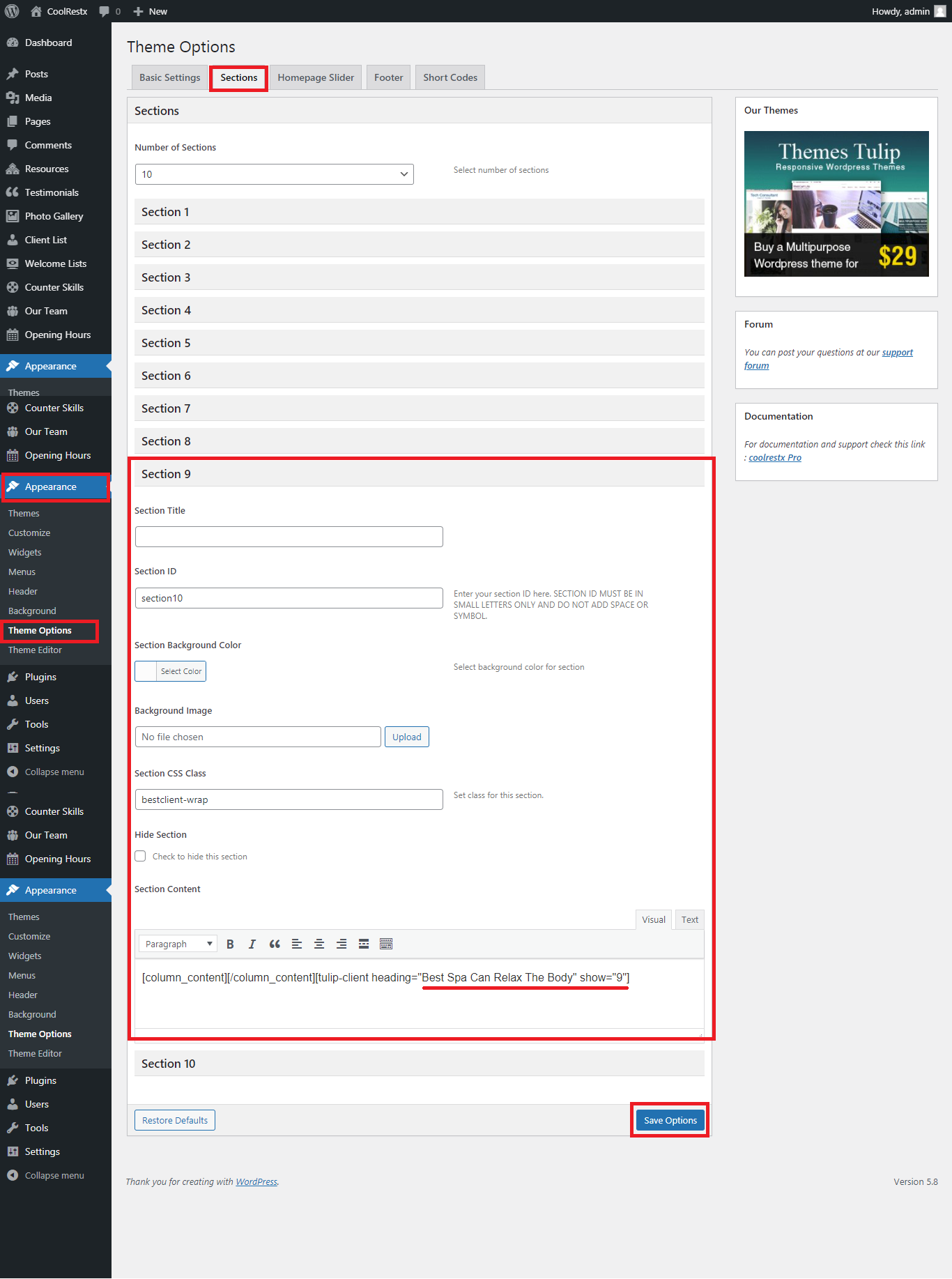
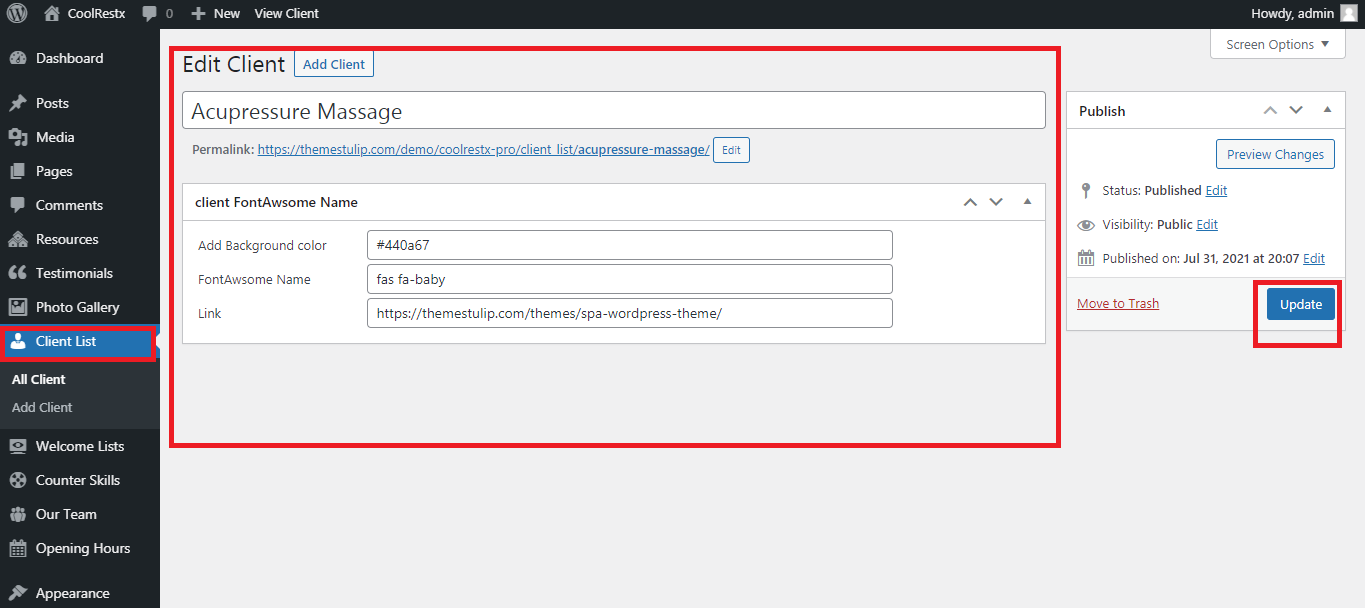
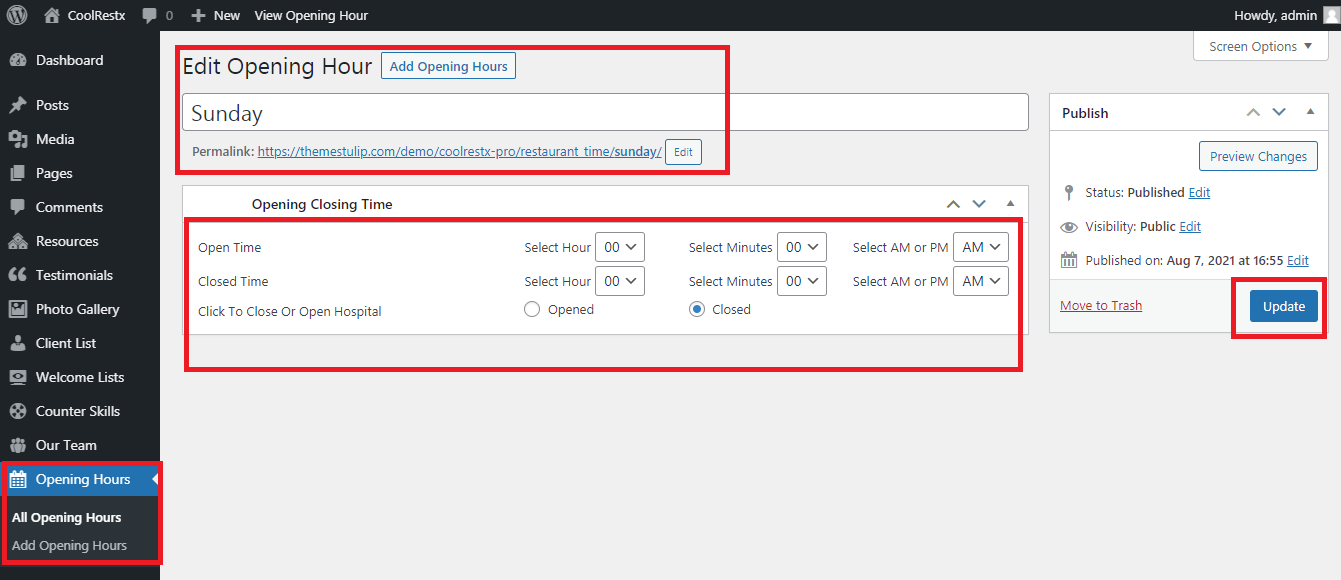
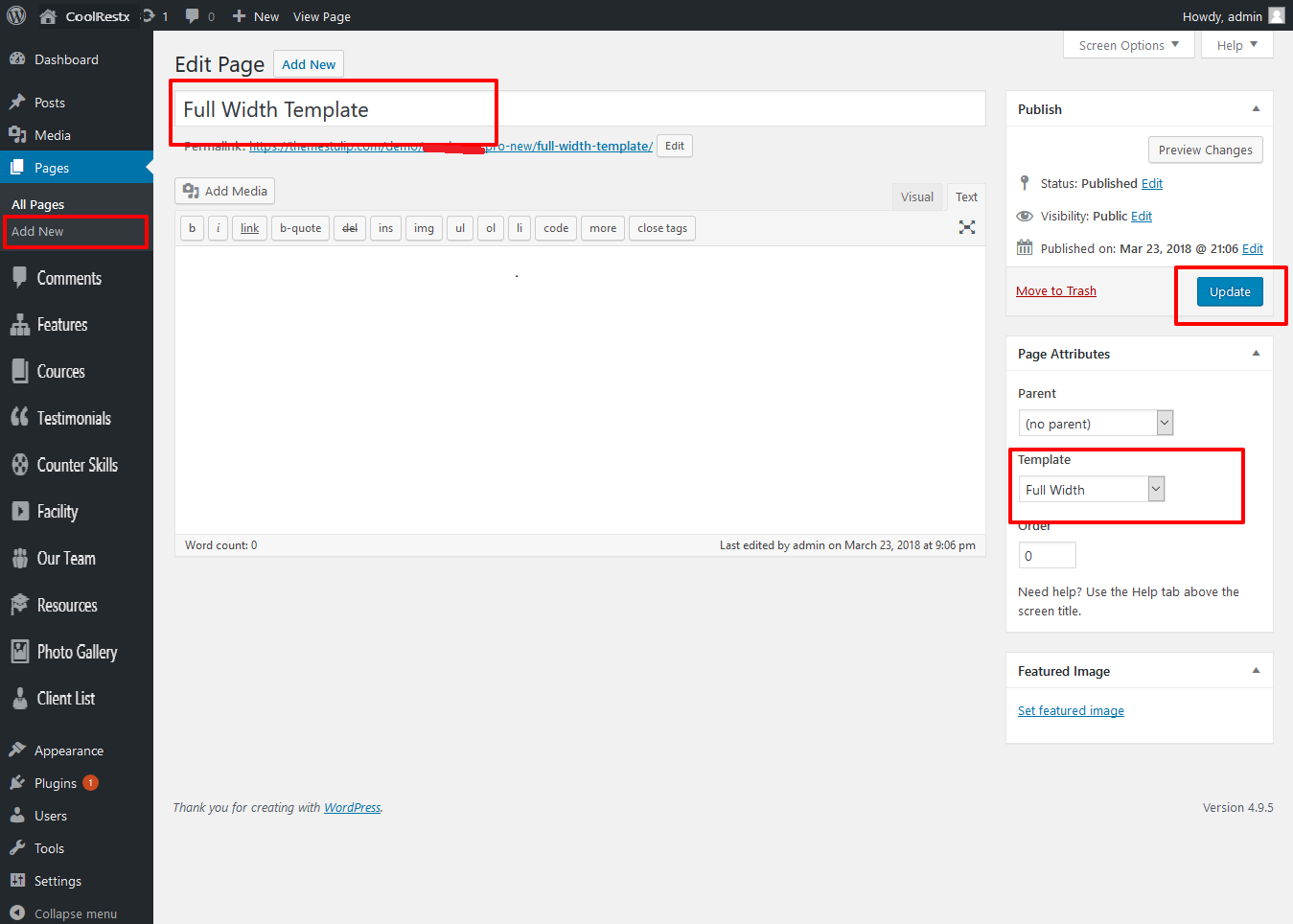
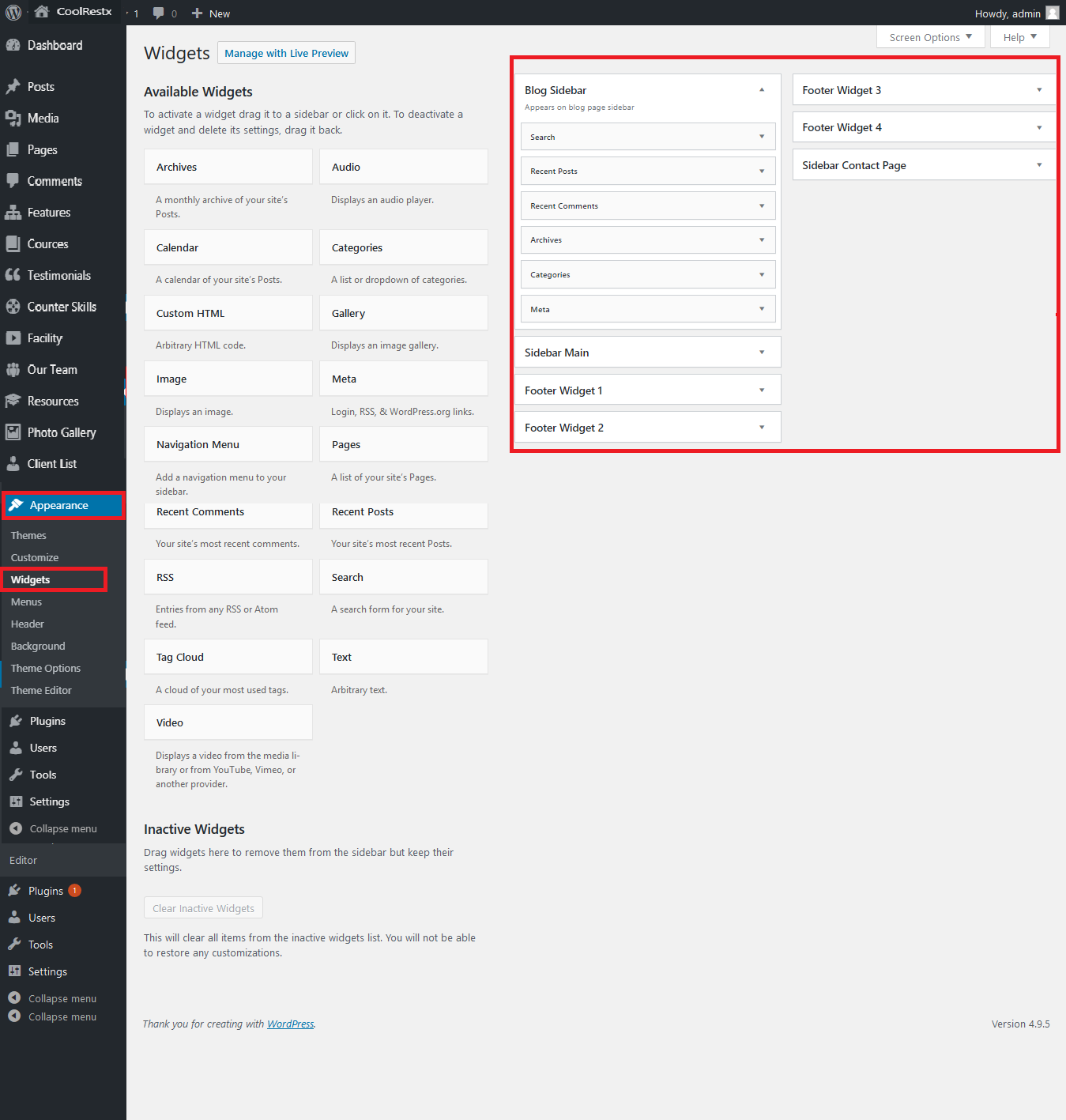
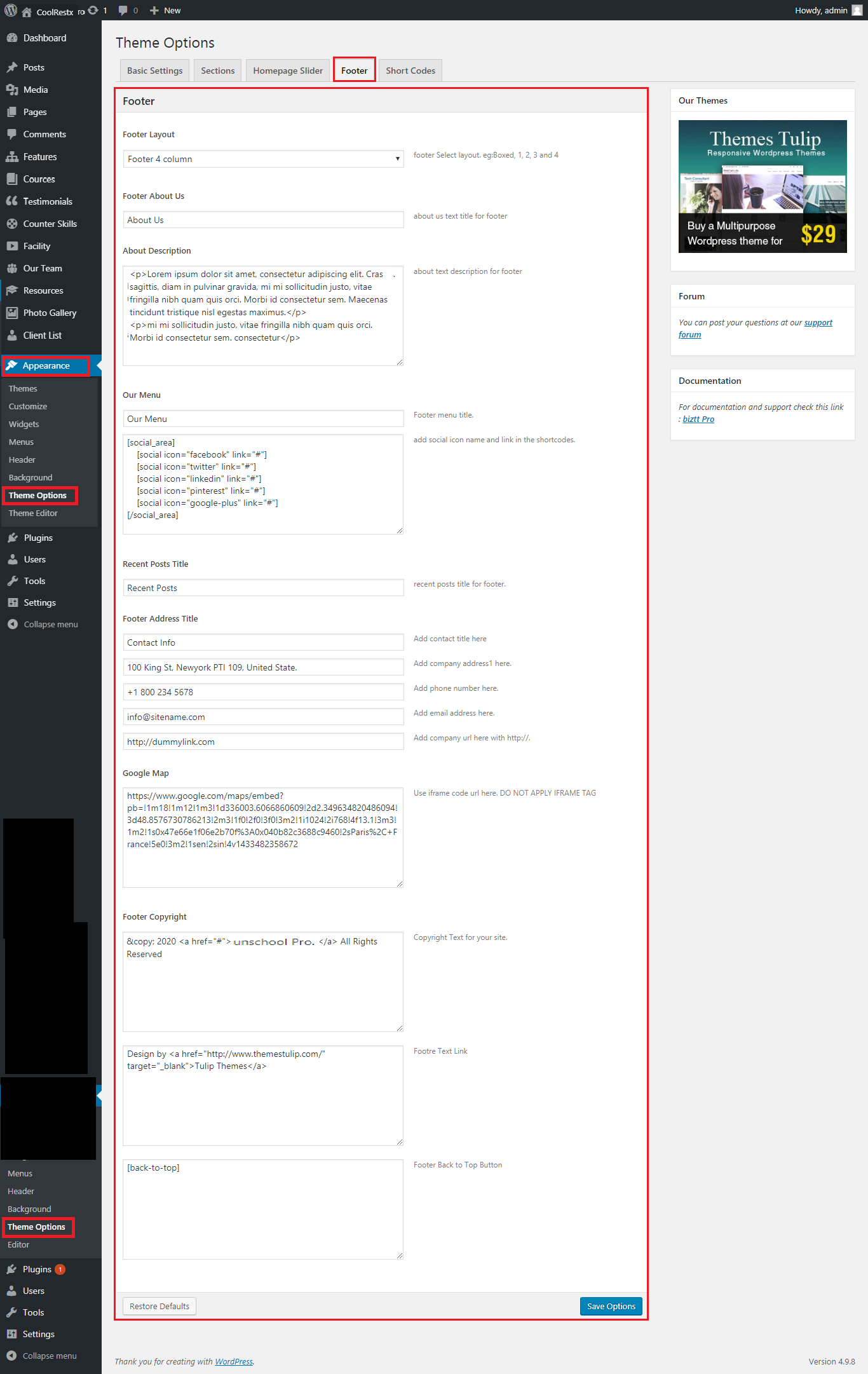
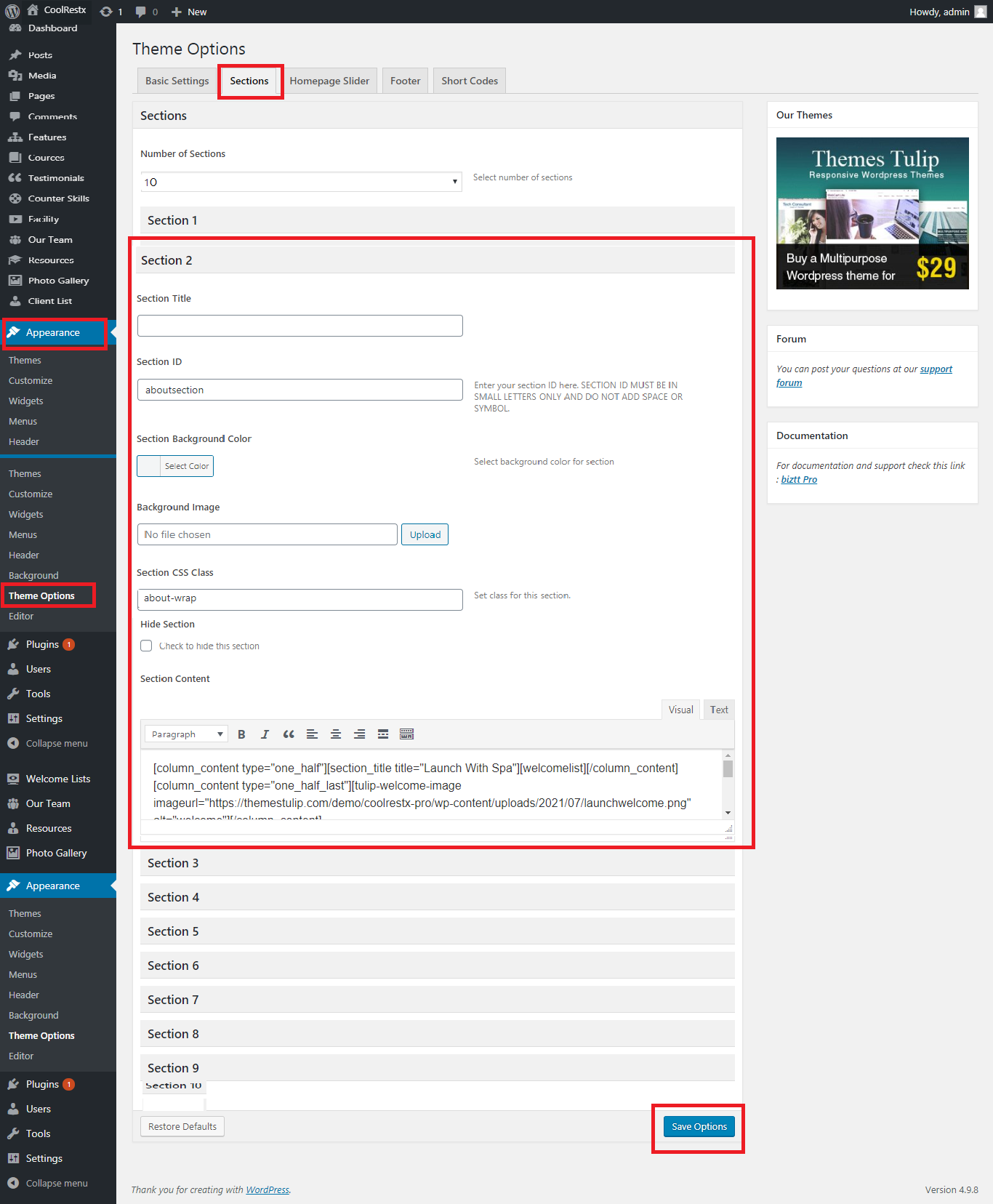

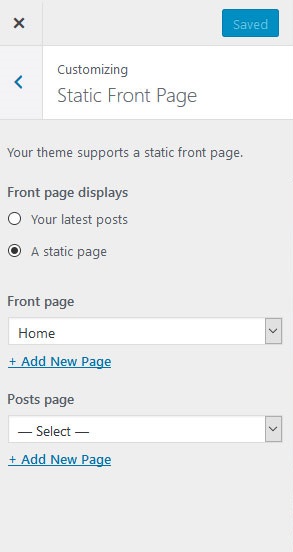
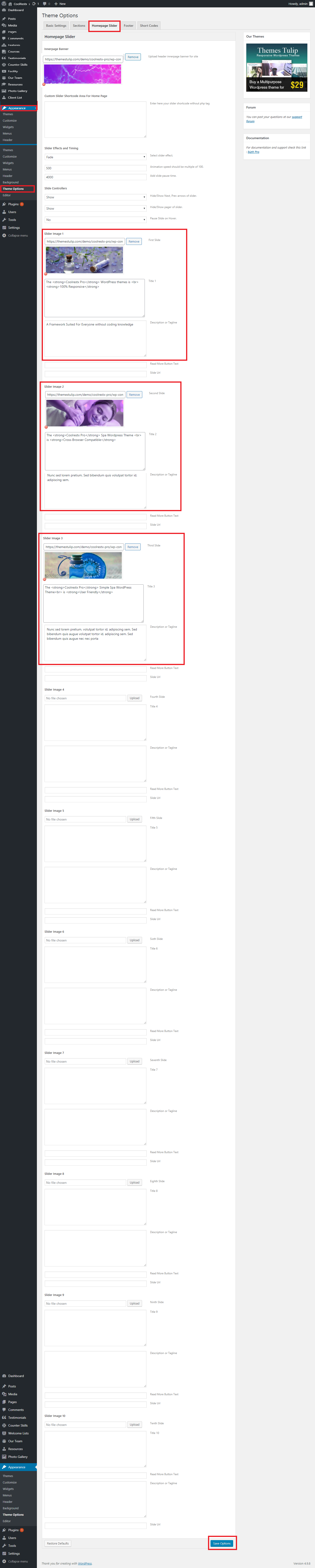
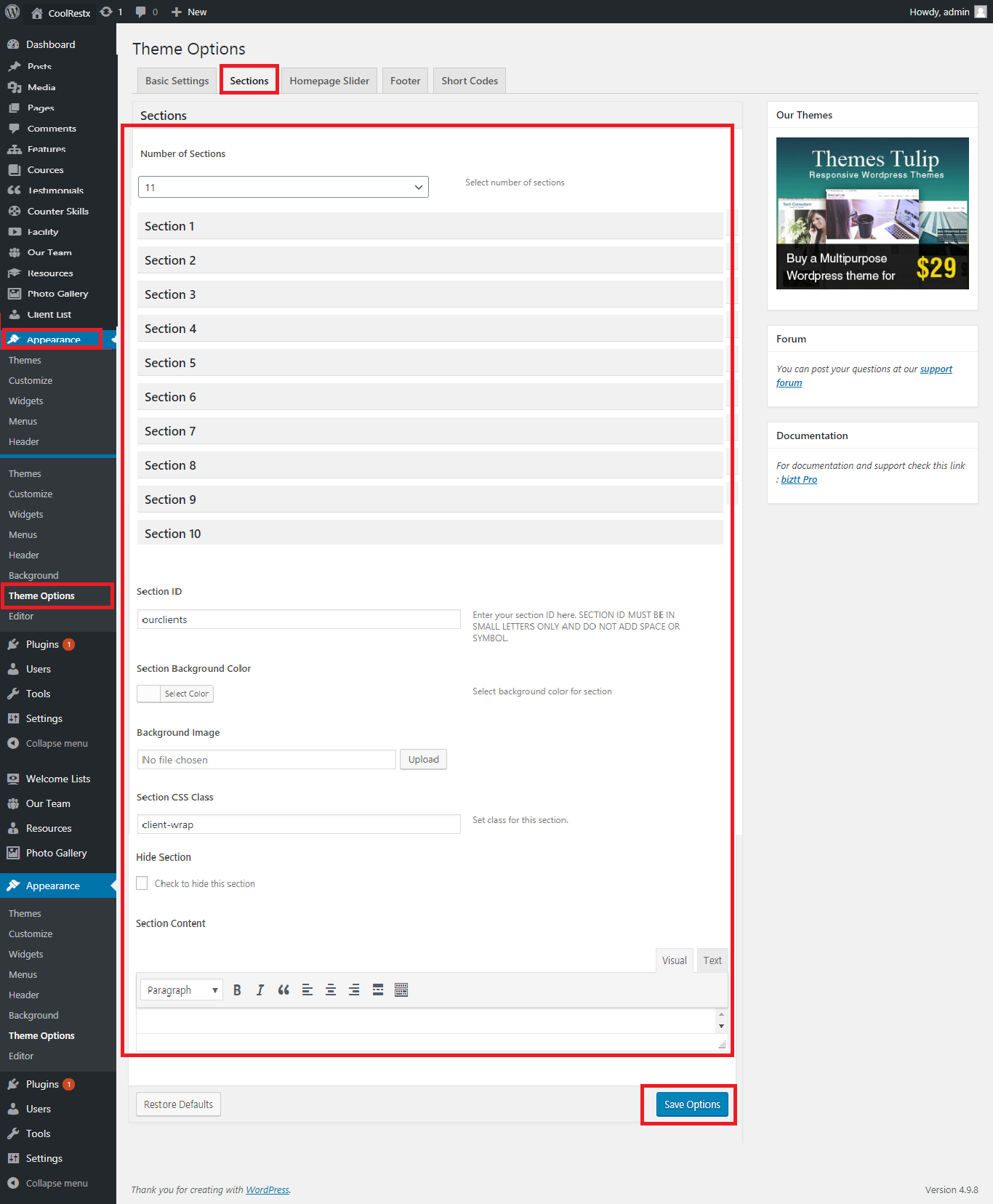
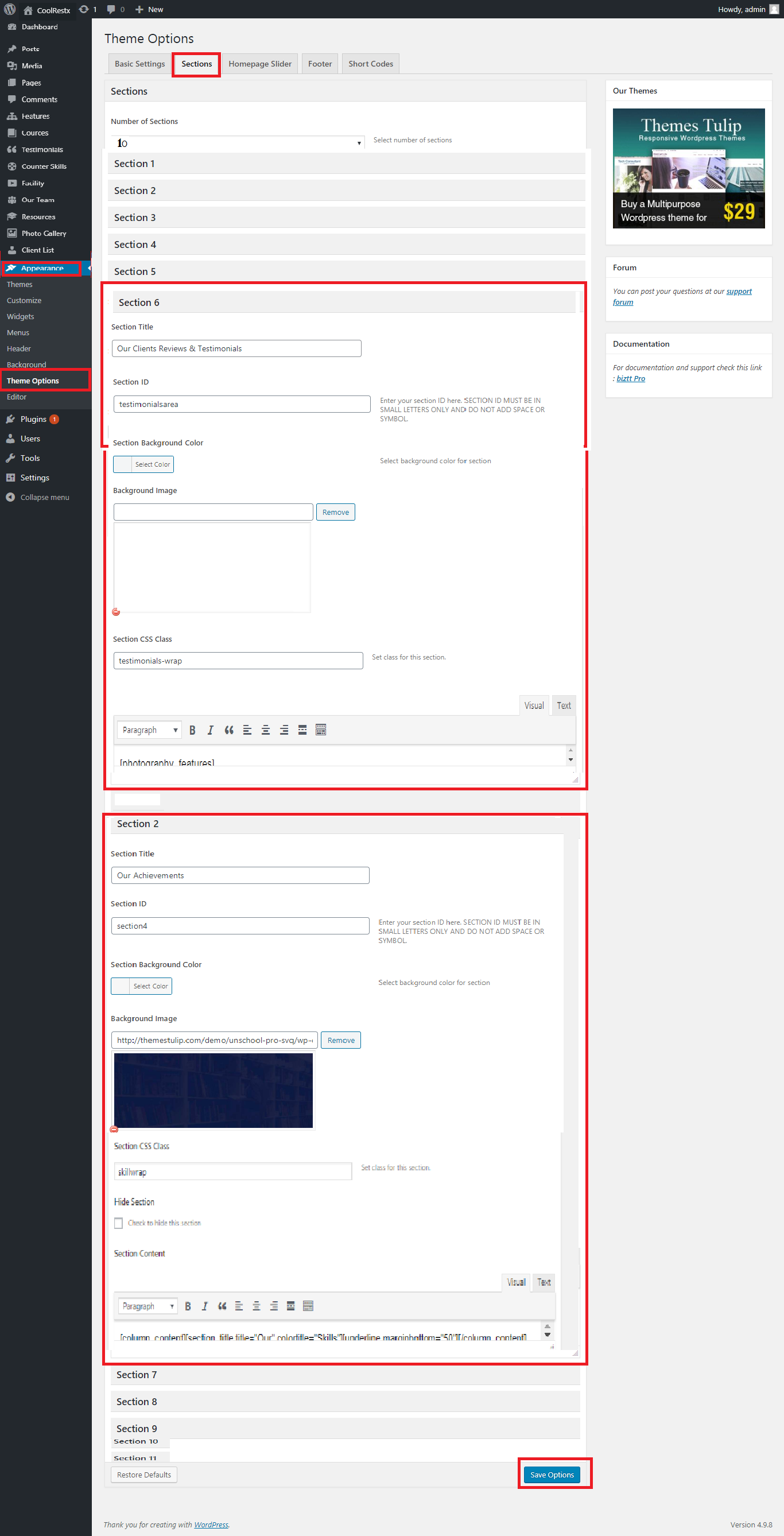
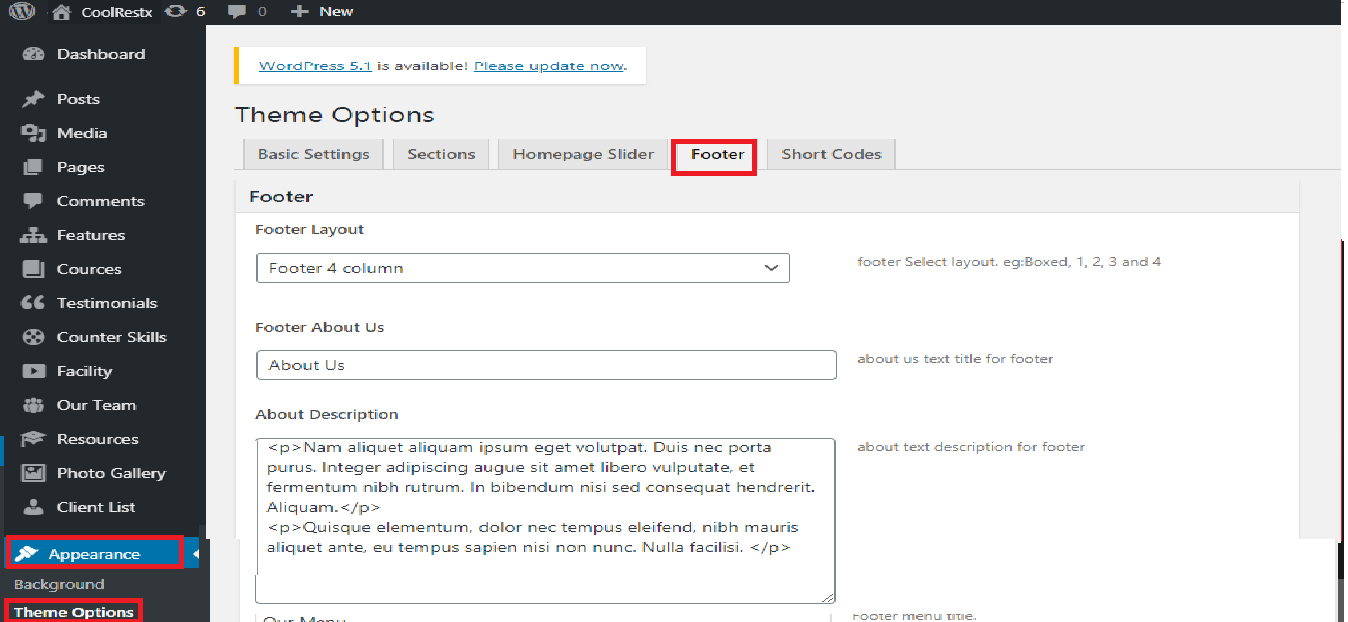
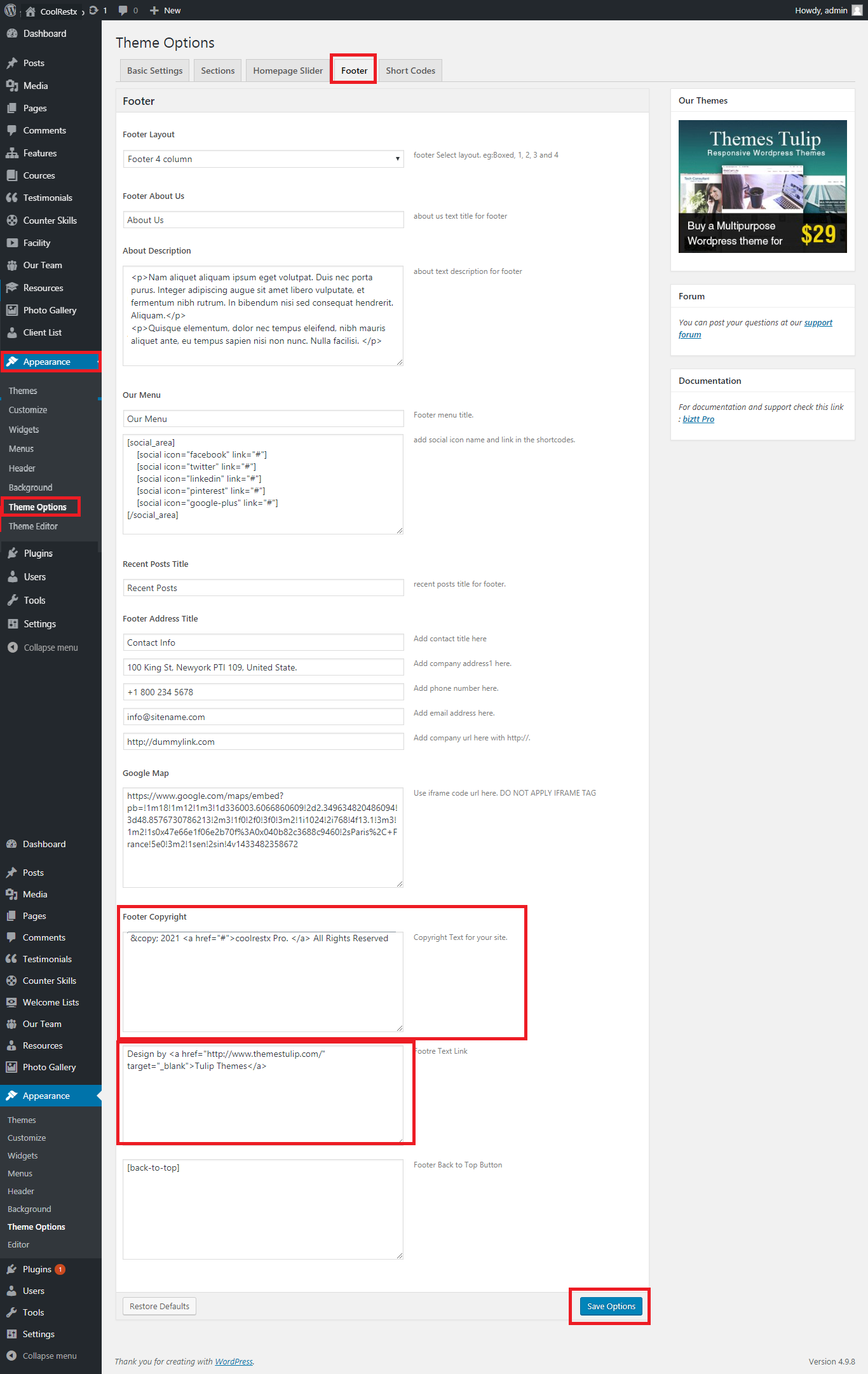
Set up Your Social icons