Contact for the Support
Through Dashboard
- Log in to the WordPress Dashboard.
- Go to Appearance -> Themes.
- Activate Buildz-Construction Pro theme.
Manual Installation using FTP Panel
- Unzip Buildz.zip to your Desktop.
- Using an FTP client to access your host web server. Go to /wp-content/themes/
- Upload theme to /wp-content/themes/.
- Go to Appearance-> Themes and activate theme from Dashboard.
How to set up Navigation?
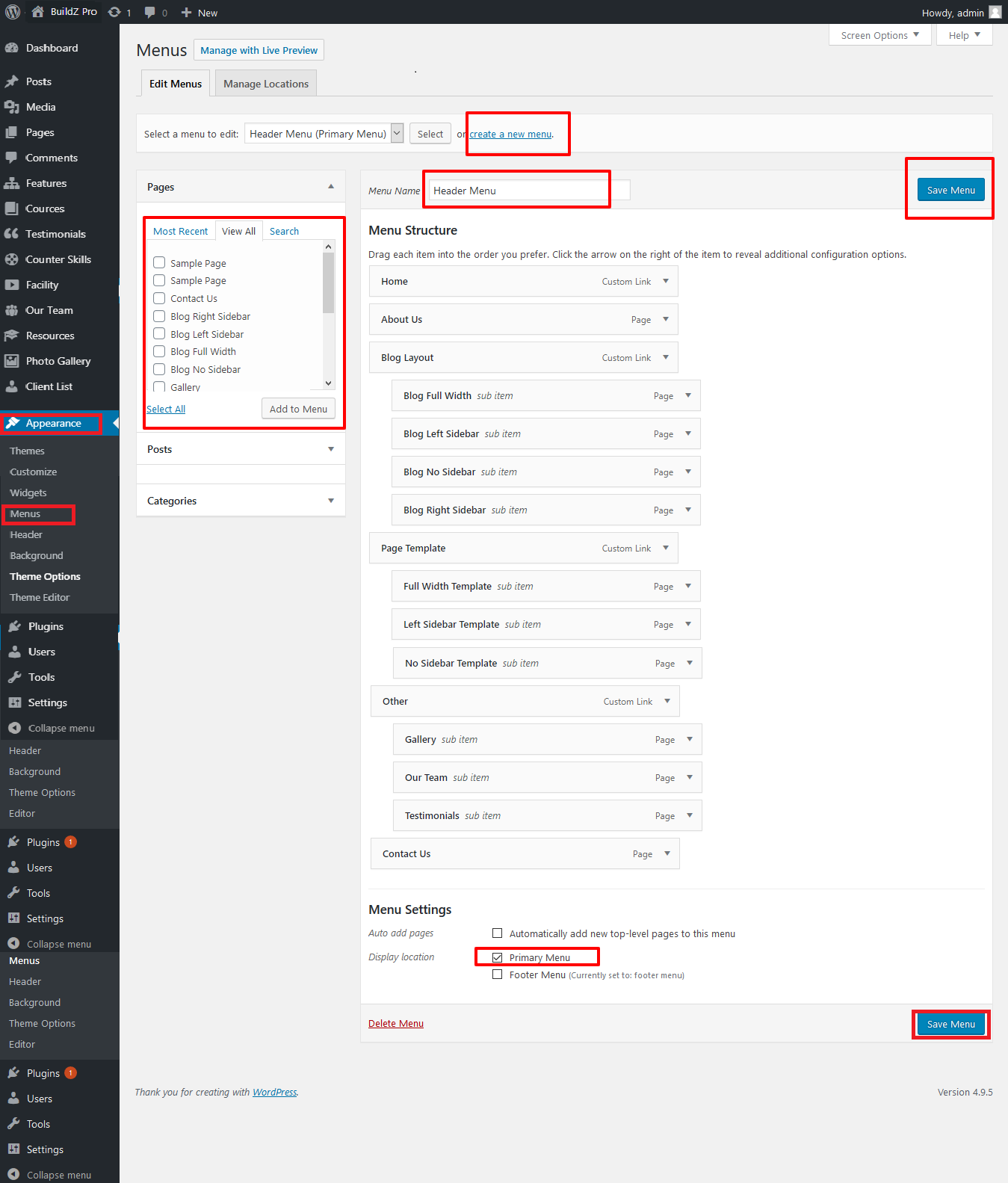
- Go to Appearance in the WordPress menu
- If You Want Create new menu
- Click on Create a new menu link
- Give a name to your menu in exa. Primary Menu and click Create Menu button
- You can choose the pages, categories, custom links from the left side of your screen by selecting the checkbox and click on Add Menu
- Then select the primary from bottom.
- Click Save Menu after adding required pages, categories in the menu
How to set up Homepage Slider?
Note: Slider all .Jpeg images should be same 1400px752
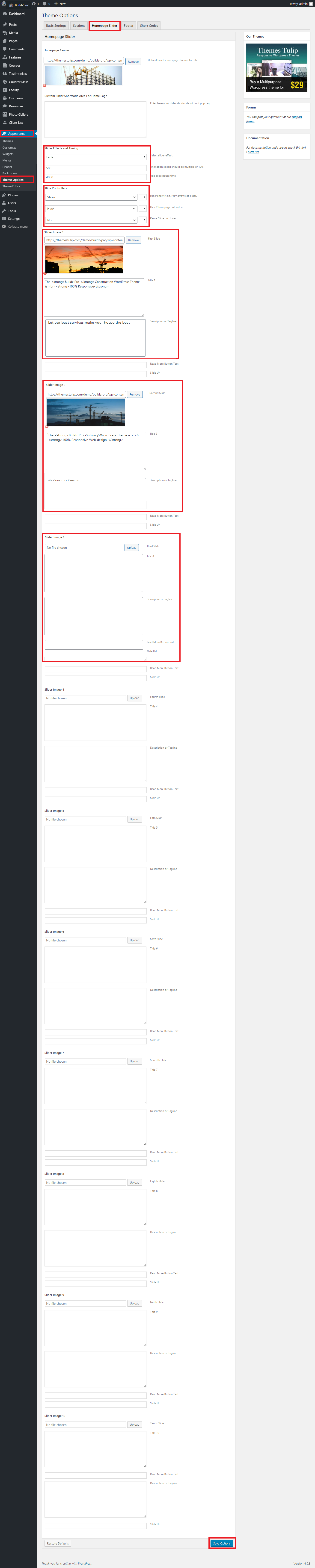
- WordPress Admin -> Appearance -> Theme Options -> Homepage Slider Tab
- You can change Slider Effects and Timing.
- You can change Slider Effect.
- You can change Slider Animation speed.
- You can change Slider pause time.
- You can change Slide Controllers.
- You can change Slider Hide/Show Direction Naviagtion of slider.
- You can change Slider Hide/Show pager of slider.
- You can change Slider Pause Slide on Hover.
How to set up Homepage Resources Box?
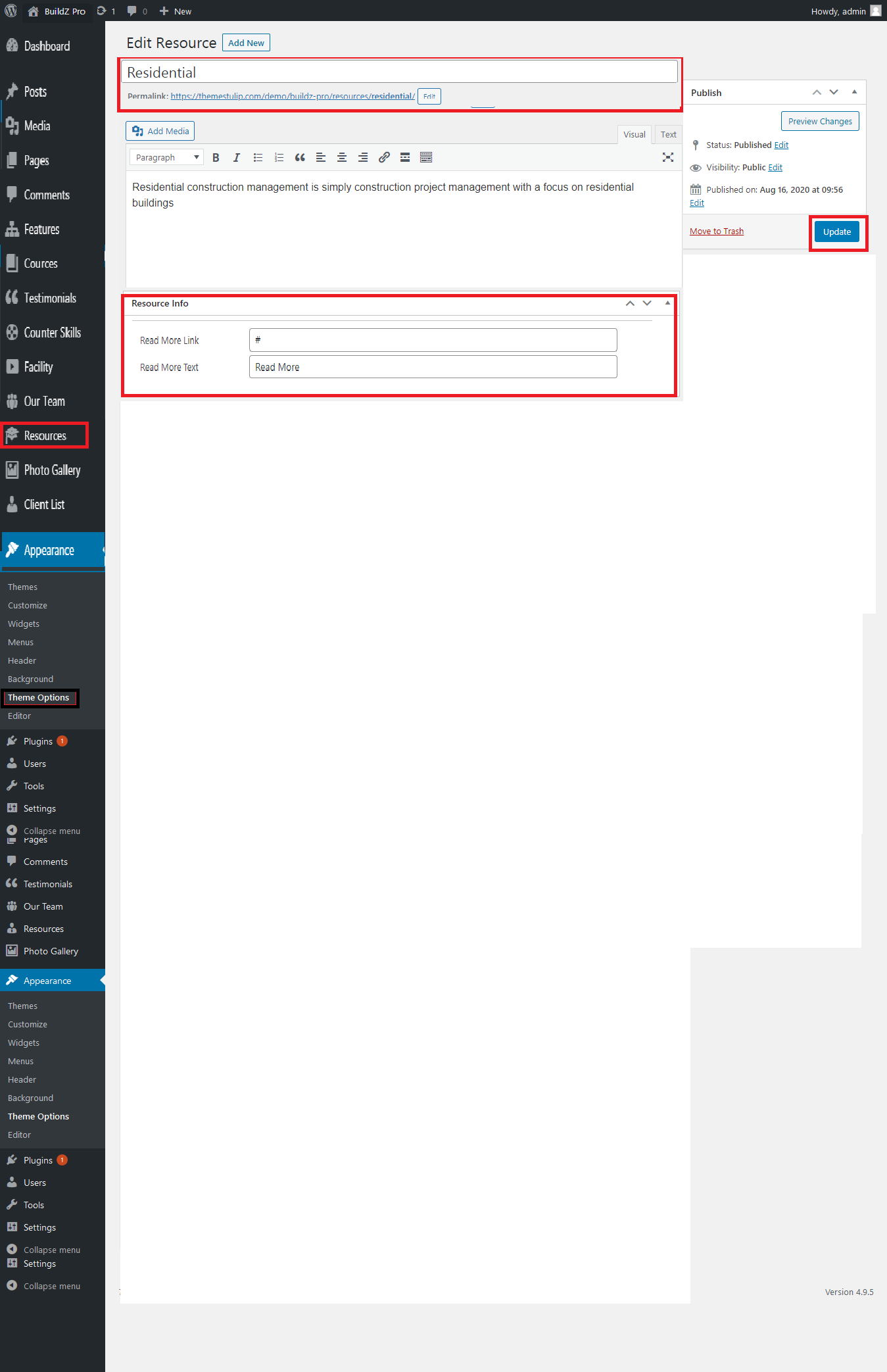
- WordPress Admin -> Appearance -> Resources Box ->
We are building For Future - Explore Video
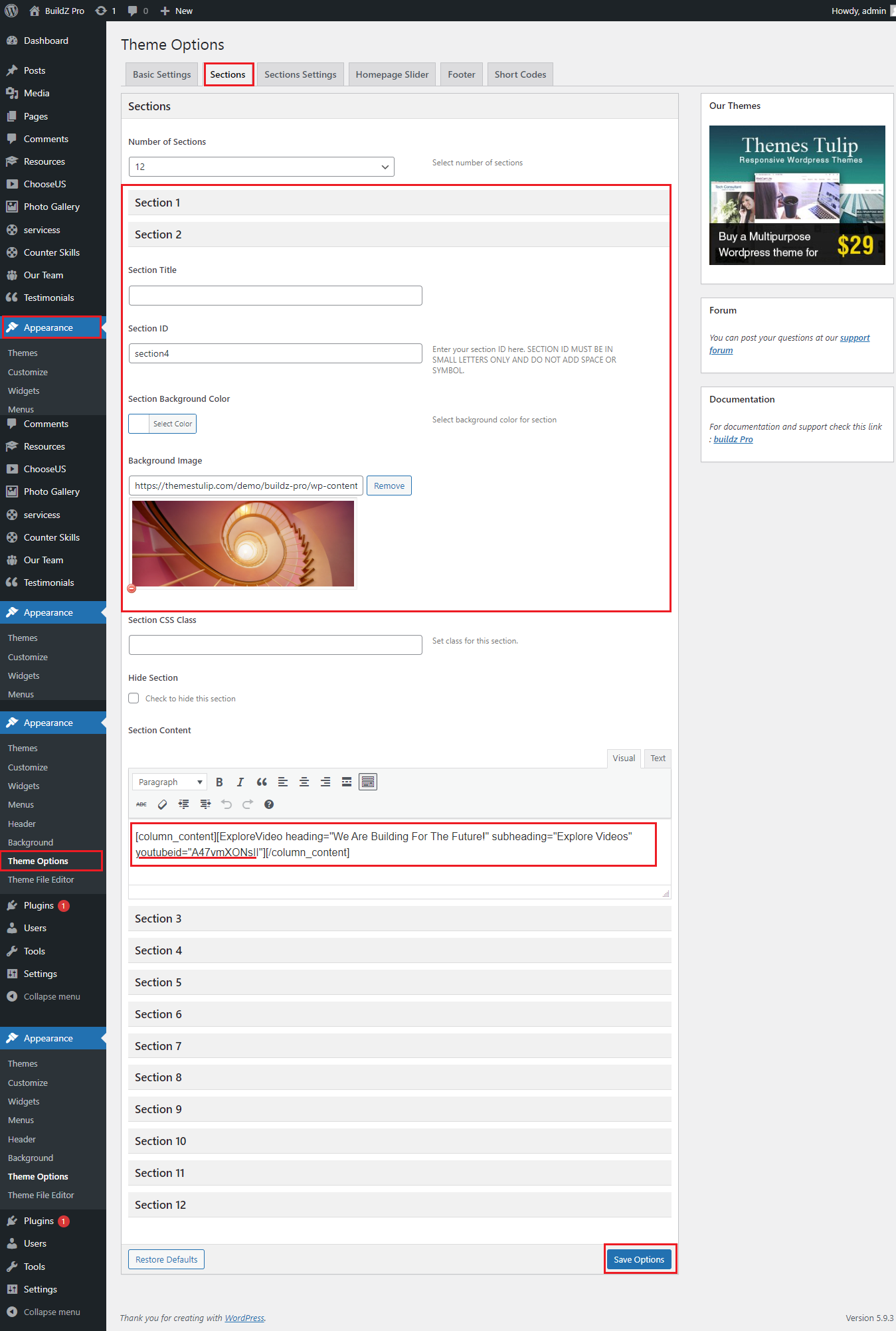
- Go to Appearance in the WordPress menu
- Click On ThemeOptions
- Click on Section >> Go to Section 2
- Change Background image
- Note: .Jpeg image should be 1400x540
- Under Section > Section Content : Change the Youtube video url
- Then Update/ save
We are a Full Service Construction Company
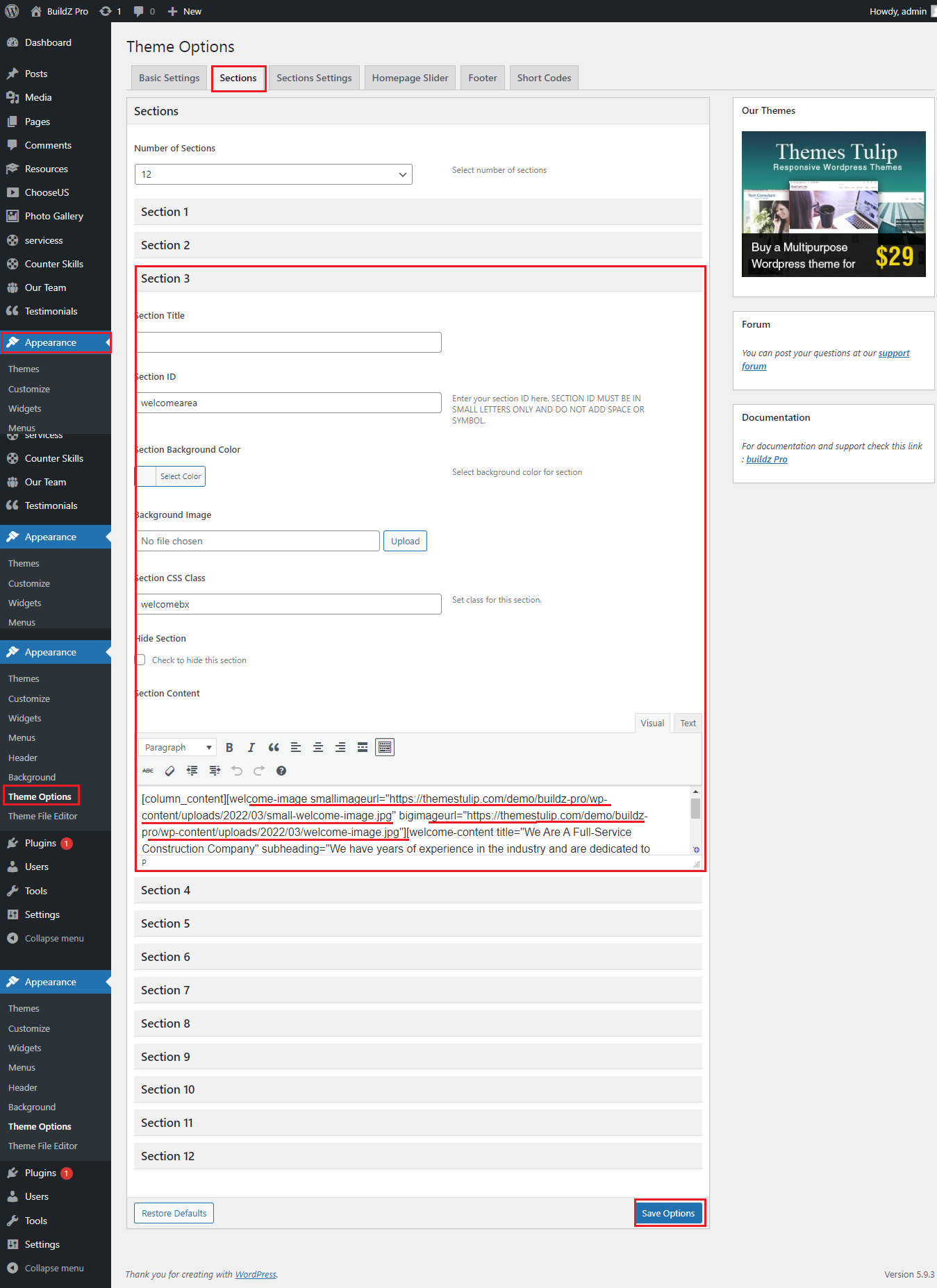
- Go to Appearance in the WordPress menu
- Click On ThemeOptions
- Click on Section >> Go to Section 3
- Upload image First Go to Media option and Upload the image and copy the image path/url
- Note: Small .Jpeg image should be 225x225 and big image should be 264x325
- Change the image url
- Then Update/ save
Why Choose Us
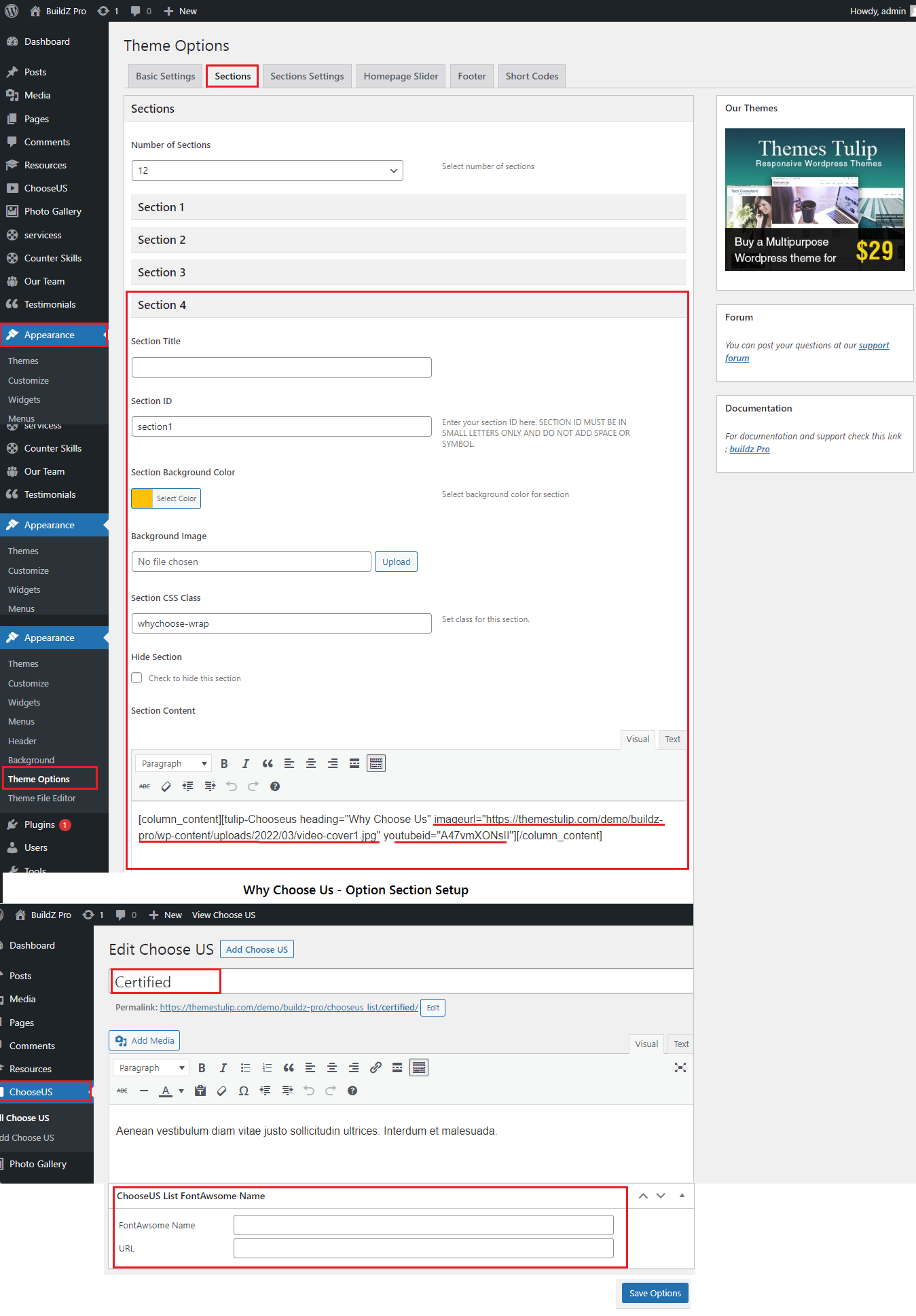
- Go to Appearance in the WordPress menu
- Click On ThemeOptions
- Click on Section >> Go to Section 4
- Upload Video Cover image First Go to Media option and Upload the image and copy the image path/url
- Note: .Jpeg image should be 699x606
- Change the image url
- Then Update/ save
- Why Choose Us - Option Section Setup
- Go to ChooseUS option
- Then Update/ save
Our Skills
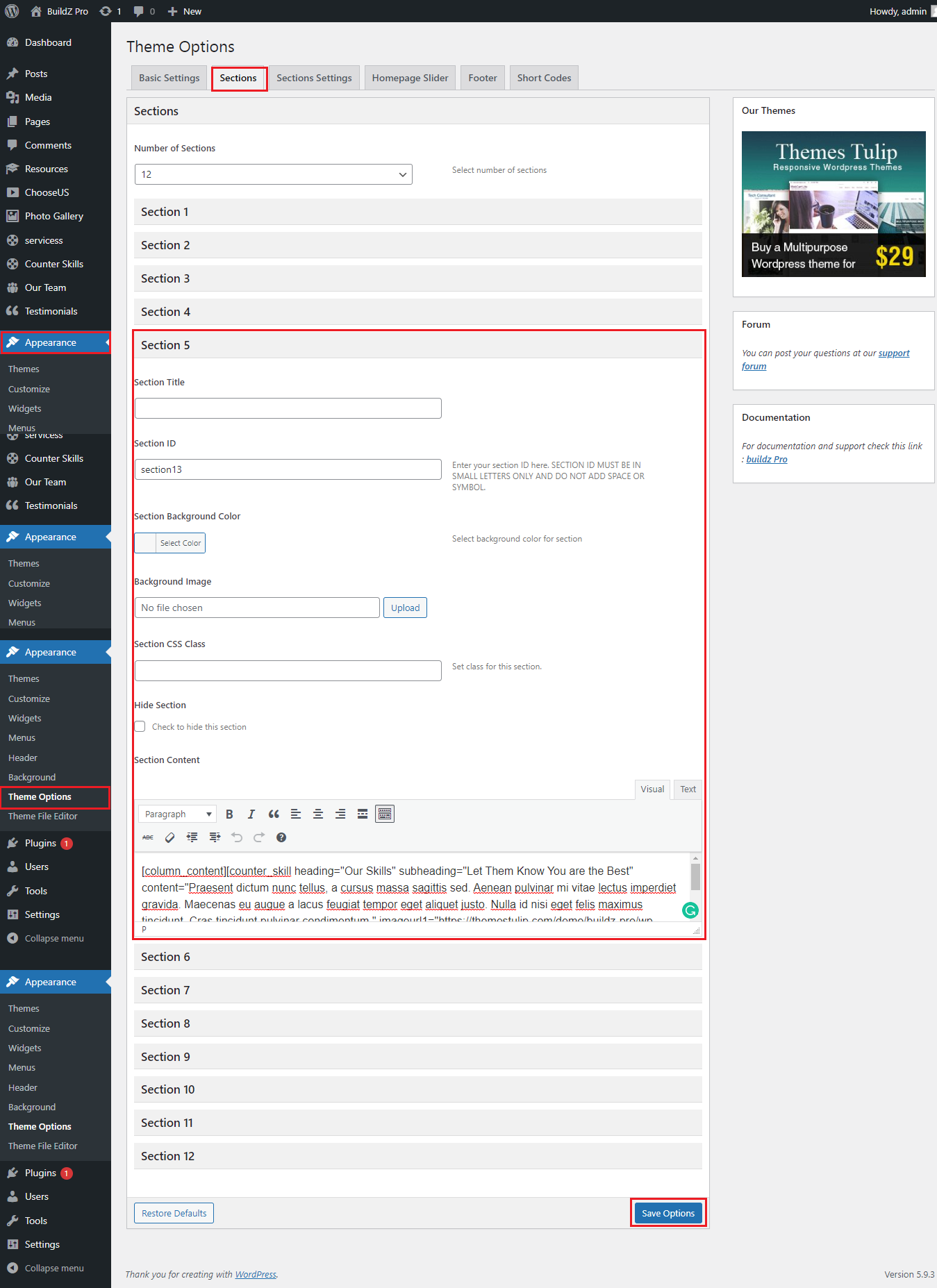
- Go to Appearance in the WordPress menu
- Click On ThemeOptions
- Click on Section >> Go to Section 5
- Upload Video Cover image First Go to Media option and Upload the image and copy the image path/url
- Note: .Jpeg image should be front image 300x437 & back image 300x425
- Change the image url
- Then Update/ save
- Then Update/ save
Our Statistics
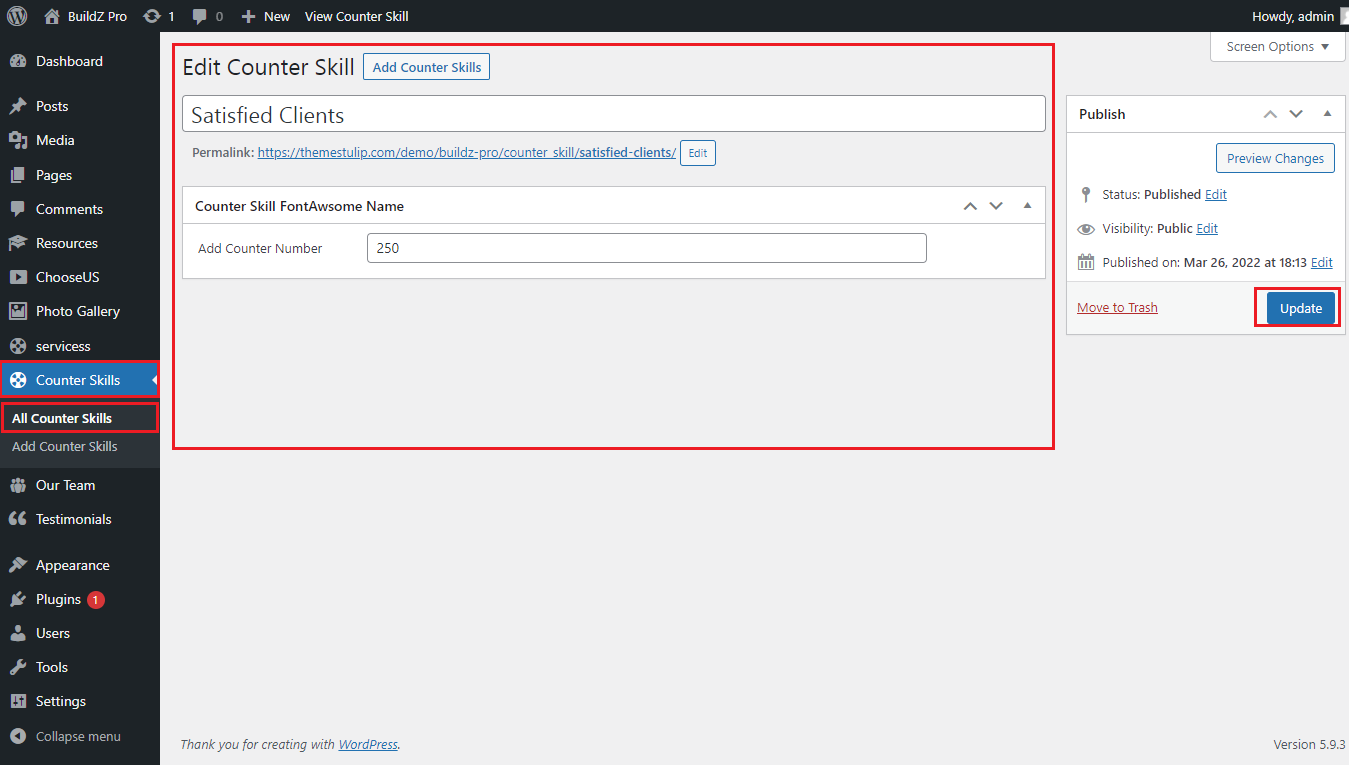
- Go to Counter Skills Option in the WordPress menu
- Click On All Counter Skills
- Add Counter Skill Name and Counter Number
- Then Update/ save
All Sections Settings Option[Font|Color|Size|Heading]

- Go to Appearance Option in the WordPress menu
- Click On Sections Settings
- Then Update/ save
Set up Your Home Page
- Theme Option -> Basic Settings
- Can Add custom css
- Upload and set up Logo
- Change Font Family, font size, font colors, background color, border colors, Slider controls Colors
- Change navigation font family and font size
- Change Link and link hover color
- Can manage Blog Single Layout
- Can Manage Social Icon Style

Set up Your Home Page
- Theme Option -> Sections
- Kindly Go to WordPress Admin Panel Appearance -> Theme Options -> Section Tab
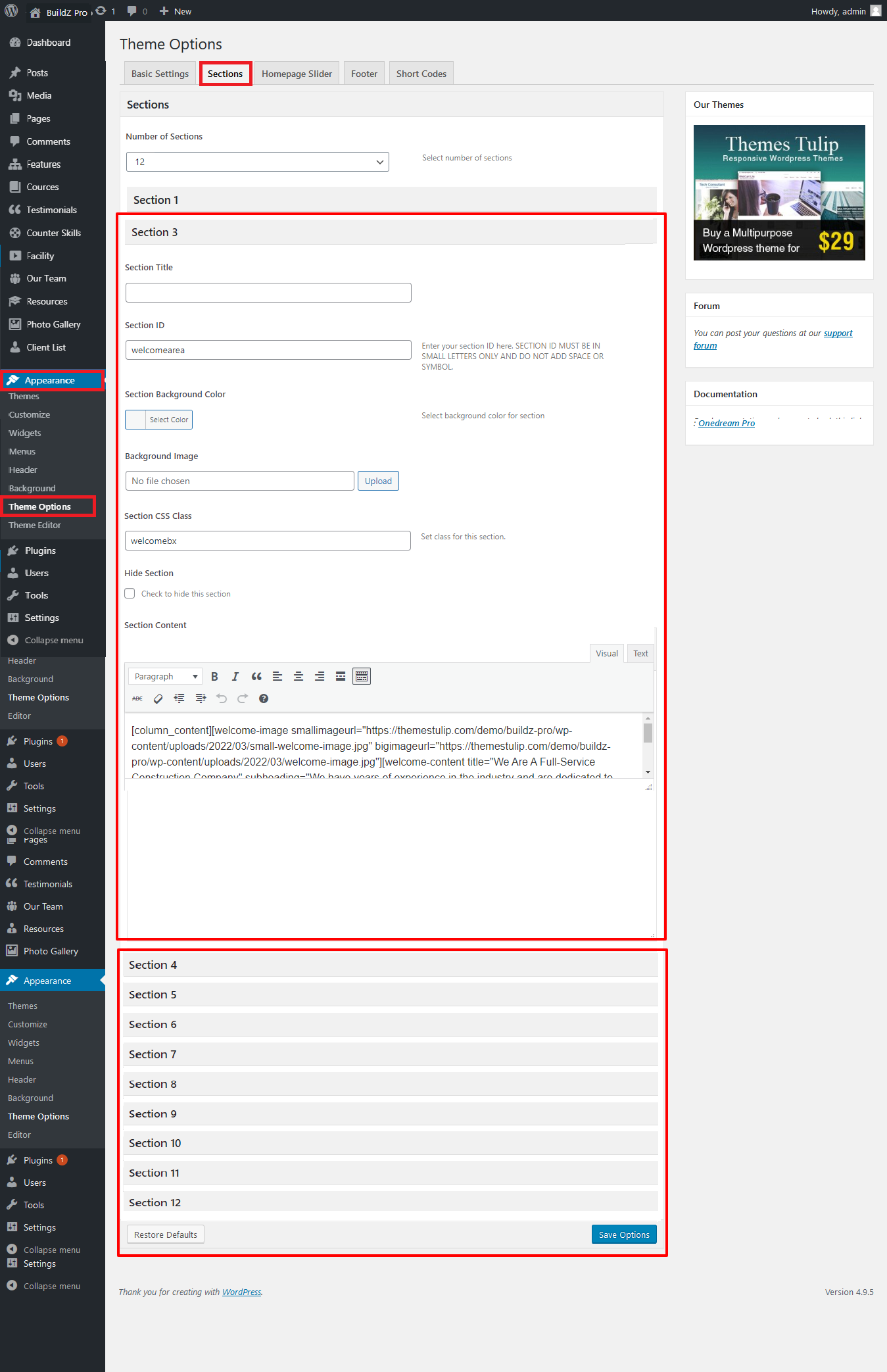
- Can set background image for each section
- Can set background color for each section
- Can hide section if you not like
Note: After any changes click on save option button on bottom
How to Set Up Featured Image?
- Create the page/post set featured image from right side
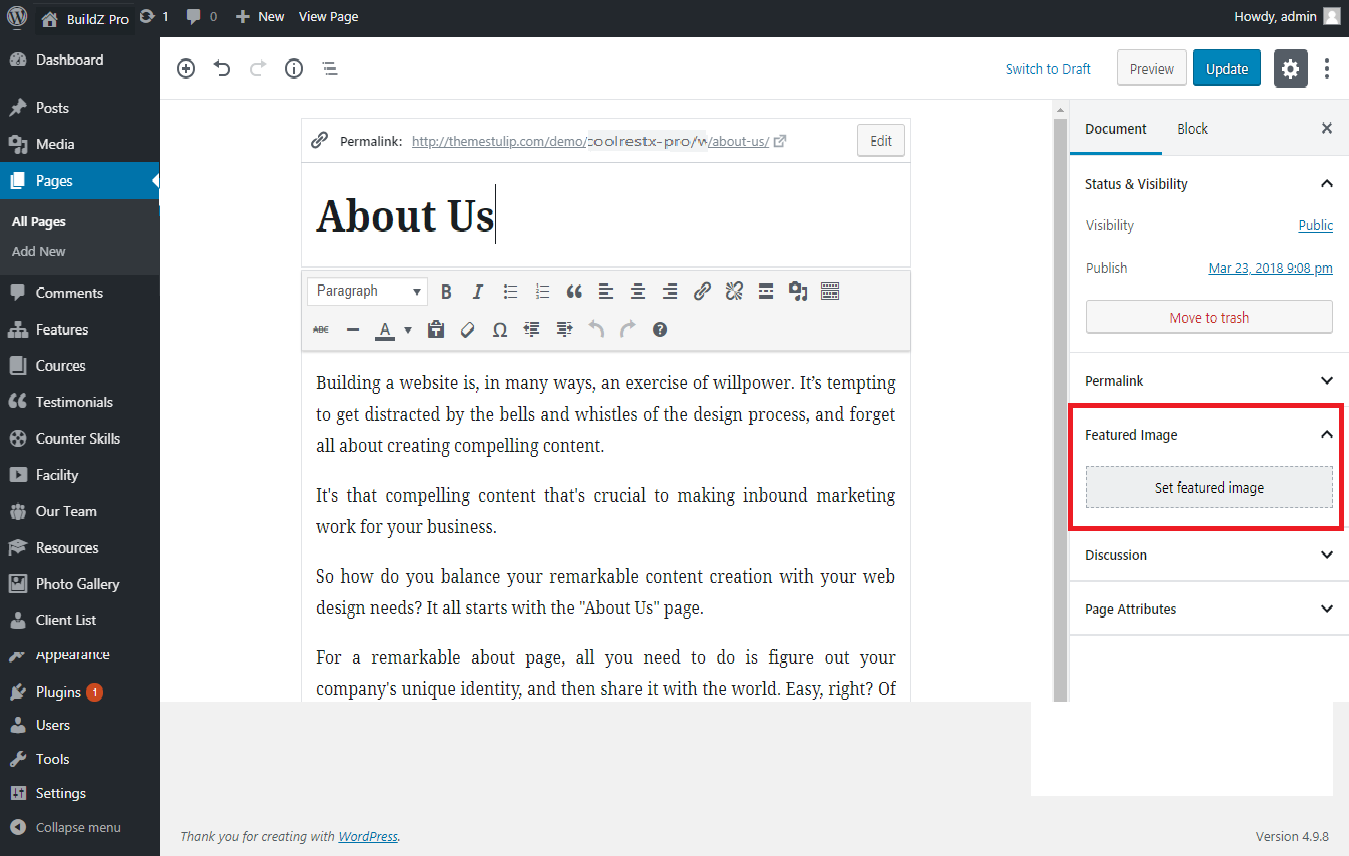
How to Set Up Industries Served
- Go to Services
- Add Services
- Add Name, Heading, FontAwesome name
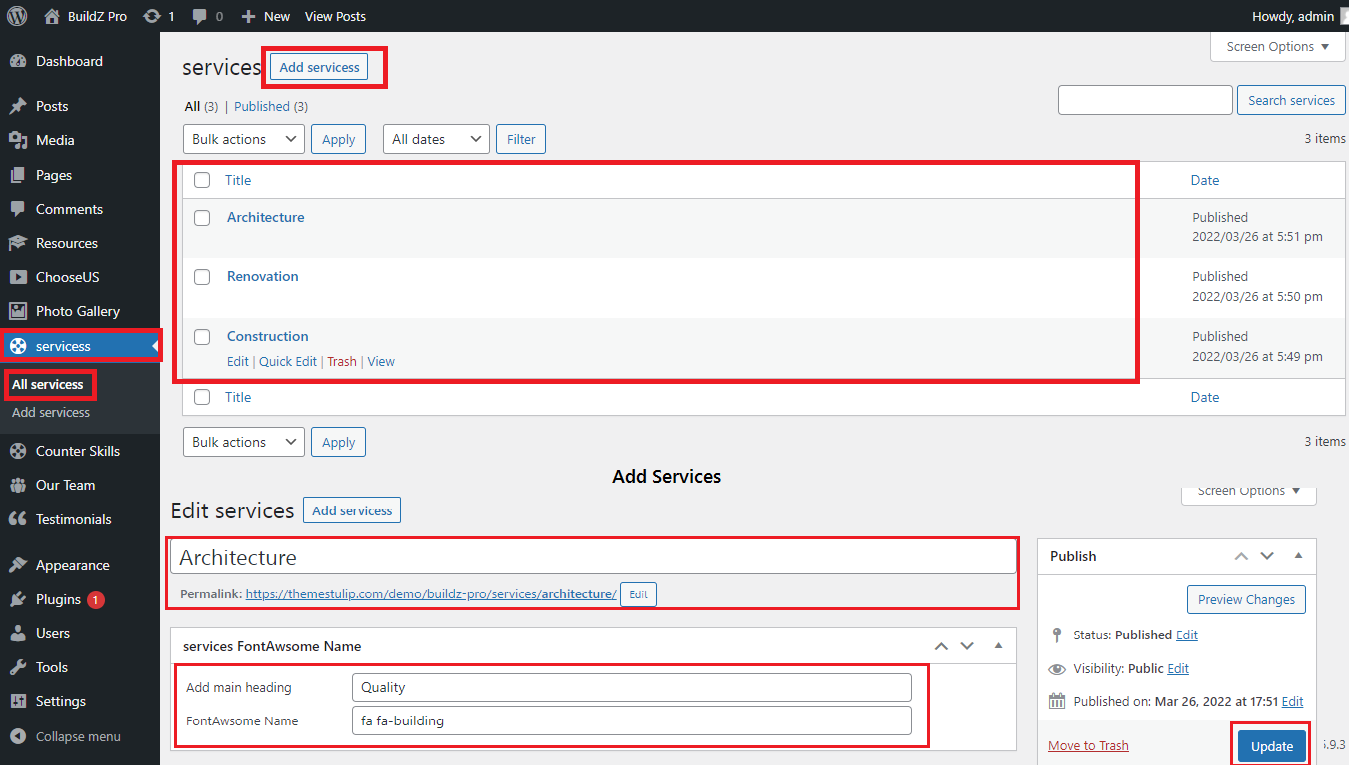
How to Set Up Quality Renovation & Construction Co.
- Go to Appearance
- Click on Theme Options
- Go to Section
- Click on Section 6
- Update Then Save
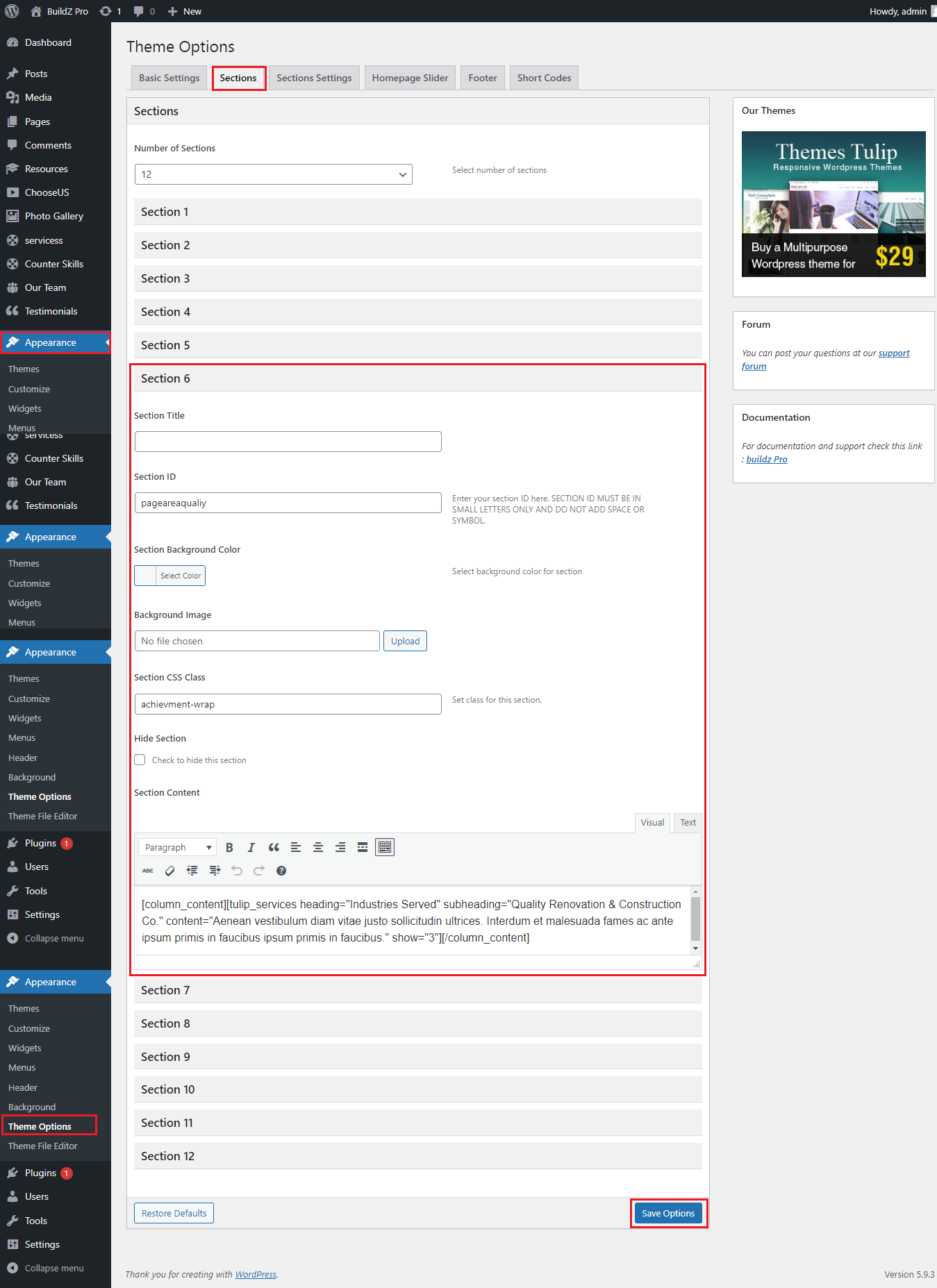
How to Set Up See Our Current Project Section
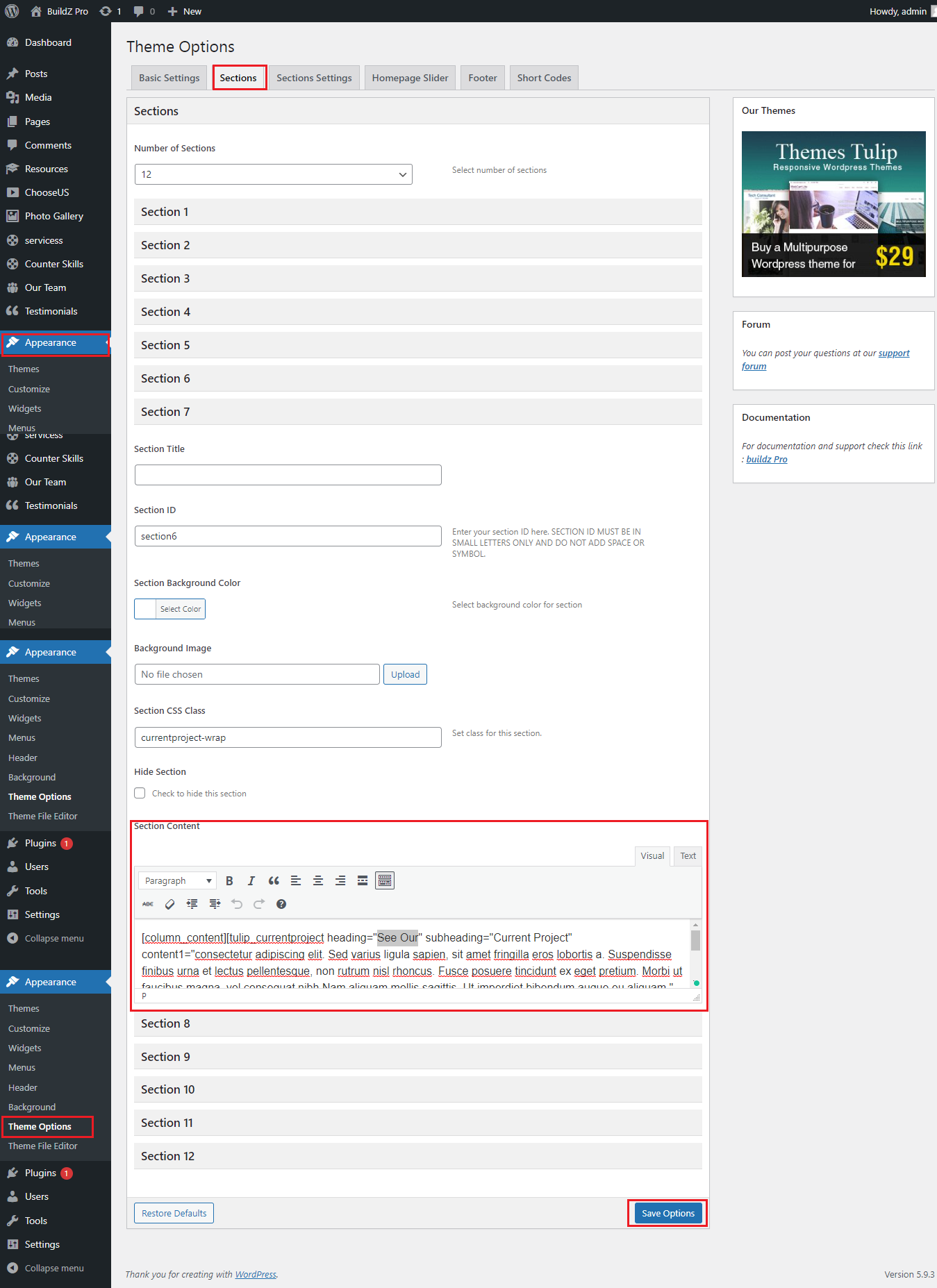
- Go to Appearance
- Click on Theme Options
- Go to Section
- Click on Section 7
- Upload image in media option and copy image url/path
- image should be .jpeg big image 640x470 and small image 160x161
- Update image url/path Then Save
Meet Our Expert
- Go to Our Team Option
- Click On All member
- Add Team member
- Then Update
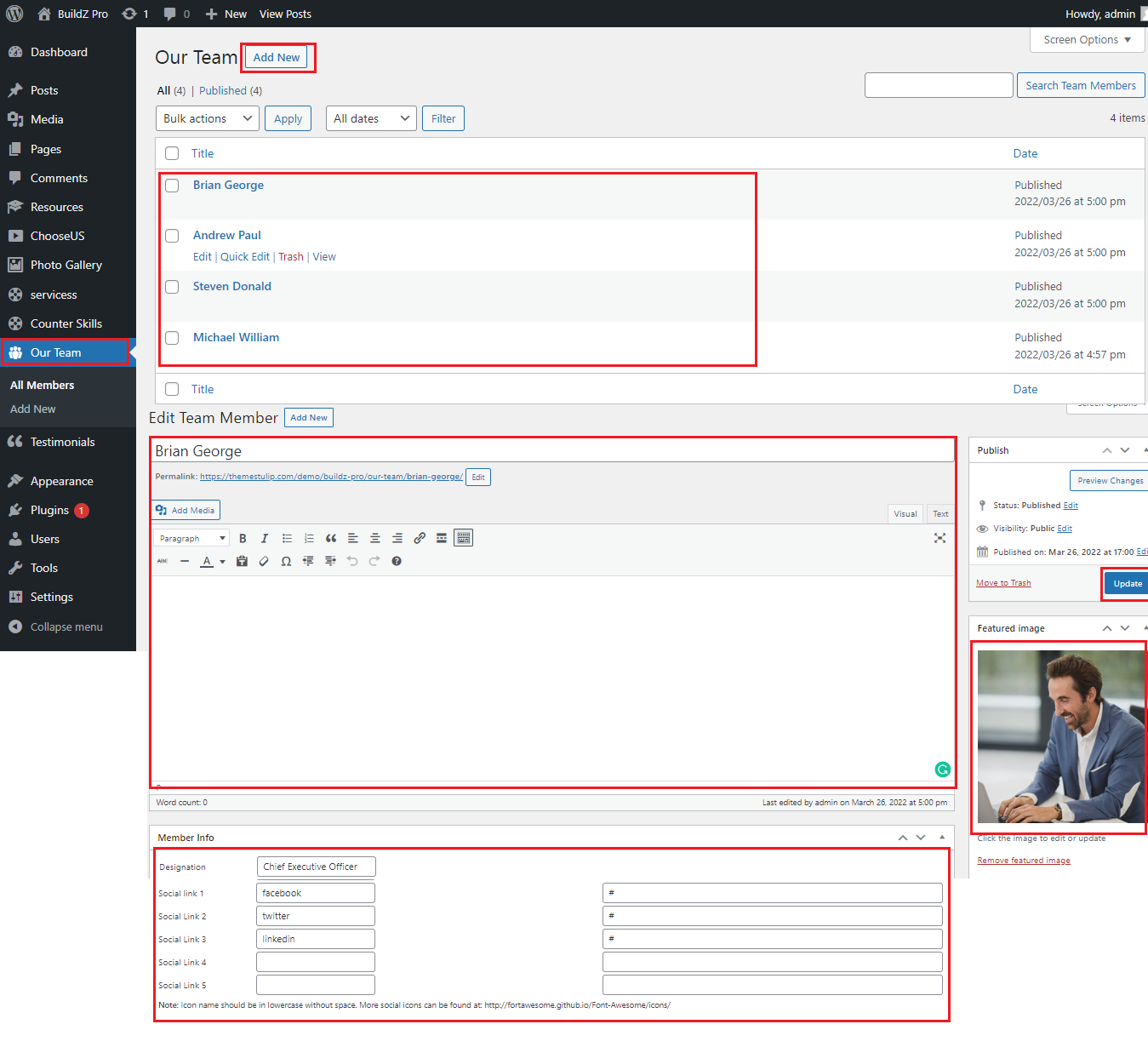
How to set News & Articles
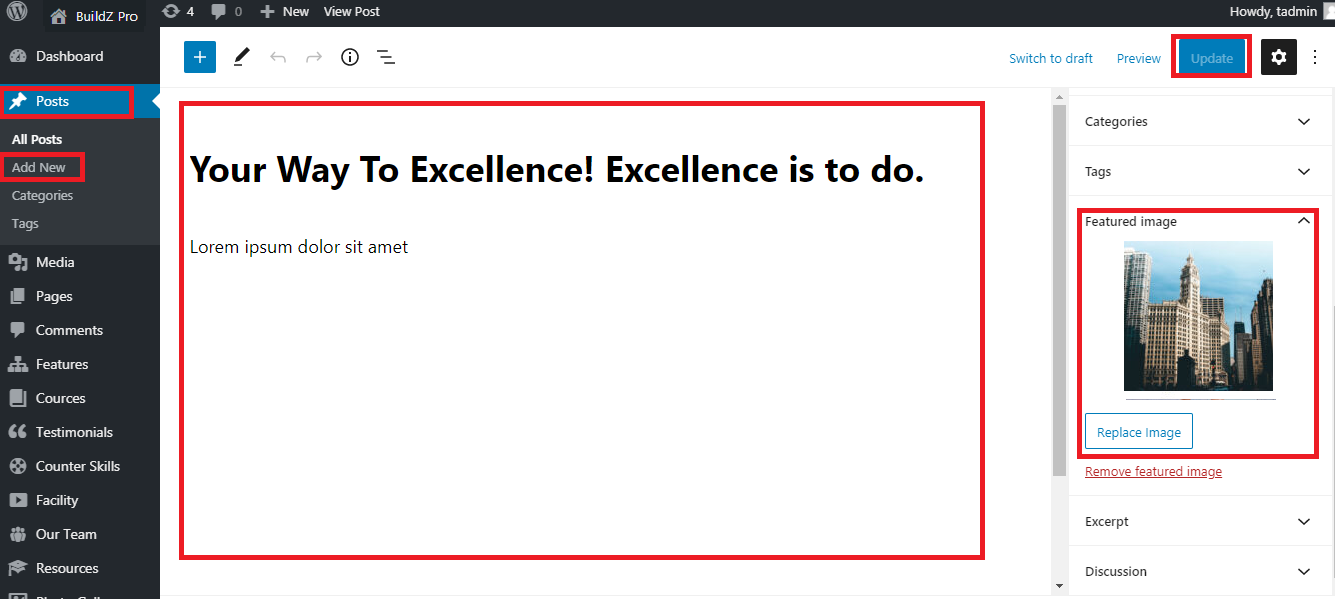
- Go to Post in the WordPress menu
- All Post >> Add/Edit Post
- Update Featured Image & Content
- Save / Update
How to Manage Excellent Teachers
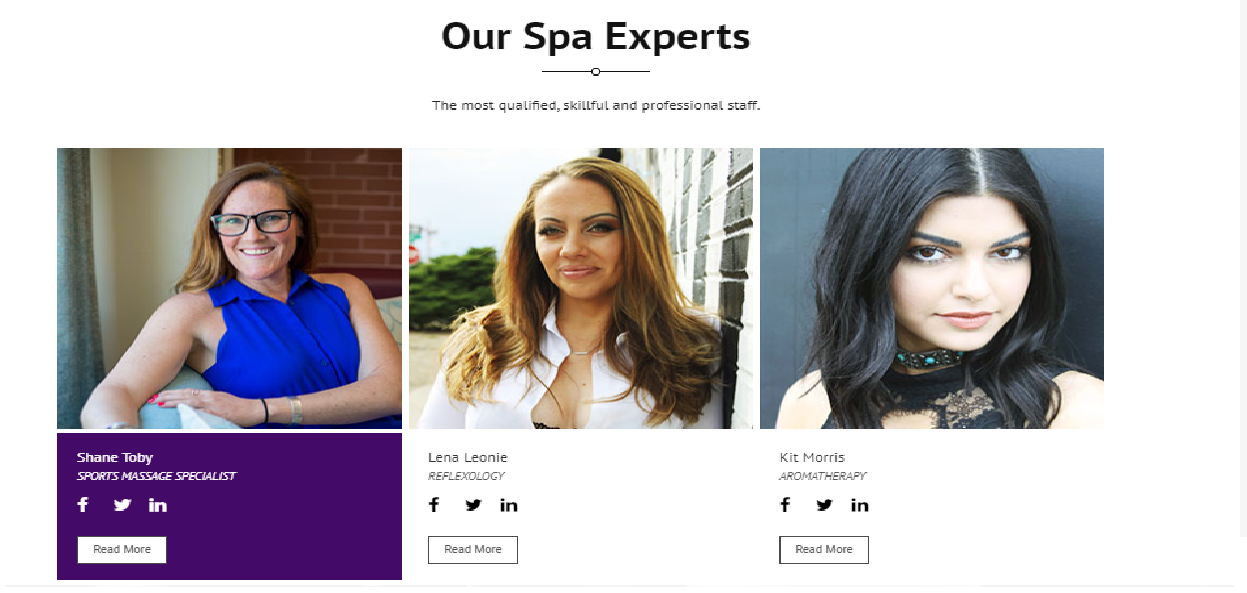
- How to manage team member (Excellent Teachers) see screenshot below
- Our Team Section>Manage Our Excellent Teachers
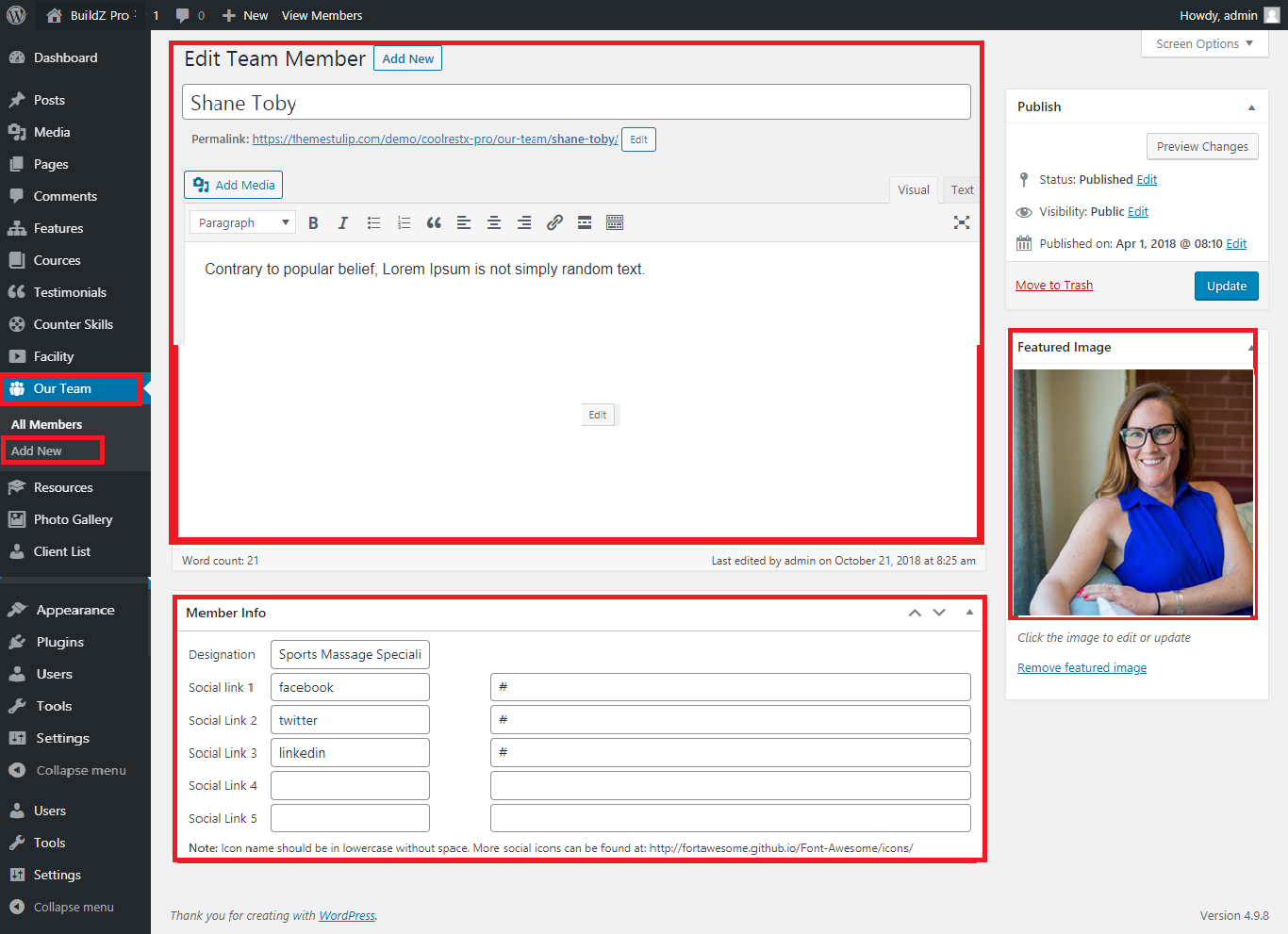
- Shortcode: [ourteam show="4"]
- Add this shortcodes where you want team member lists
- All team member thumbnail images should be SAME
Projects Photo Gallery
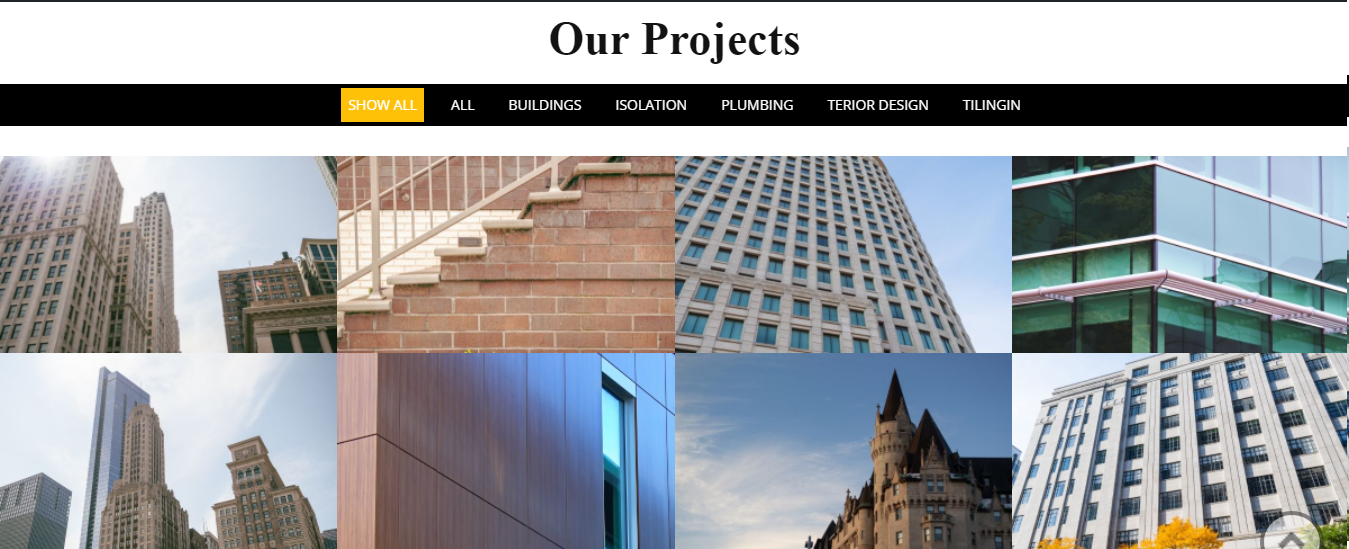
- Photo Gallery Section Manage from WordPress Login->Go Phohto Gallery Option>
- Photo Gallery Section Manage from Photo Gallery
- Shortcode: [photogallery filter="true" show="8"]
- How to Manage Photogallery see screenshot below
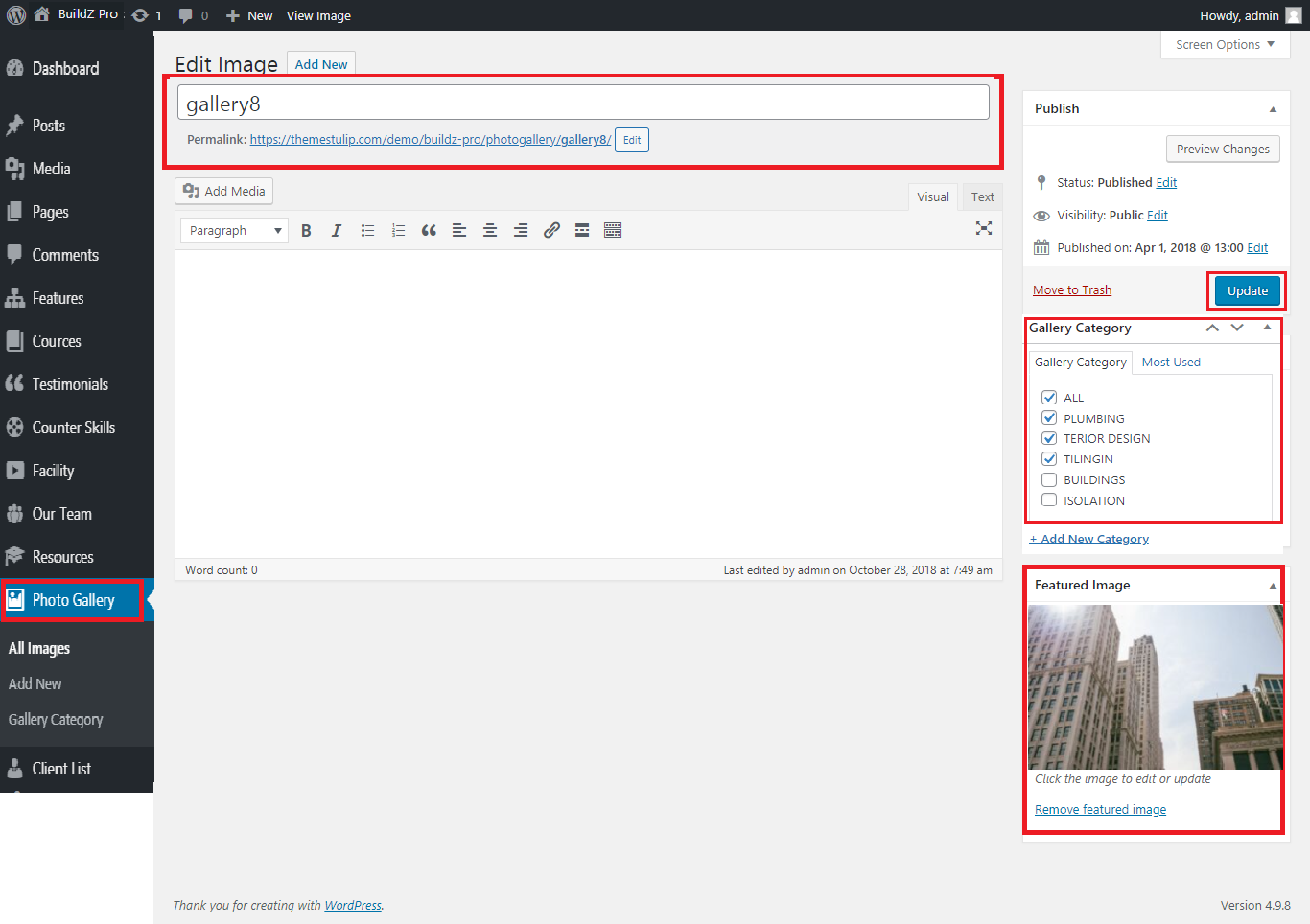
- All Gallery images size should be same
How to setup Address Information

- Go to Appearance > Theme Option > Section Setting
- Go to Contact Section Setting
- Update it then save

How to Manage Testimonials
- Our Success Story Section Manage from Appearance-> Themes Options-> Section Tab -> Section 9
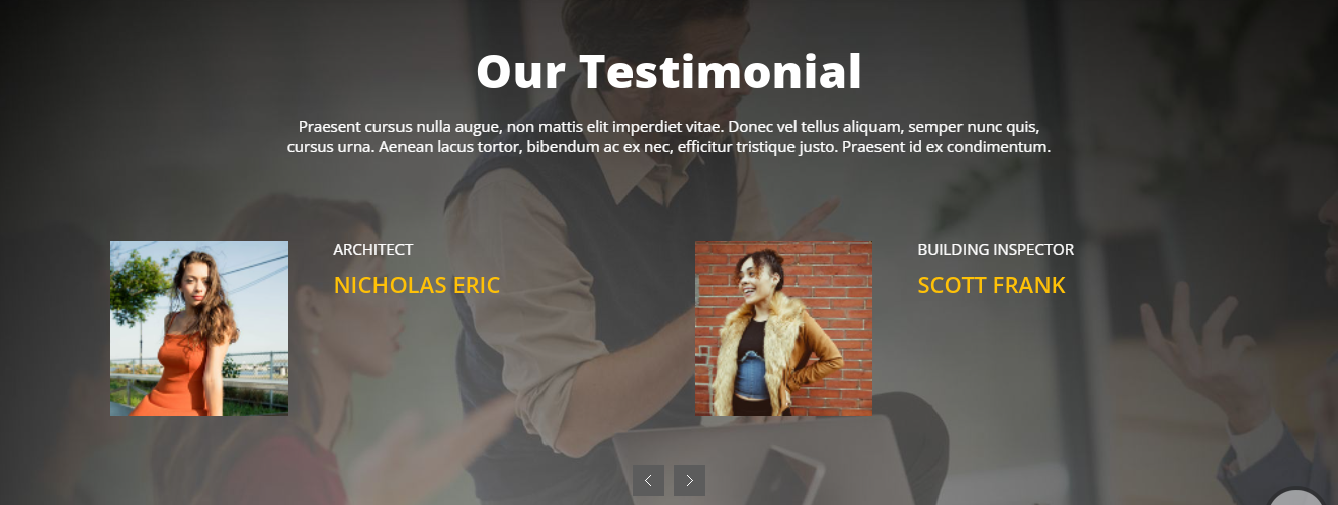
- How to manage testimonials see screenshot below
- Our Testimonials Section>Manage Our Clients Testimonials
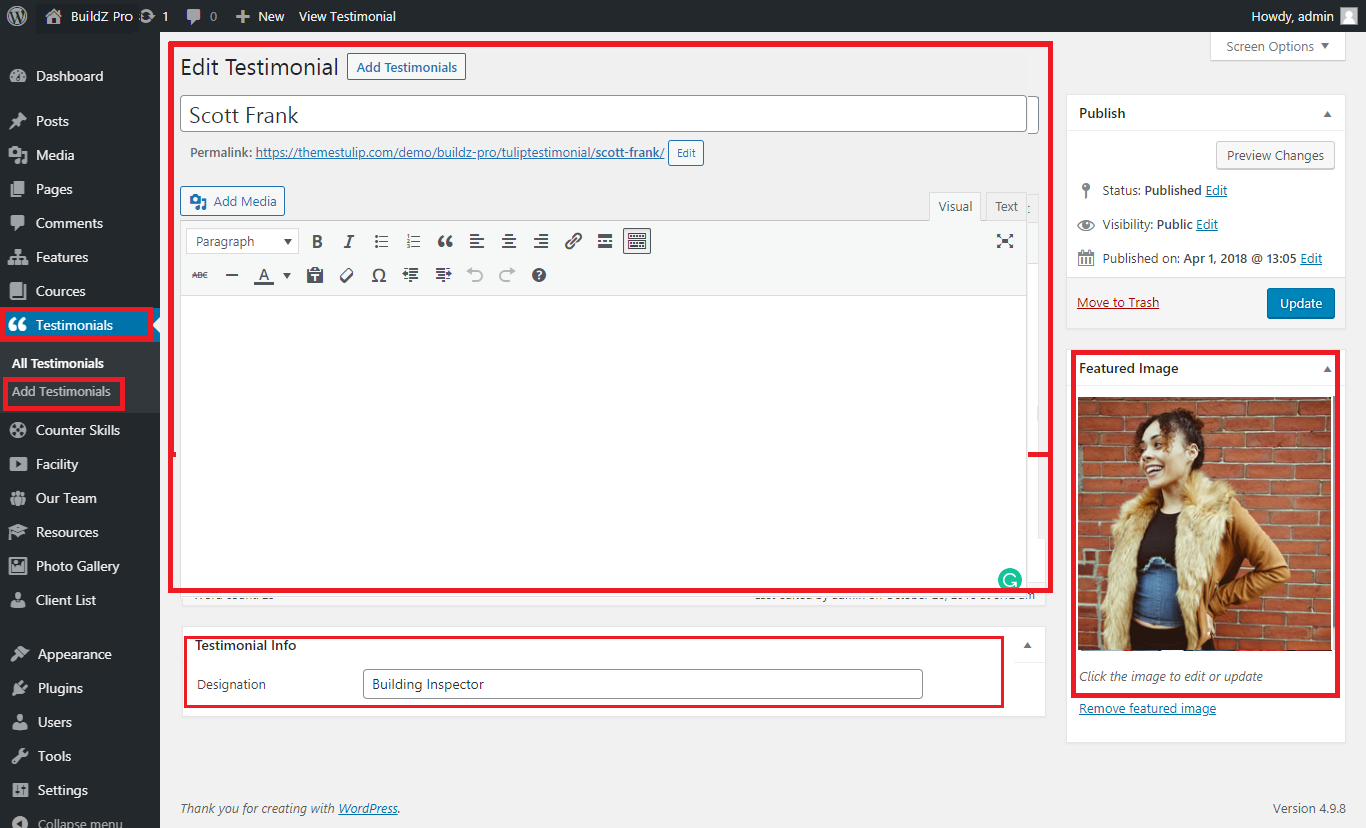
- Shortcode: [testimonials]
- All testimonials thumbnail images should be SAME in square
How to Manage Page Templates
- Default Template
- Helps in setting up the content on any page with Right Sidebar
- Left Sidebar
- Helps in setting up the content on any page with Left Sidebar
- Full Width
- Helps in setting up the content on any page without Sidebar
- No Sidebar
- Helps in setting up the content on any page without Sidebar in center
- Contact Us
- Helps in setting up the contact page.
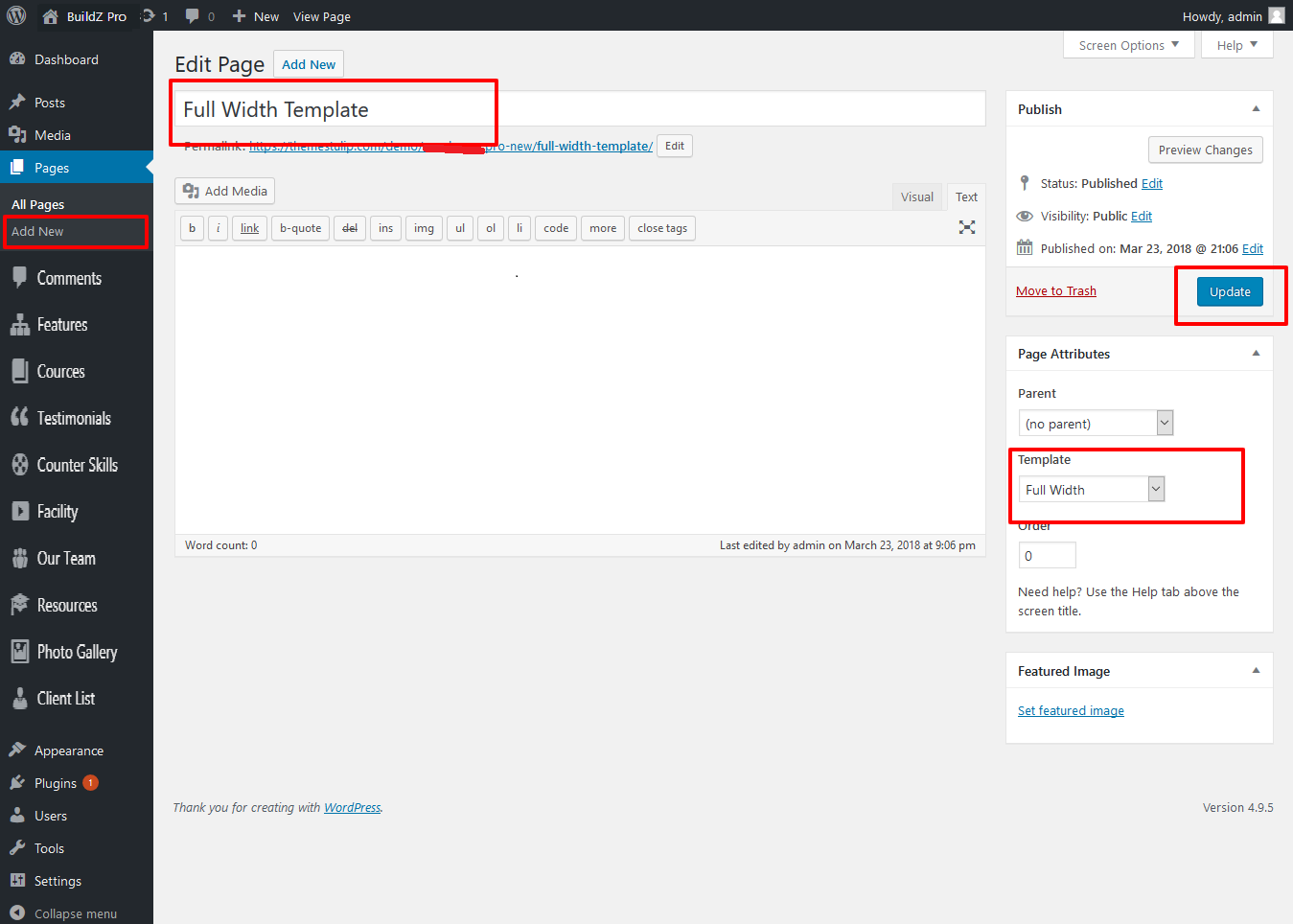
How to set up Widgets
- Go to Appearance -> Widgets
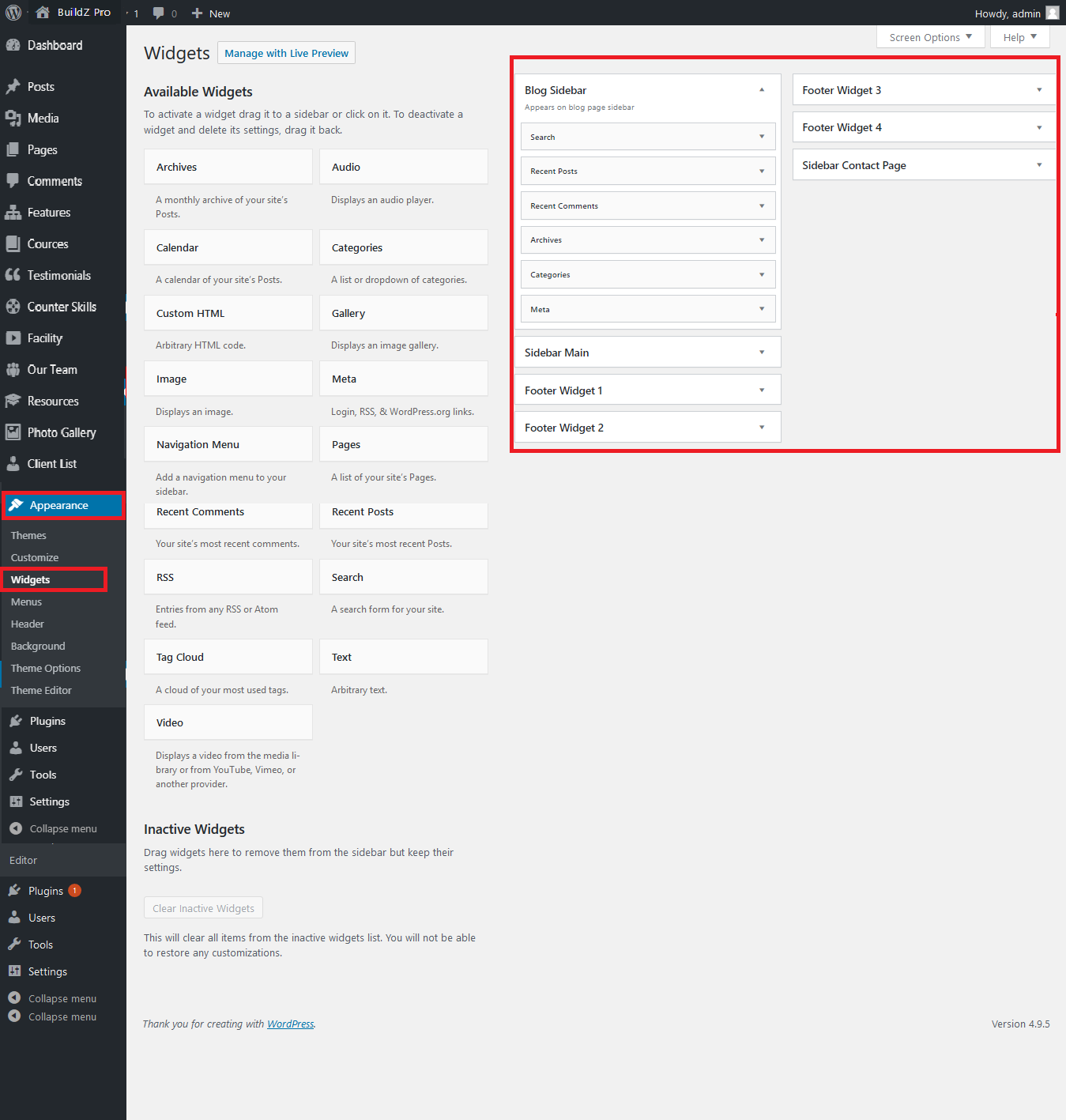
- Can manage sidebar from widgets (exa. blog sidebar and main sidebar)
- Footer can manage from footer widgets 1,2.3,4
Here are theme shortcodes
- Social icons:
[social_area]
[social icon="facebook" link="#"]
[social icon="twitter" link="#"]
[social icon="linkedin" link="#"]
[social icon="google-plus" link="#"]
[/social_area]
- Resources:
[column_content][resources show="4"][/column_content]
- Our Achievements:
[column_content][tulip-subtitle content1="Lorem ipsum dolor sit amet, consectetur adipiscing elit. Cras sagittis, diam in pulvinar gravida, mi mi sollicitudin justo, vitae fringilla nibh." content2="Lorem ipsum dolor sit amet, consectetur adipiscing elit. Cras sagittis, diam in pulvinar gravida, mi mi sollicitudin justo"][counter_skill show="4"][/column_content]
- Best Online Learning Platform:
[column_content][welcome-image smallimageurl="http://themestulip.com/demo/Buildz-pro/wp-content/uploads/2020/08/small-welcome-image.jpg" bigimageurl="http://themestulip.com/demo/Buildz-pro/wp-content/uploads/2020/08/welcome-image-1.jpg"][welcome-content title="Best Online Learning Platform" subheading="Lorem ipsum dolor sit amet, consectetur adipiscing elit. Cras sagittis, diam in pulvinar gravida, mi mi sollicitudin justo, vitae fringilla" content1=" Pellentesque convallis aliquet libero, ut imperdiet libero vehicula sit amet. Nunc aliquam maximus varius. Phasellus ante felis, tempor id finibus a, eleifend vel ipsum. Nam efficitur tempus tristique. Nunc tempor egestas erat sed pulvinar. Aenean dignissim sit amet nibh lobortis maximus. Curabitur pellentesque porttitor congue." buttontext="Read More" buttonurl="#"][/column_content]
- Most Popular Online Courses:
[column_content][tulip-subtitle content1="Nunc aliquam maximus varius. Phasellus ante felis, tempor id finibus a, eleifend vel ipsum. Nam efficitur tempus tristique."][tulip-cource show="3"] [/column_content]
- Why Choose Us:
[column_content][tulip-subtitle content1="Lorem ipsum dolor sit amet, consectetur adipiscing elit. Cras sagittis, diam in pulvinar gravida, mi mi sollicitudin justo, vitae fringilla nibh quam quis orci. Morbi id consectetur sem. Maecenas tincidunt."][blankConstructionce height="50"][tulip-features show="6"] [/column_content]
- News & Articles:
[column_content][recent-posts show="4"][/column_content]
- Our Facilities:
[column_content][tulip-facility heading="Our Facilities" imageurl="http://themestulip.com/demo/Buildz-pro/wp-content/uploads/2020/08/video-cover1.jpg" youtubeid="vluDVHxp11w"][/column_content]
- Excellent Teachers:
[tulip-subtitle content1="Donec sed tortor sodales, tincidunt leo eu, tristique ante. Donec enim arcu, porta eget sagittis non, imperdiet ac enim."][column_content][ourteam show="8"][/column_content]
- School Gallery:
[column_content][underline marginbottom="50"][photogallery filter="true" show="8"]
- Our Students Success Stories:
[column_content][underline marginbottom="50"][/column_content][tulip-testimonials show="4"]
- Best Online Learning Platforms:
[column_content][/column_content][tulip-client heading="Best Online Learning Platforms" show="9"]
- Contact Form:
[contactform to_email="test@example.com" title="Contact Form"]
- Footer Posts:
[footer-posts show="2"]
- 2 Column Content:
[column_content type="one_half"]
Column 1 Content goes here...
[/column_content]
[column_content type="one_half_last"]
Column 2 Content goes here...
[/column_content]
- 3 Column Content:
[column_content type="one_third"]
Column 1 Content goes here...
[/column_content]
[column_content type="one_third"]
Column 2 Content goes here...
[/column_content]
[column_content type="one_third_last"]
Column 3 Content goes here...
[/column_content]
- 4 Column Content:
[column_content type="one_fourth"]
Column 1 Content goes here...
[/column_content]
[column_content type="one_fourth"]
Column 2 Content goes here...
[/column_content]
[column_content type="one_fourth"]
Column 3 Content goes here...
[/column_content]
[column_content type="one_fourth_last"]
Column 4 Content goes here...
[/column_content]
- 5 Column Content:
[column_content type="one_fifth"]
Column 1 Content goes here...
[/column_content]
[column_content type="one_fifth"]
Column 2 Content goes here...
[/column_content]
[column_content type="one_fifth"]
Column 3 Content goes here...
[/column_content]
[column_content type="one_fifth"]
Column 4 Content goes here...
[/column_content]
[column_content type="one_fifth_last"]
Column 5 Content goes here...
[/column_content]
How To Upgrade With PRO Version
Go to Appearance -> Buildz Details

- Click on Upgrade To Pro link to upgrade with pro version
Set up Your Home Page
- WordPress Admin Go to Appearance -> Customize -> Select static front page
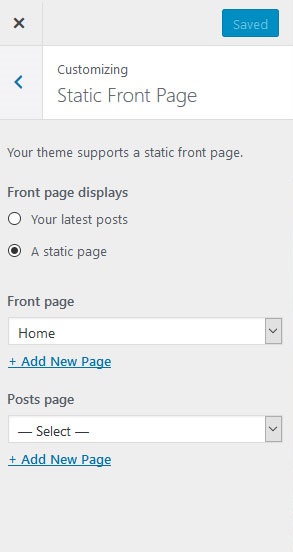
Set up Your Social icons
- Go to Appearance -> Customize -> Buildz Social Link

How to Set Slider?
- Go to Appearance -> Customize -> Buildz Home Page Slider
- See screenshot below...

- How to Manage Slider:
- 1. Create the page for slider from wordpress dashboard
- 2. Slider Title manage from page title
- 3. and Slider image manage from page featured image (all slider image size should be same exa.1400px/500px)
- 4.Then select the pages from dropdown for slider
How to Set Four Box?
- Go to Appearance -> Customize -> Buildz HomePage Three Box
- See screenshot below...
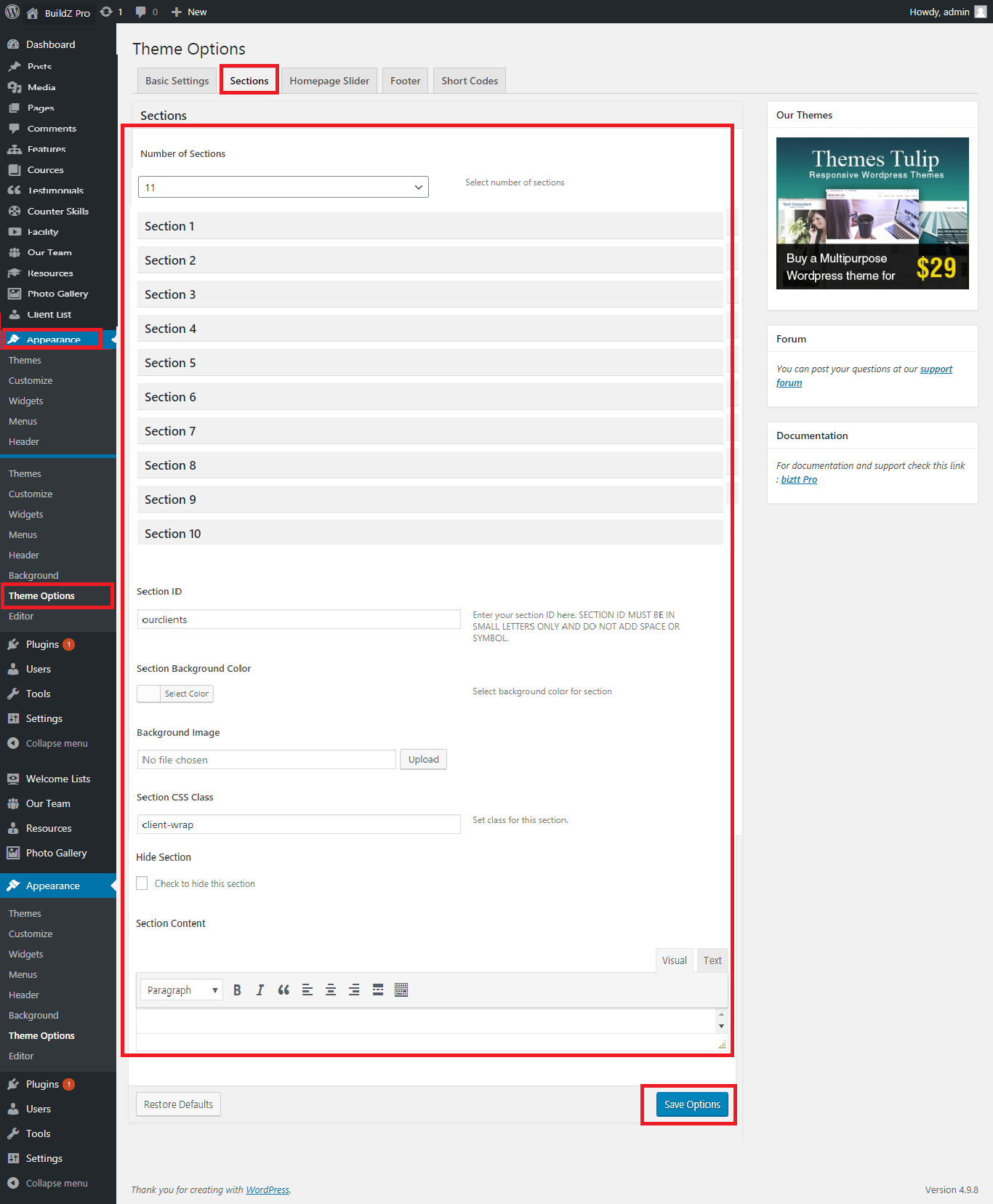
- How to Manage Four Box:
- 1. Create the page for Box from wordpress dashboard
- 2. Box Title manage from page title
- 3. and Box image manage from page featured image (all Box image size should be same exa.400px/250px)
- 4.Then select the pages from dropdown for Box
How to Set Welcome Page?
- Go to Appearance -> Customize -> Buildz Home Our Theme Featured
- See screenshot below...
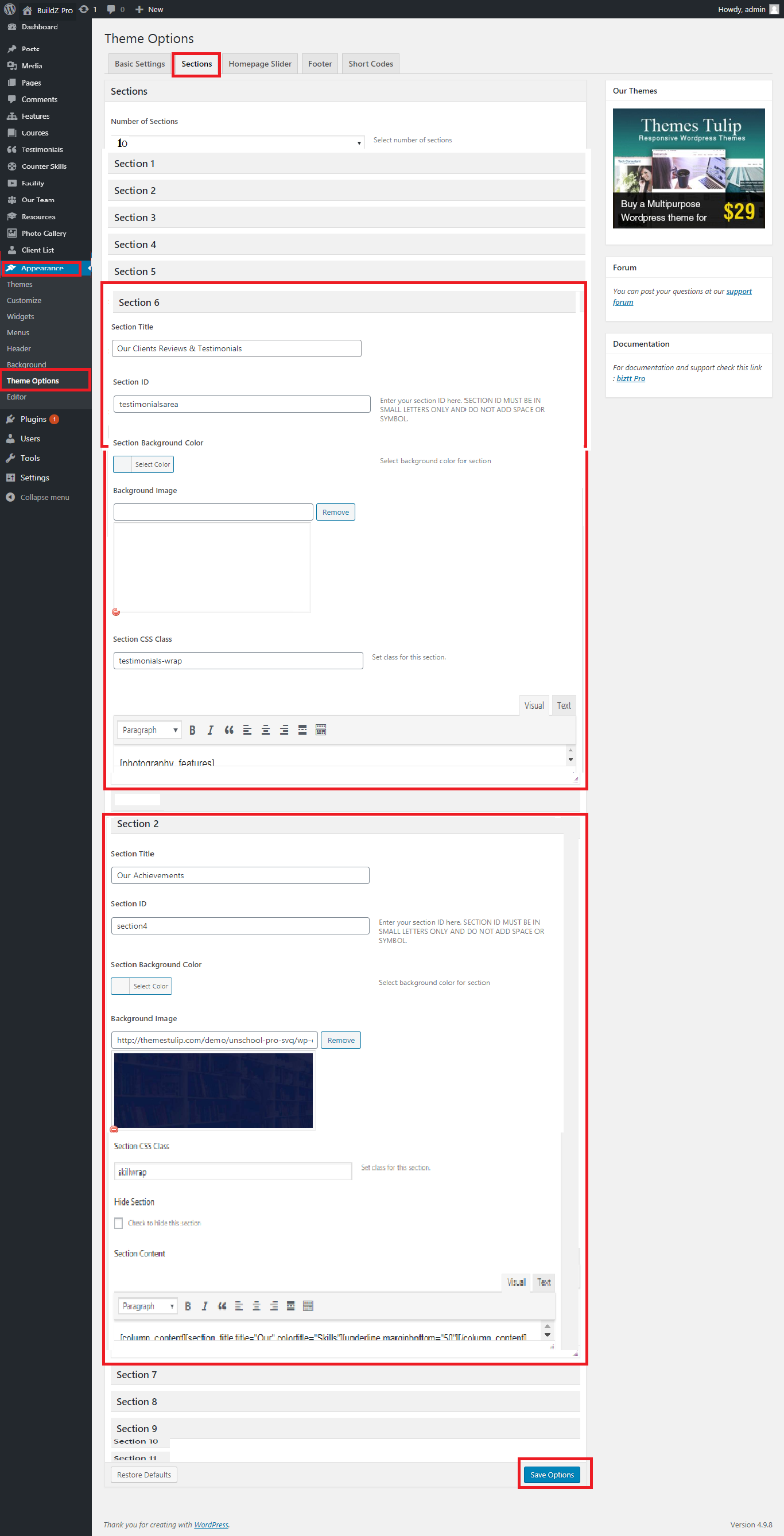
- How to Manage Welcome Page:
- 1. Create the page for HomePage Welcome from wordpress dashboard
- 2. Welcome Title manage from page title
- 4.Then select the pages from dropdown for Homepage Welcome

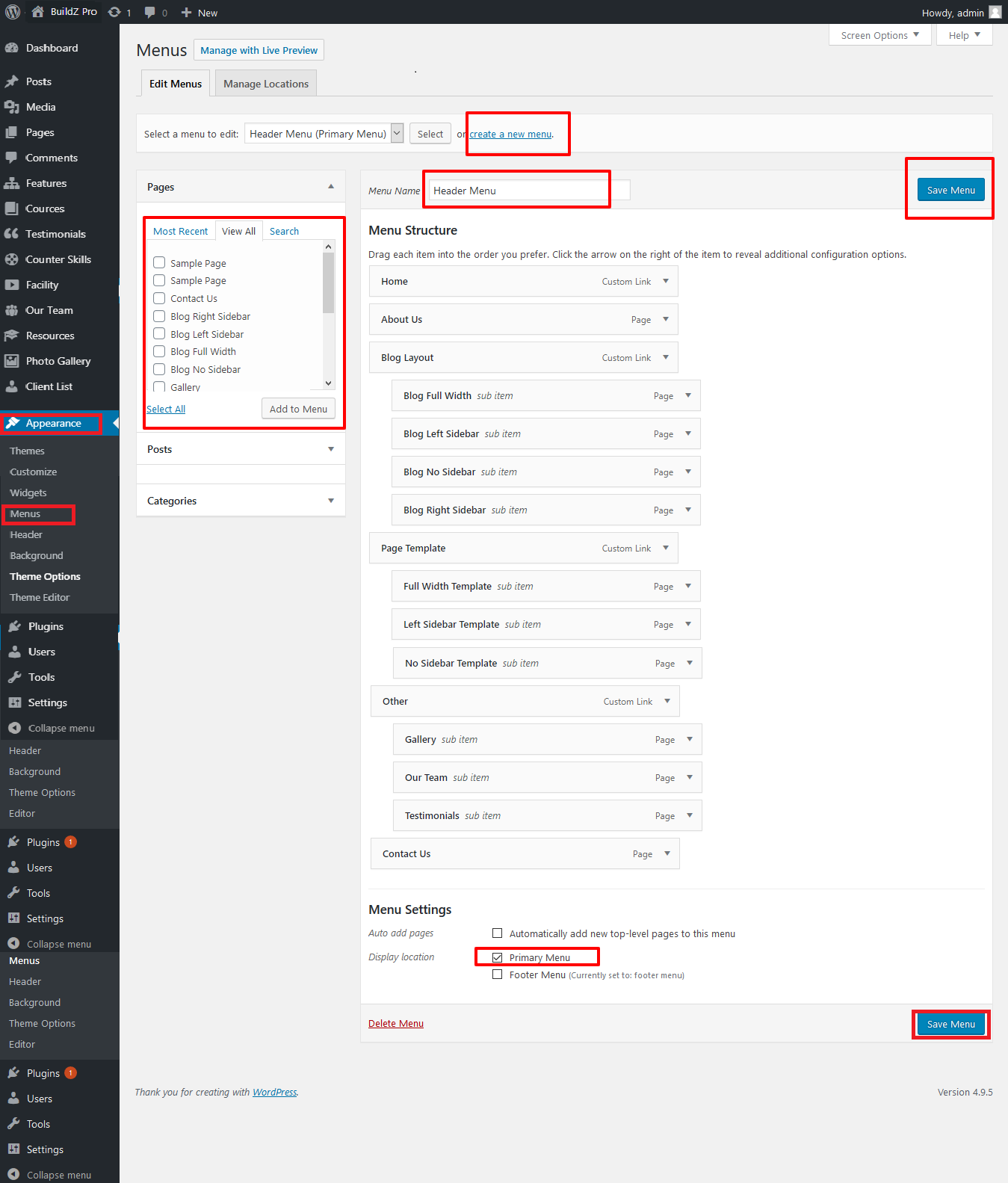
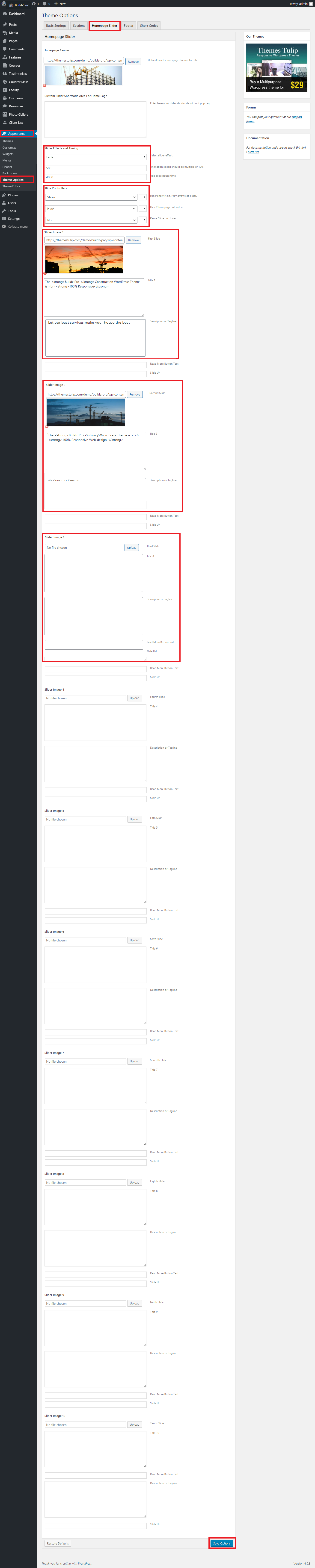
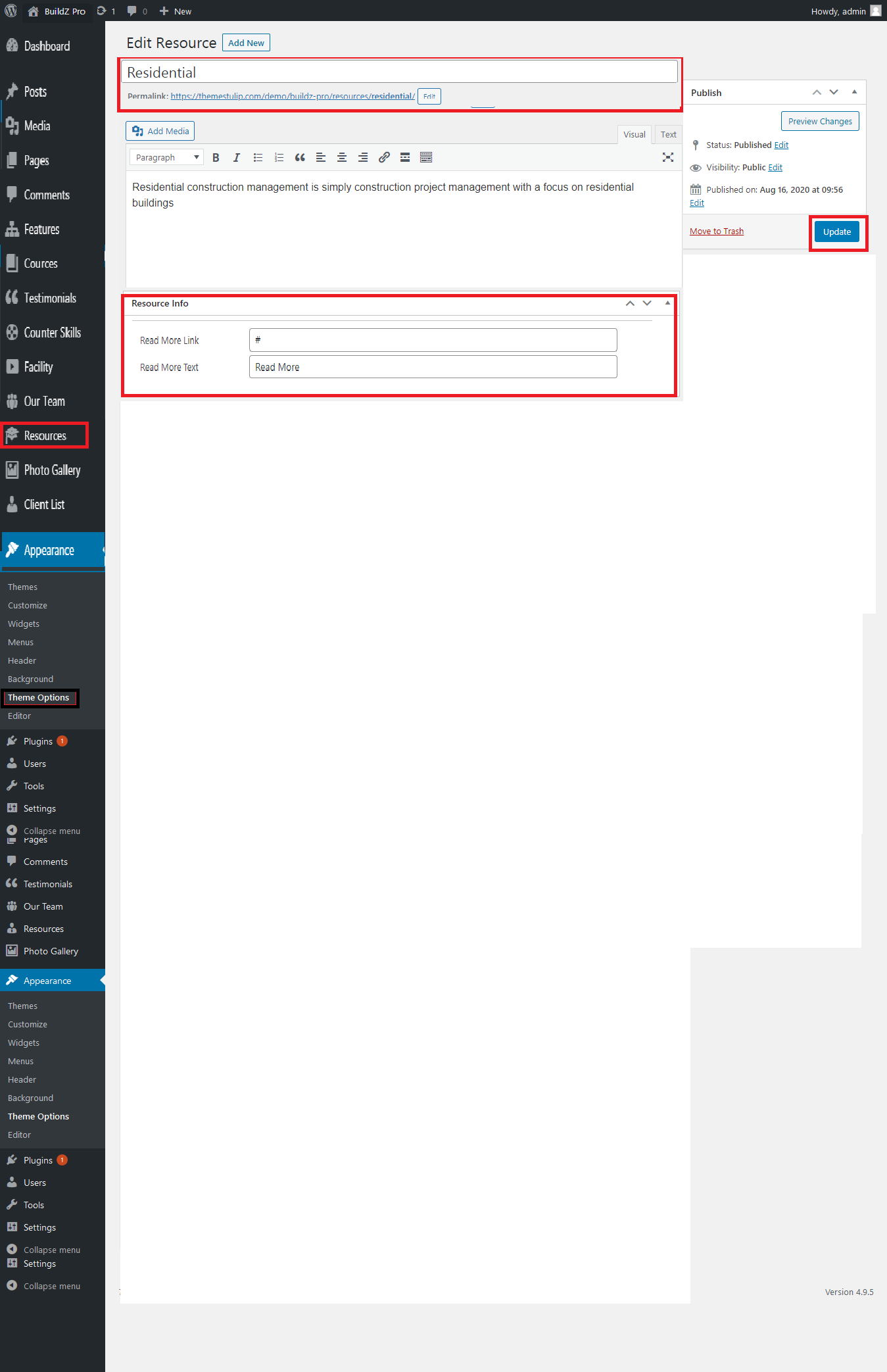
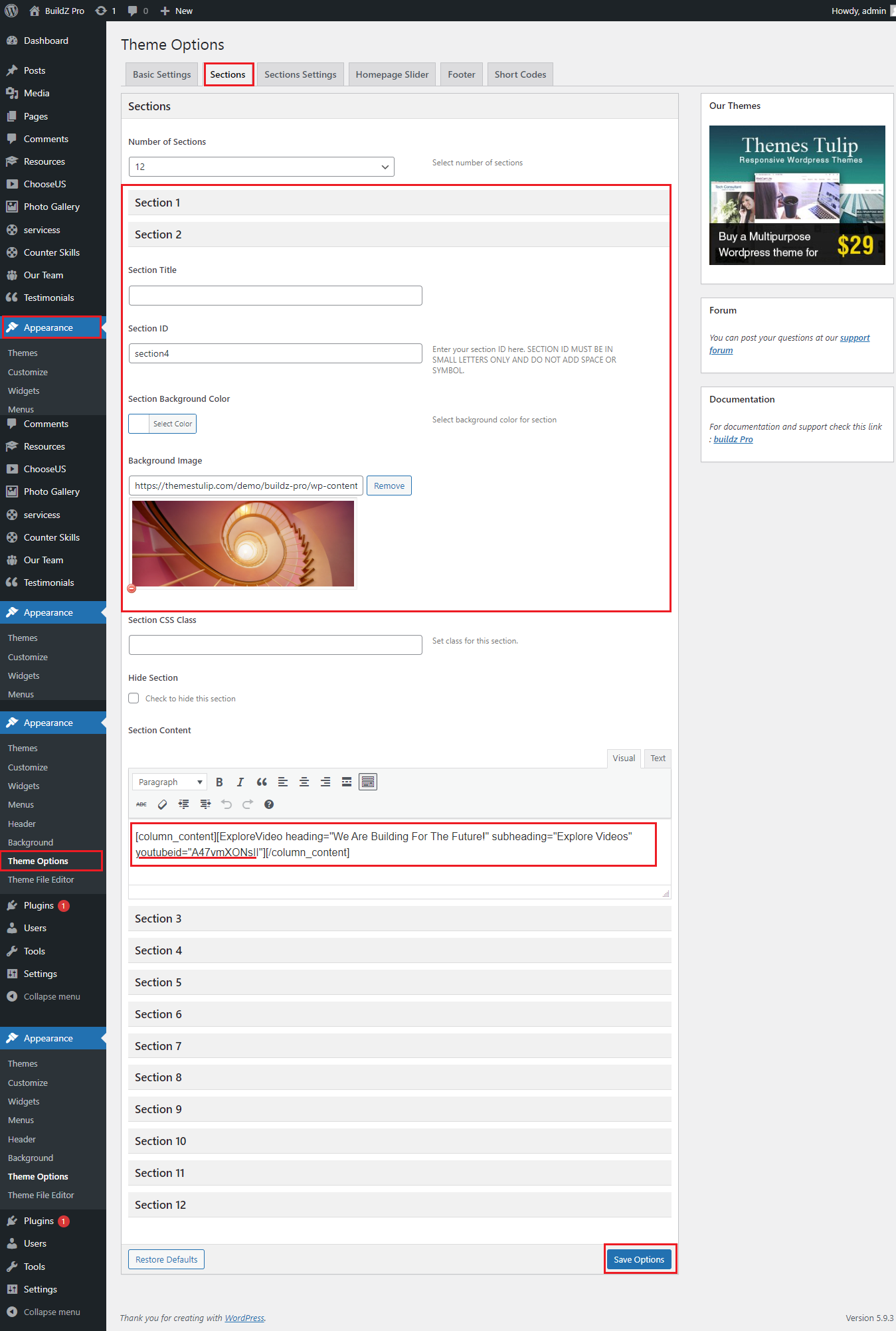
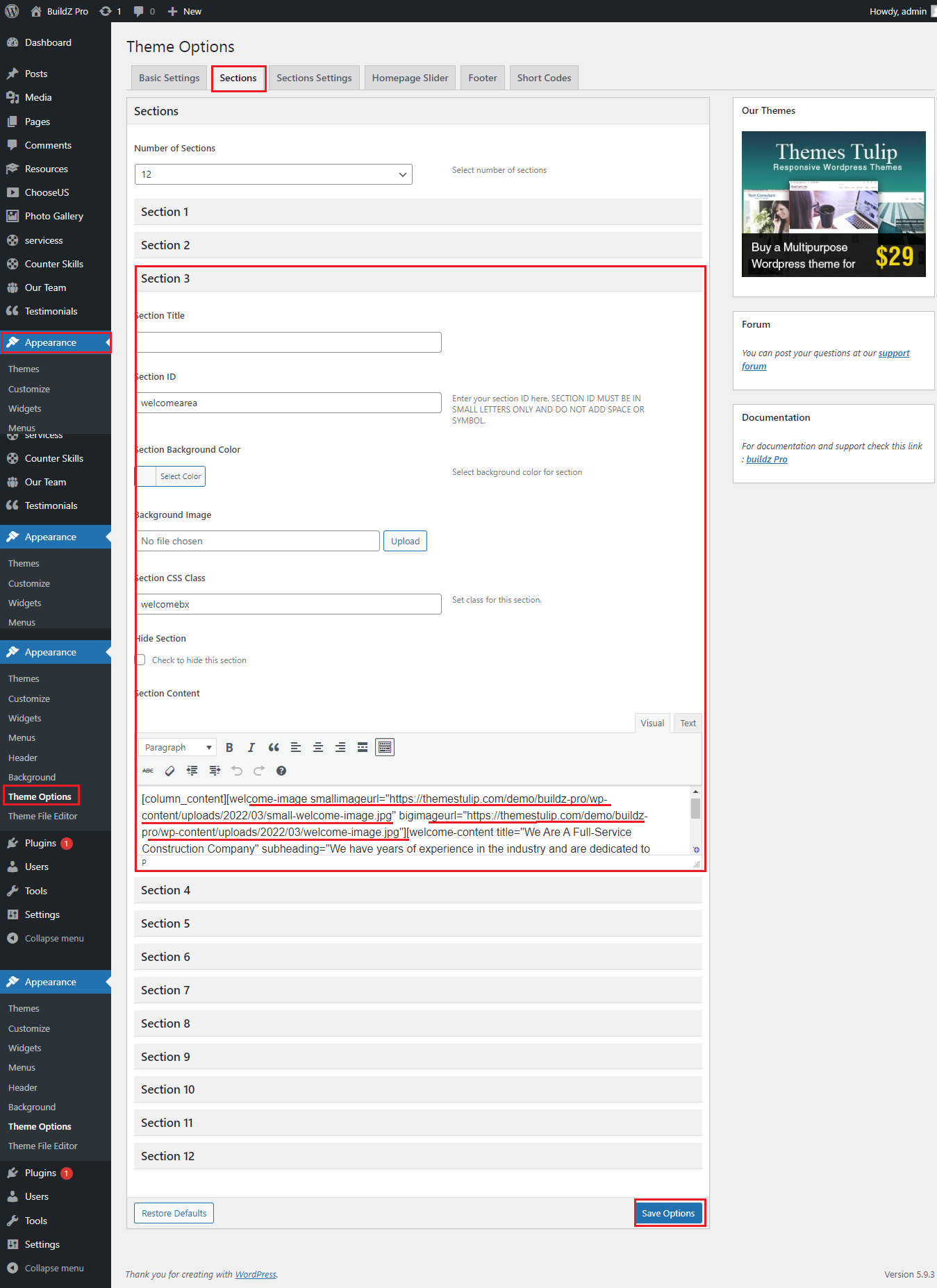
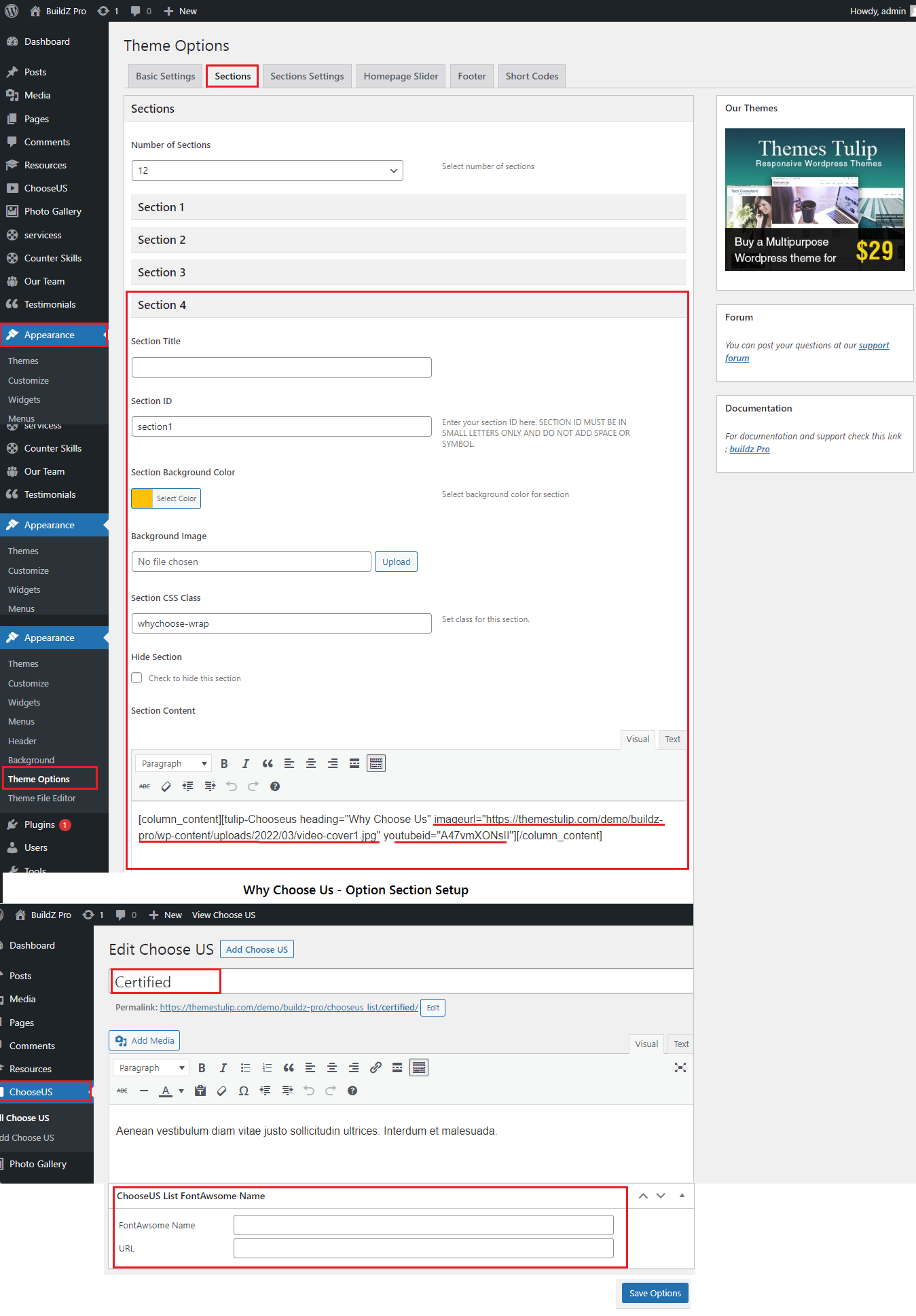
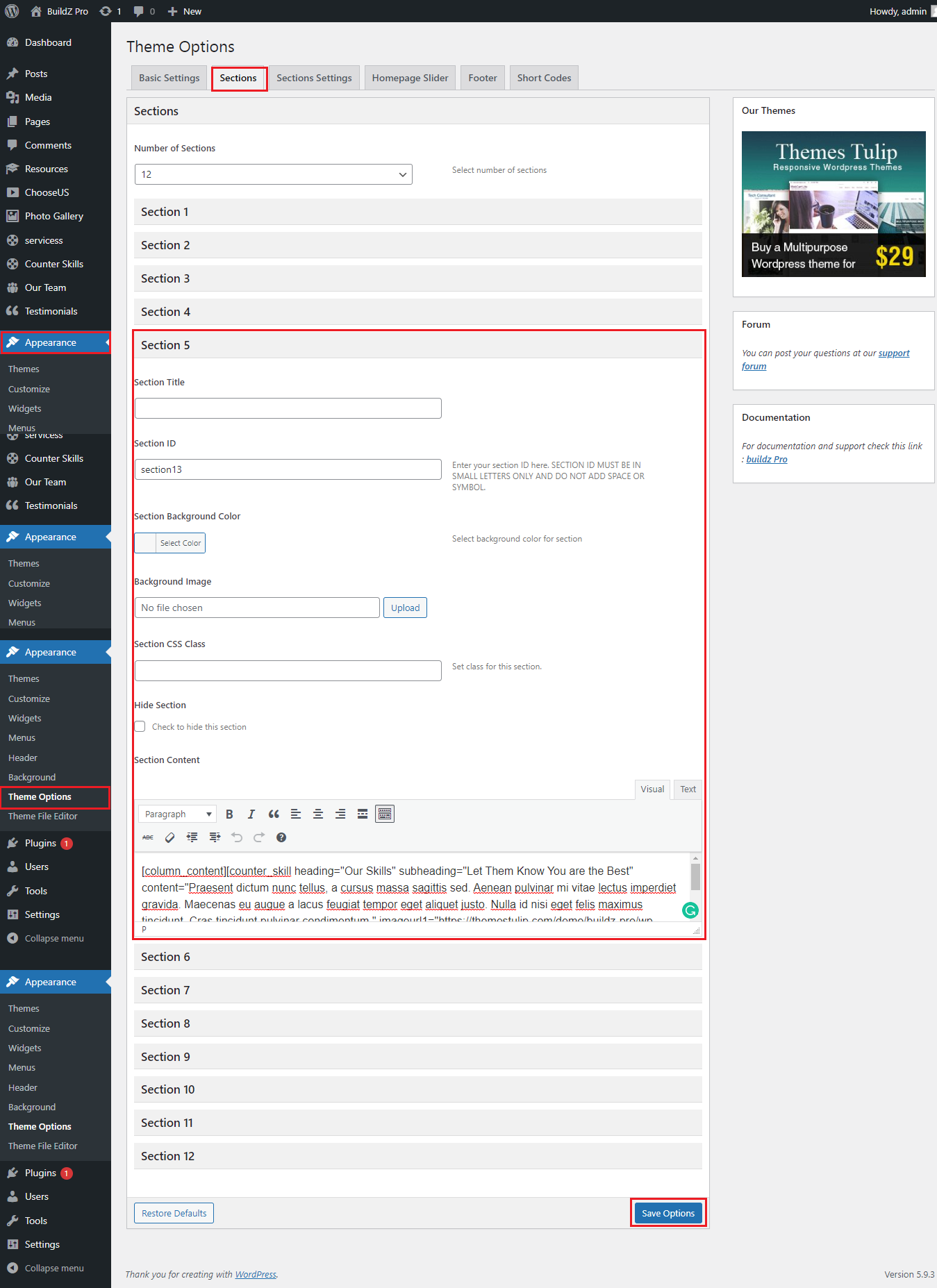
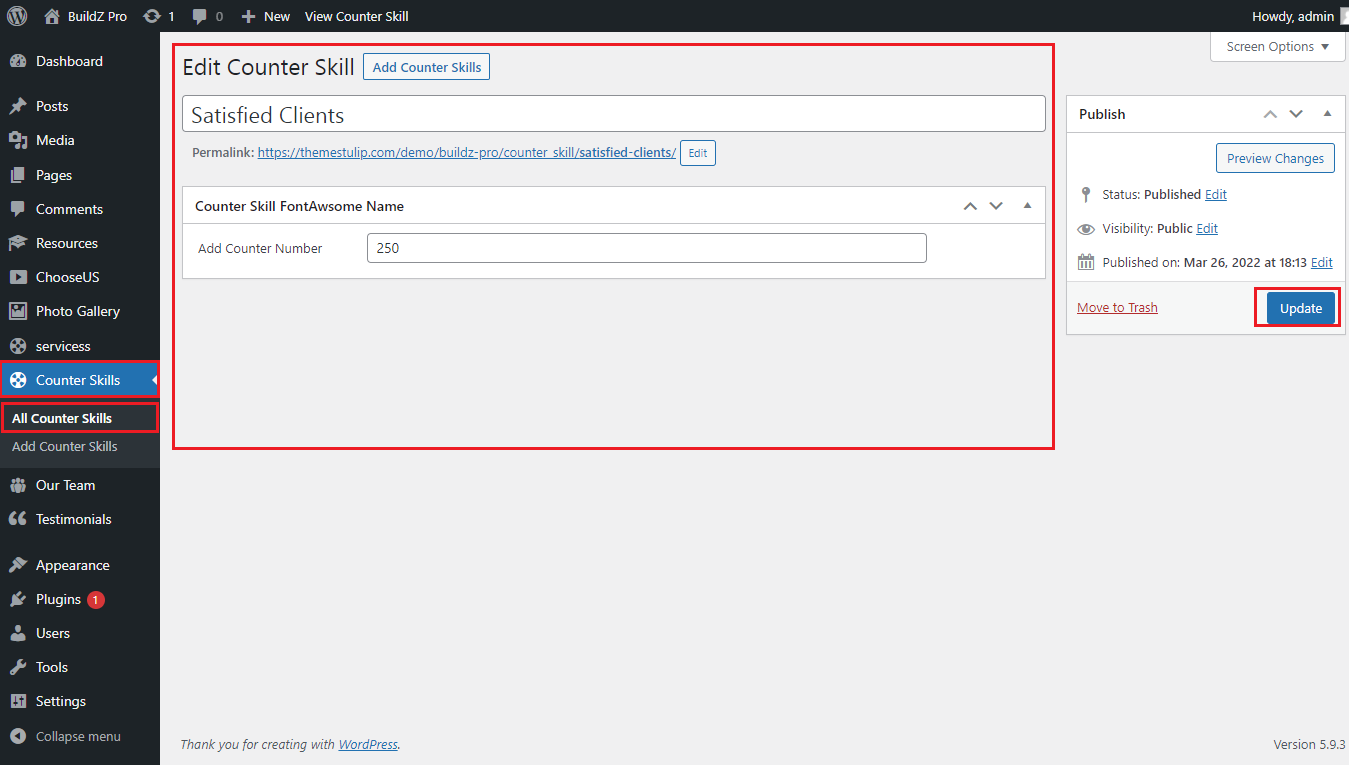


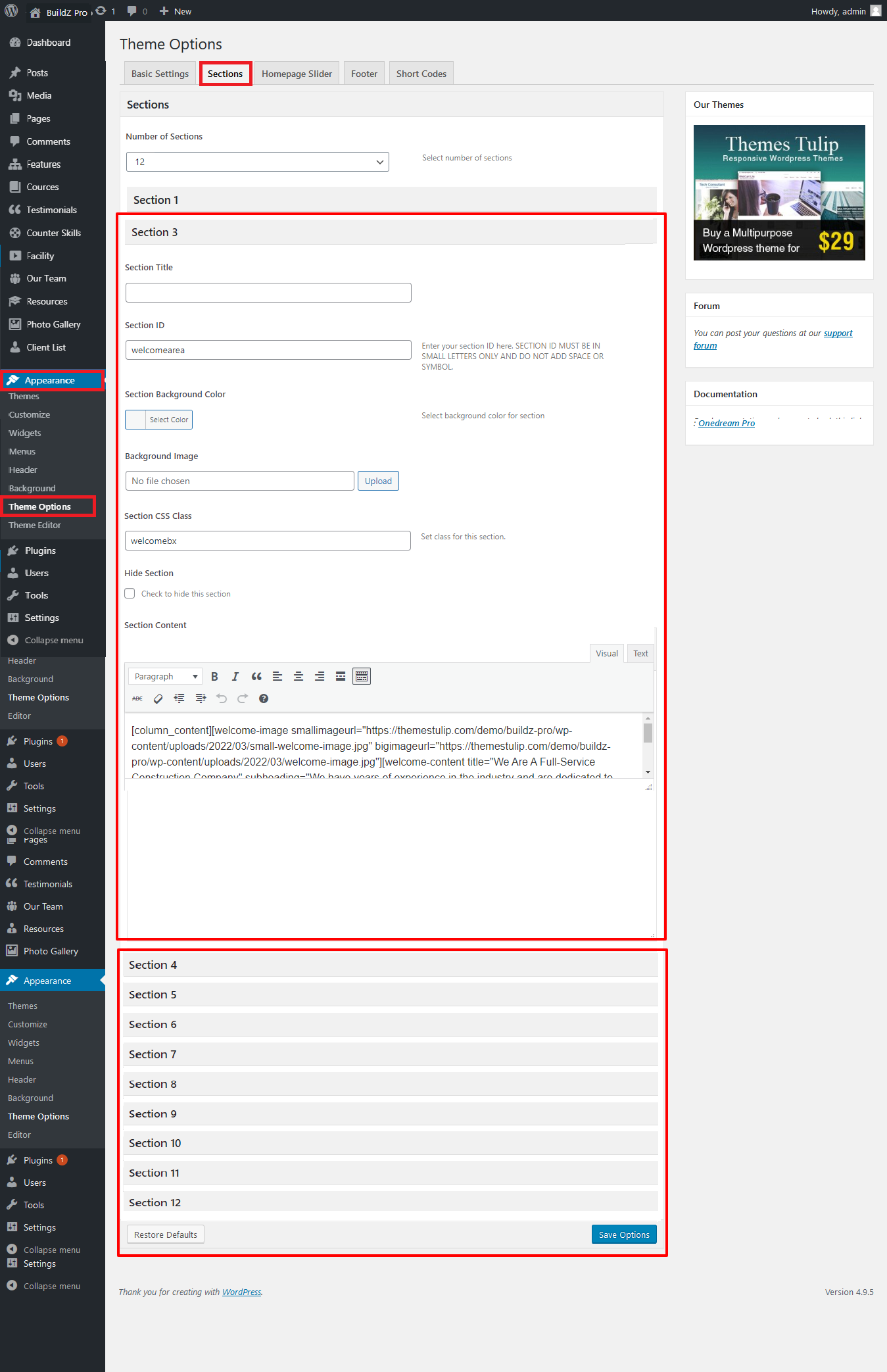
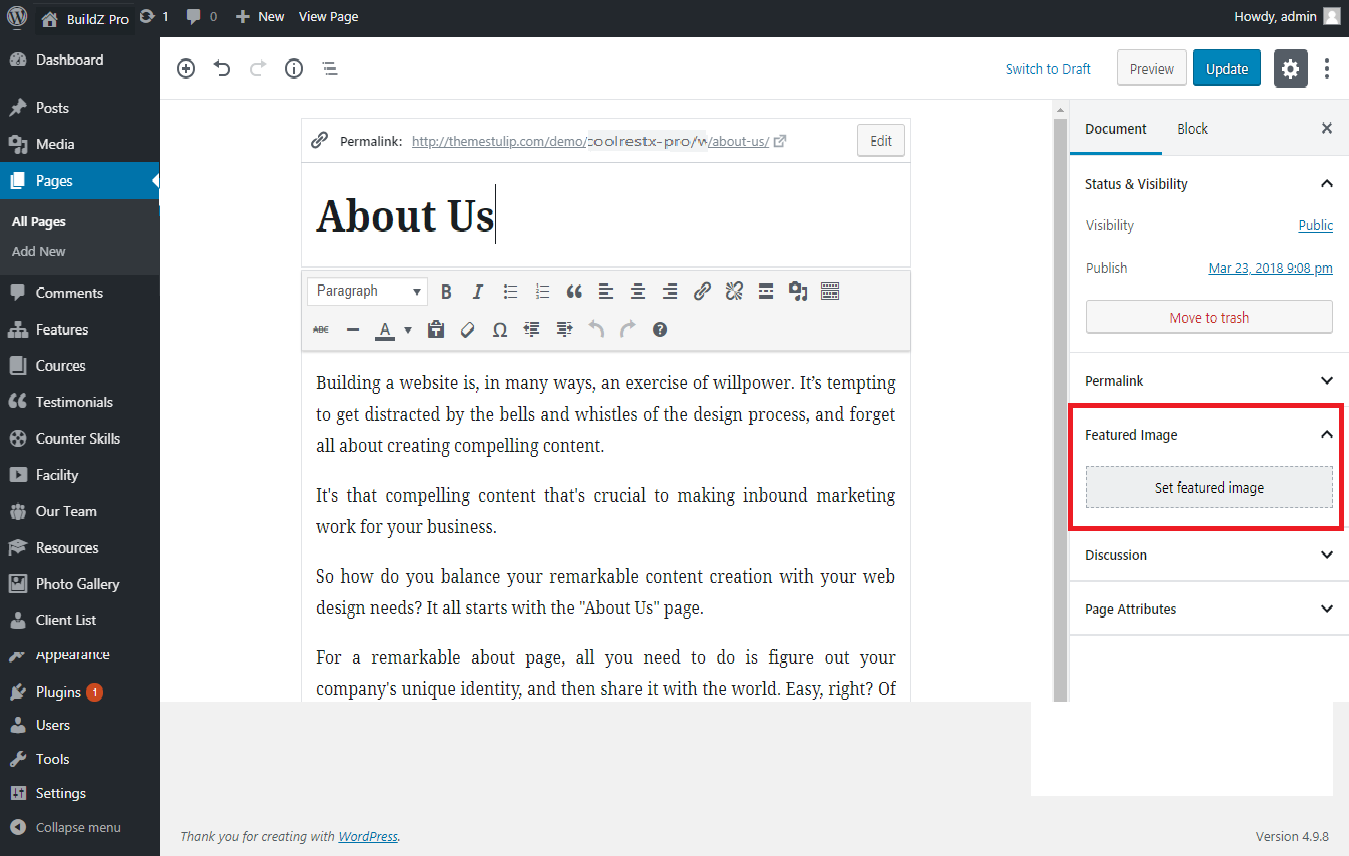
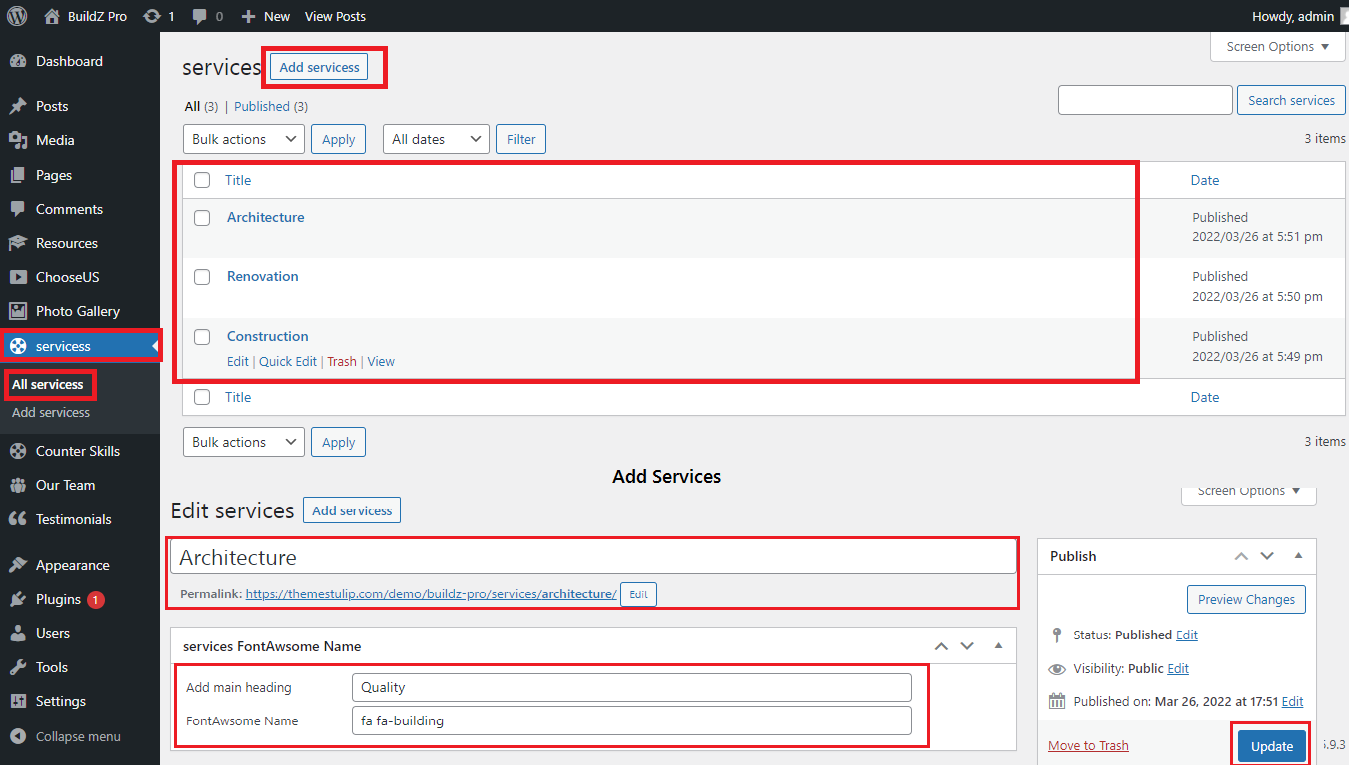
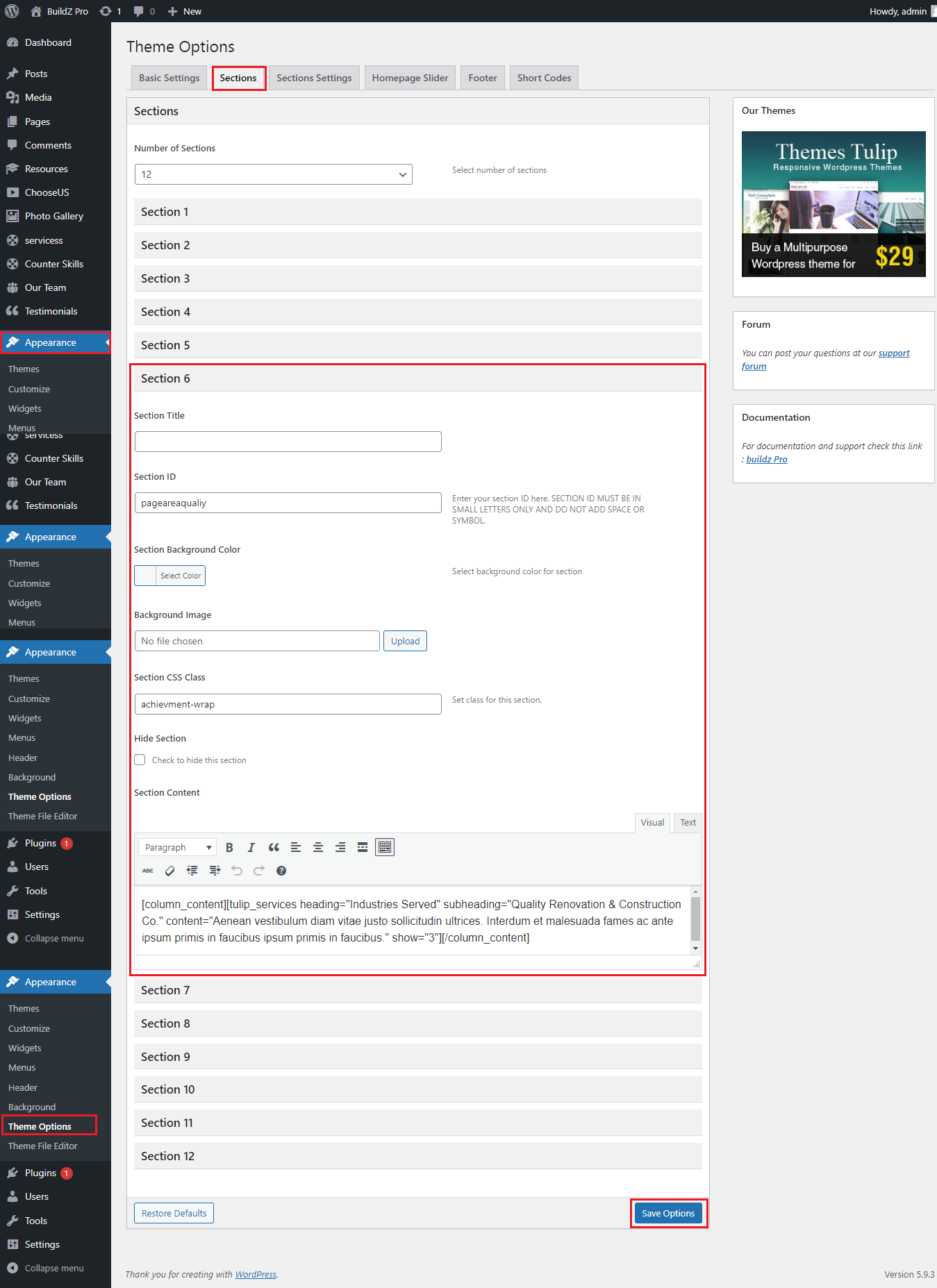
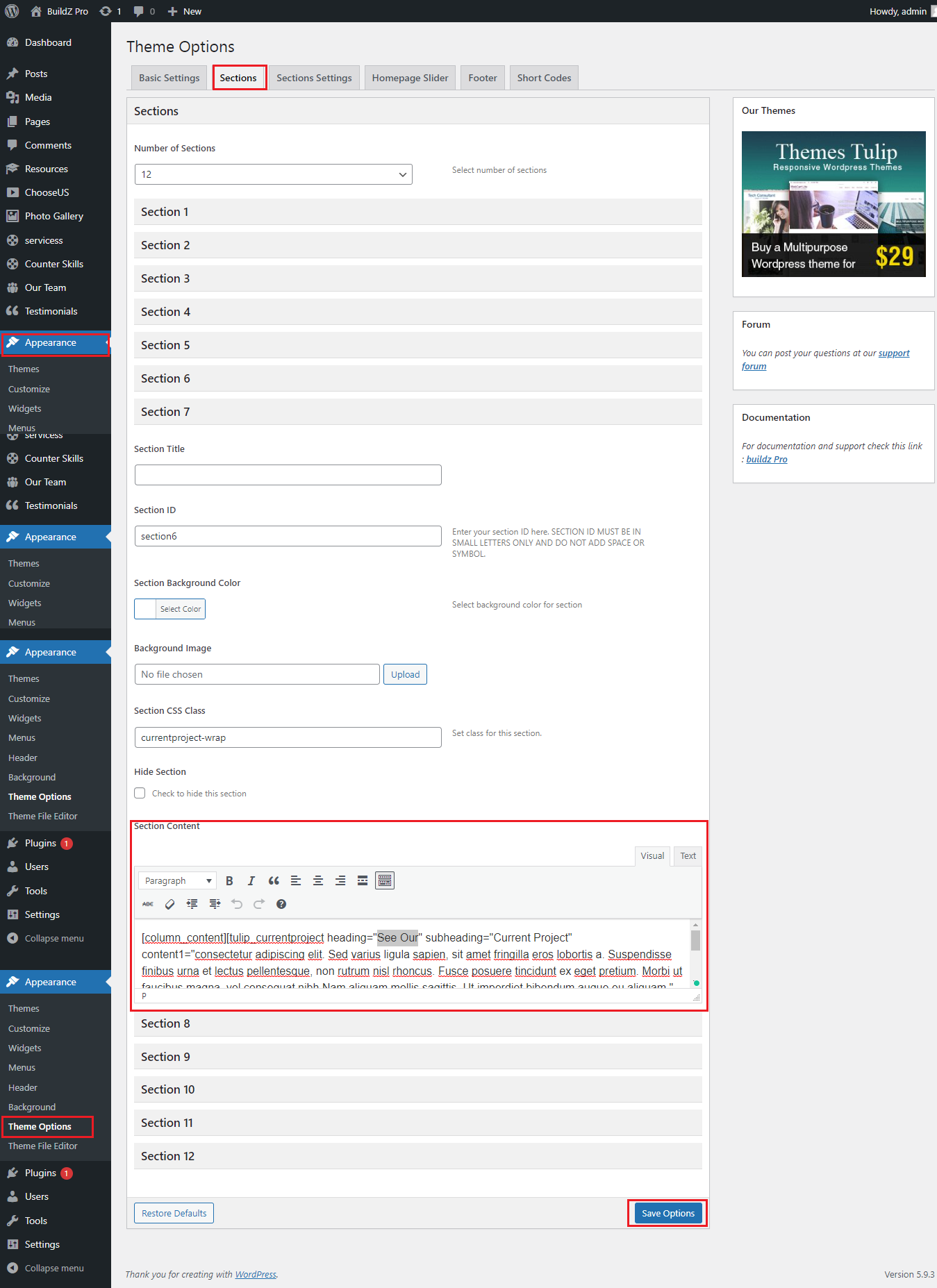
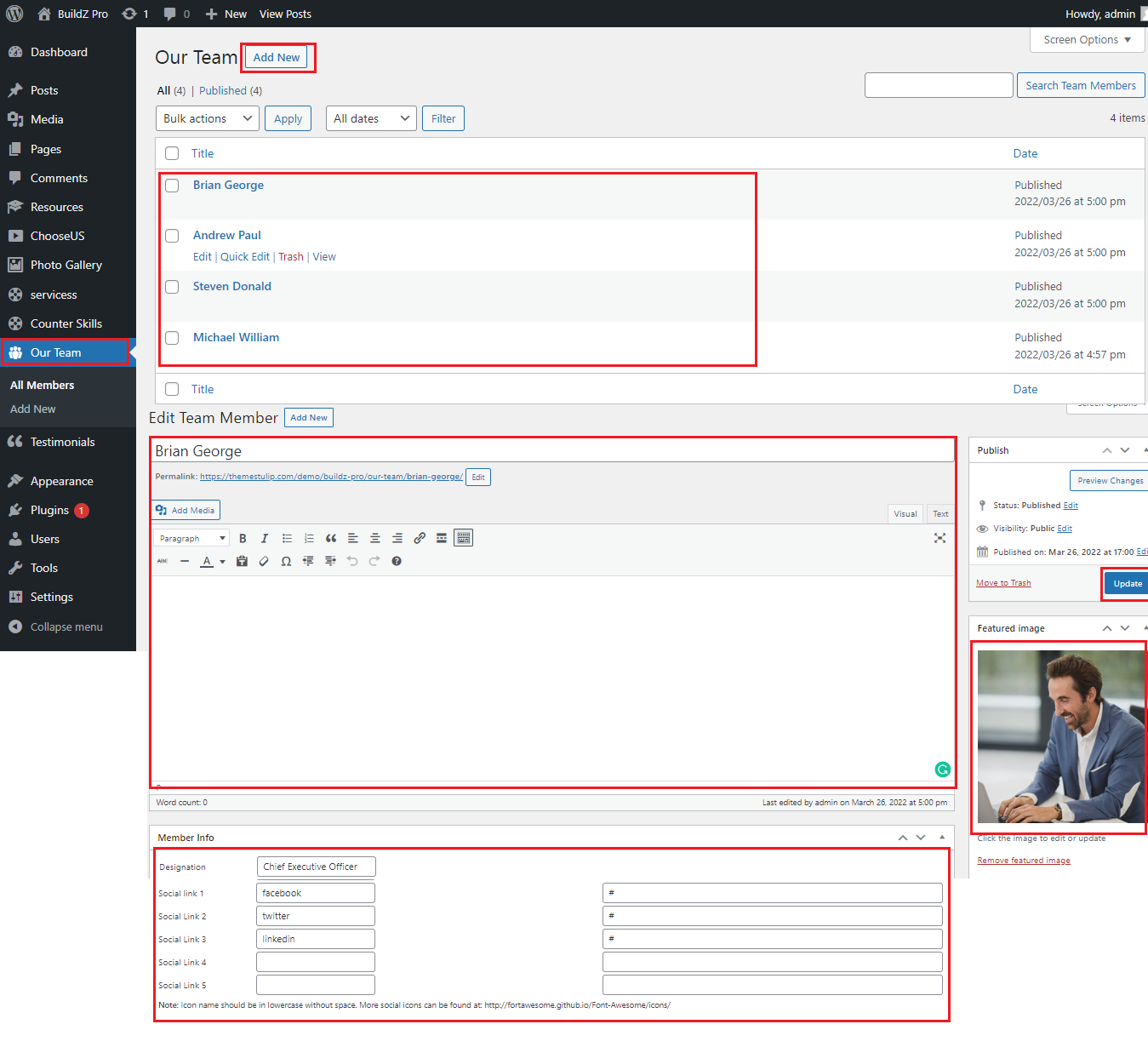
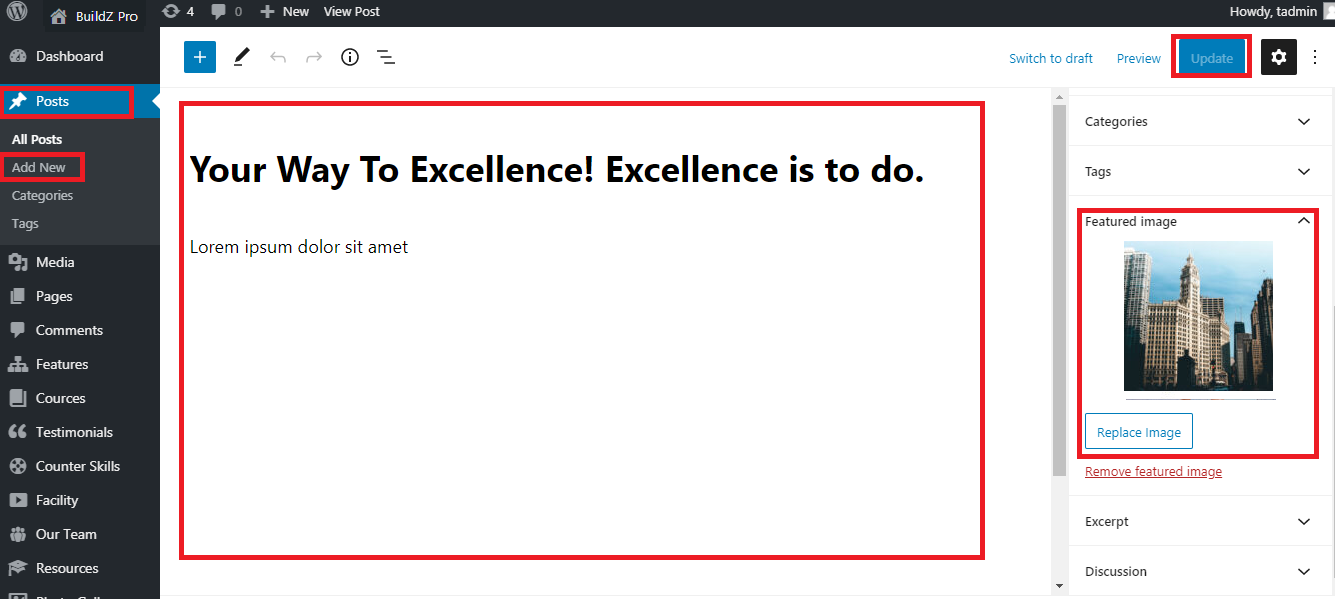
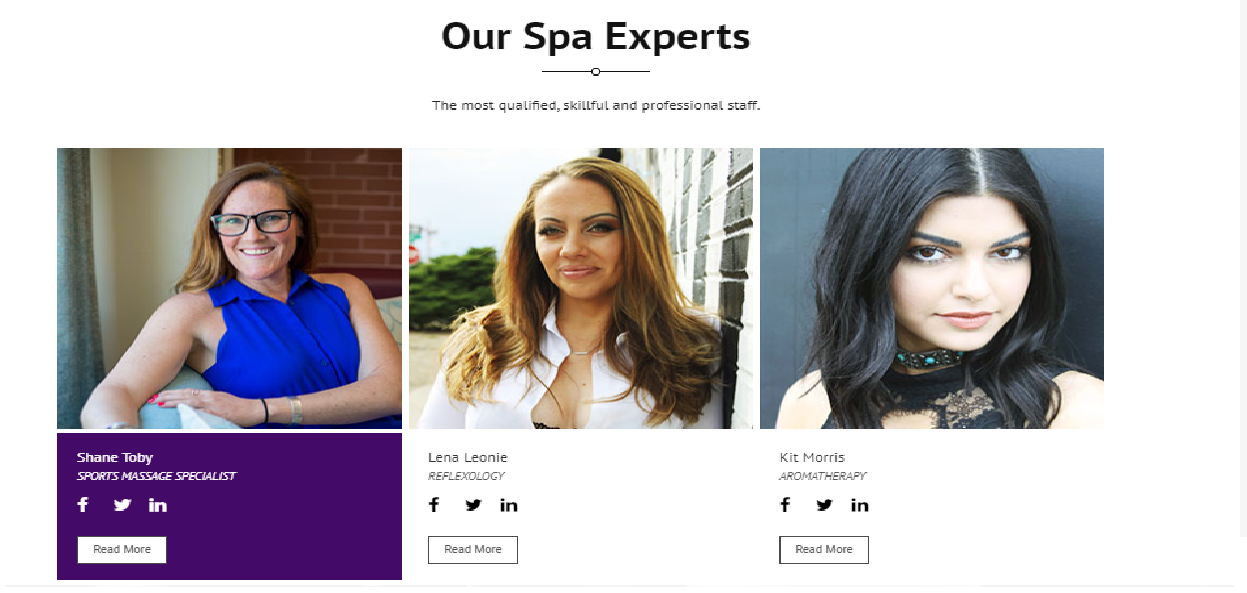
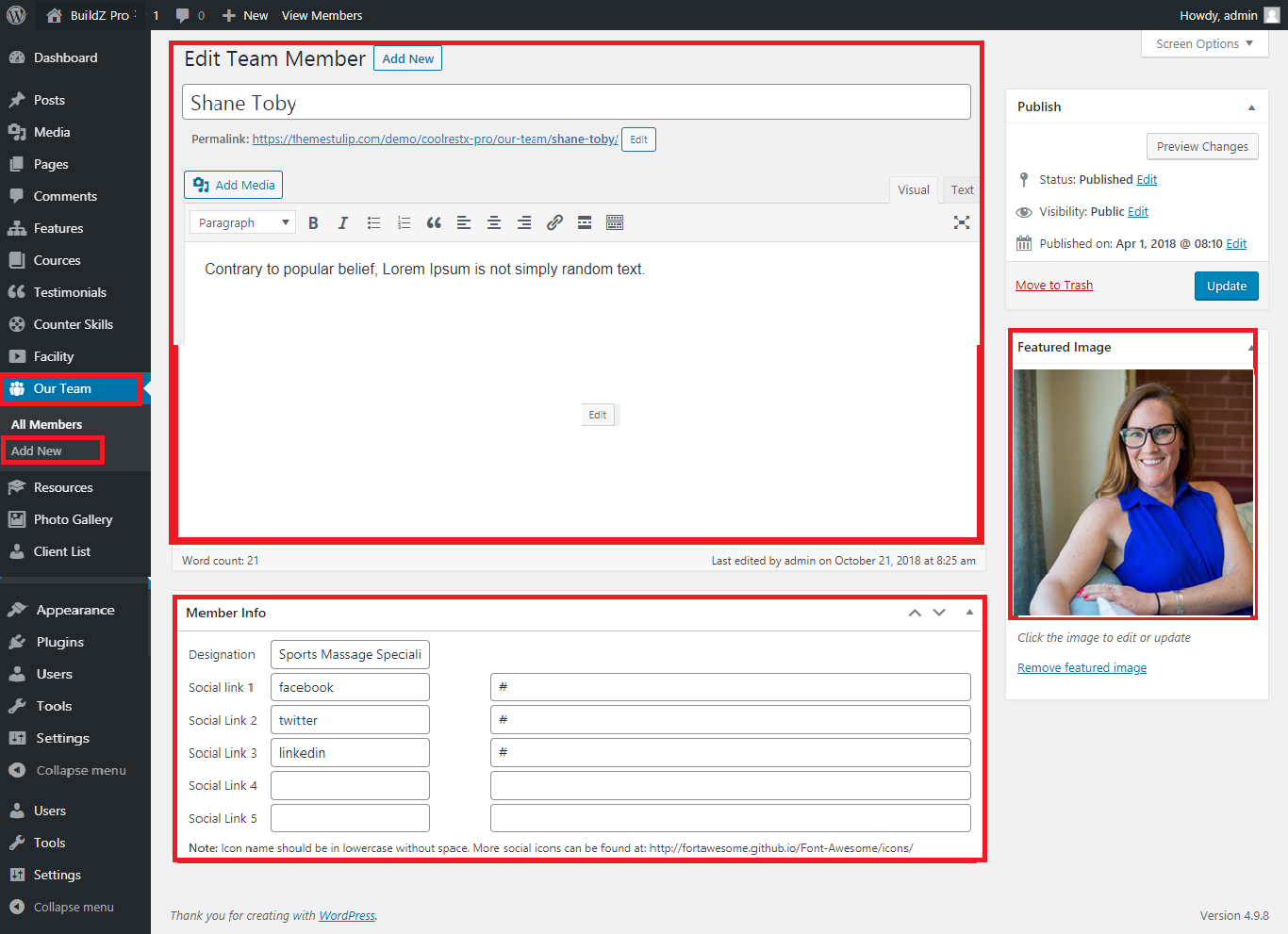
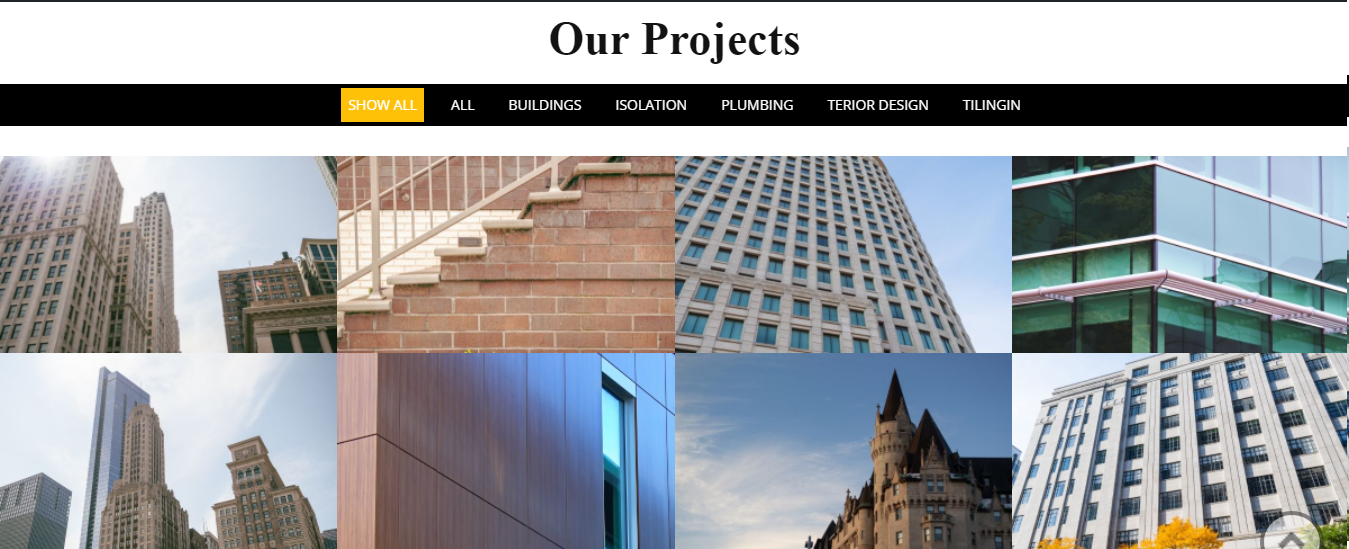
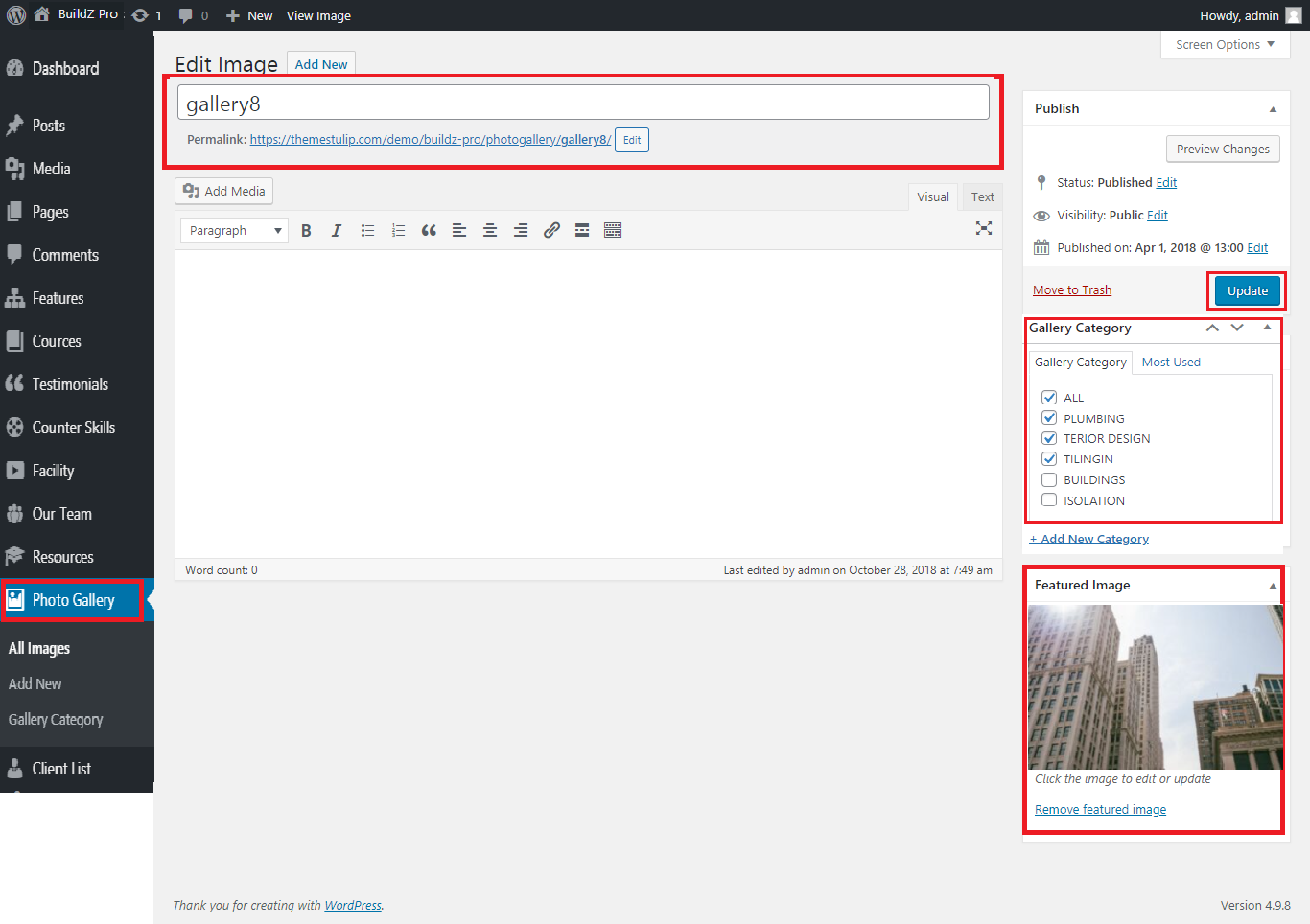

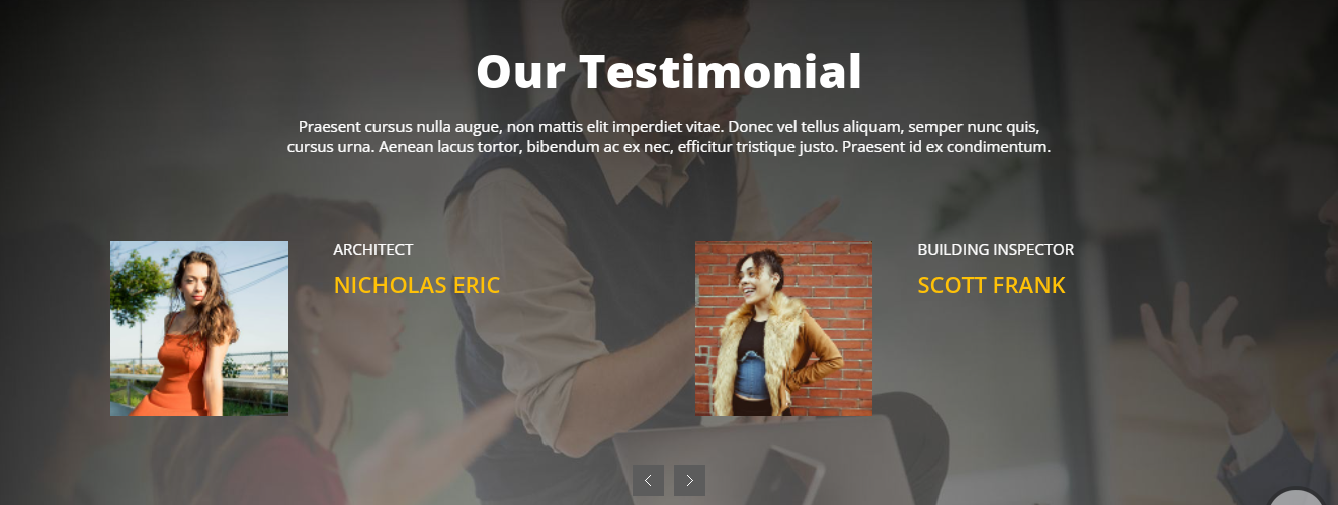
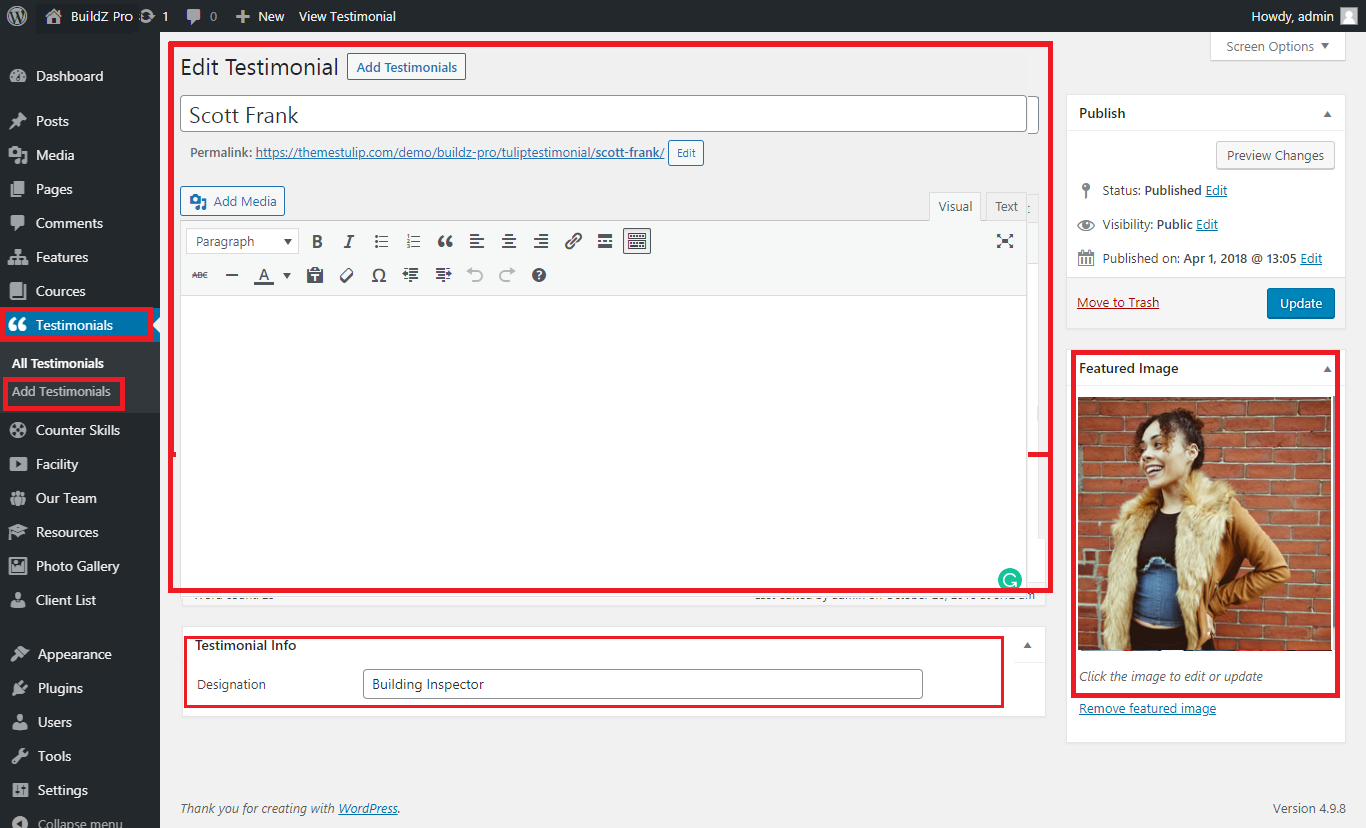
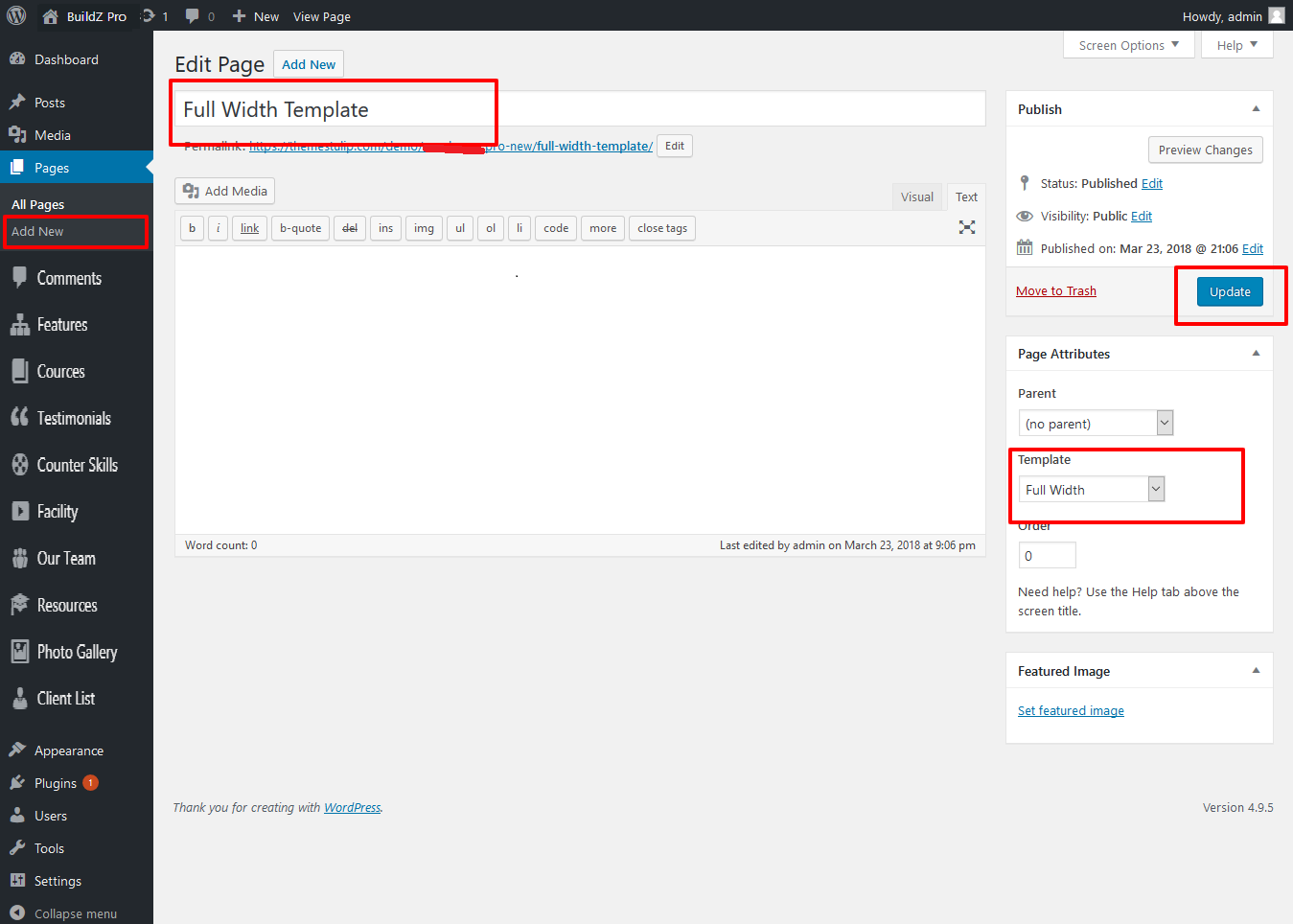
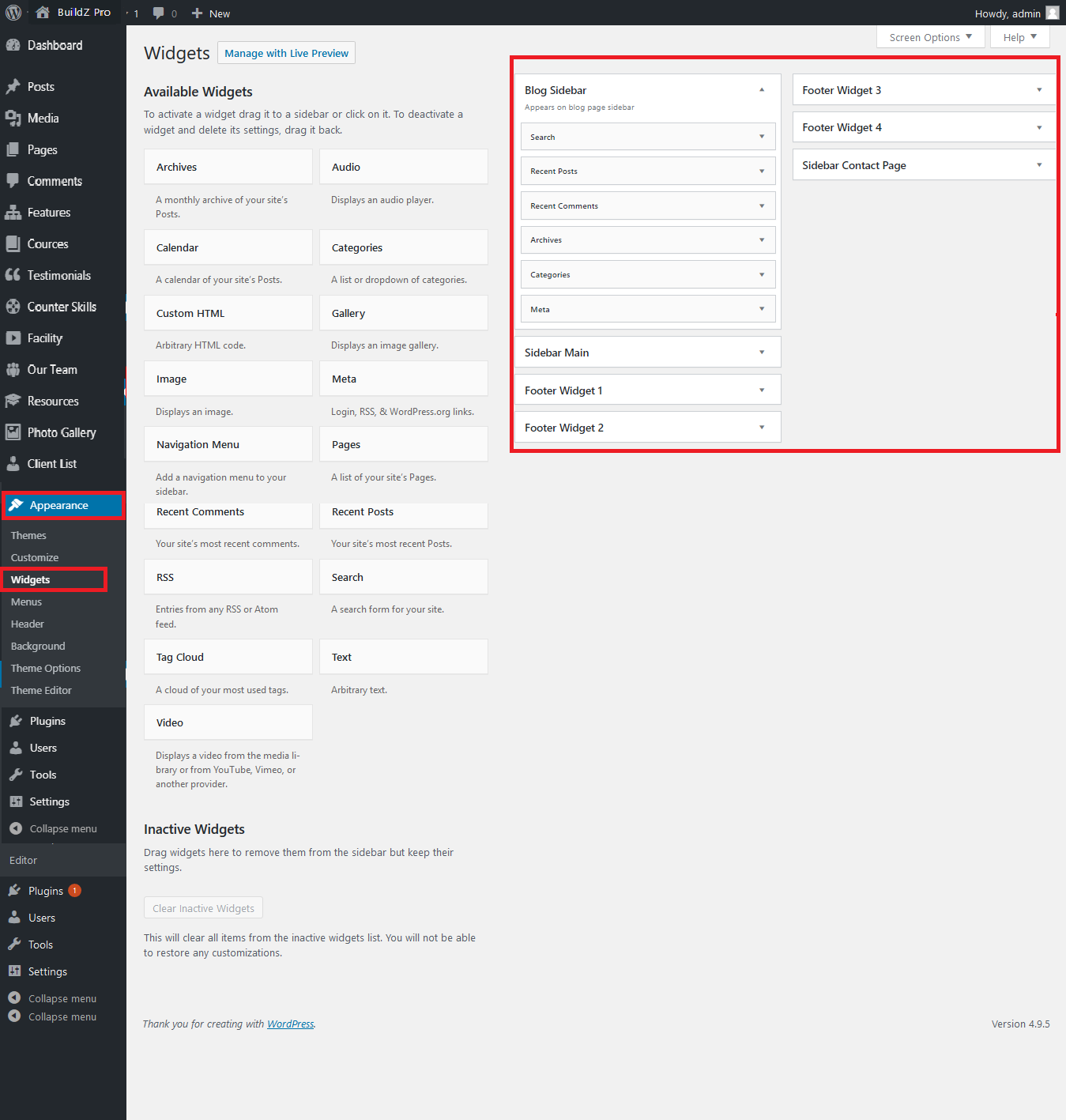
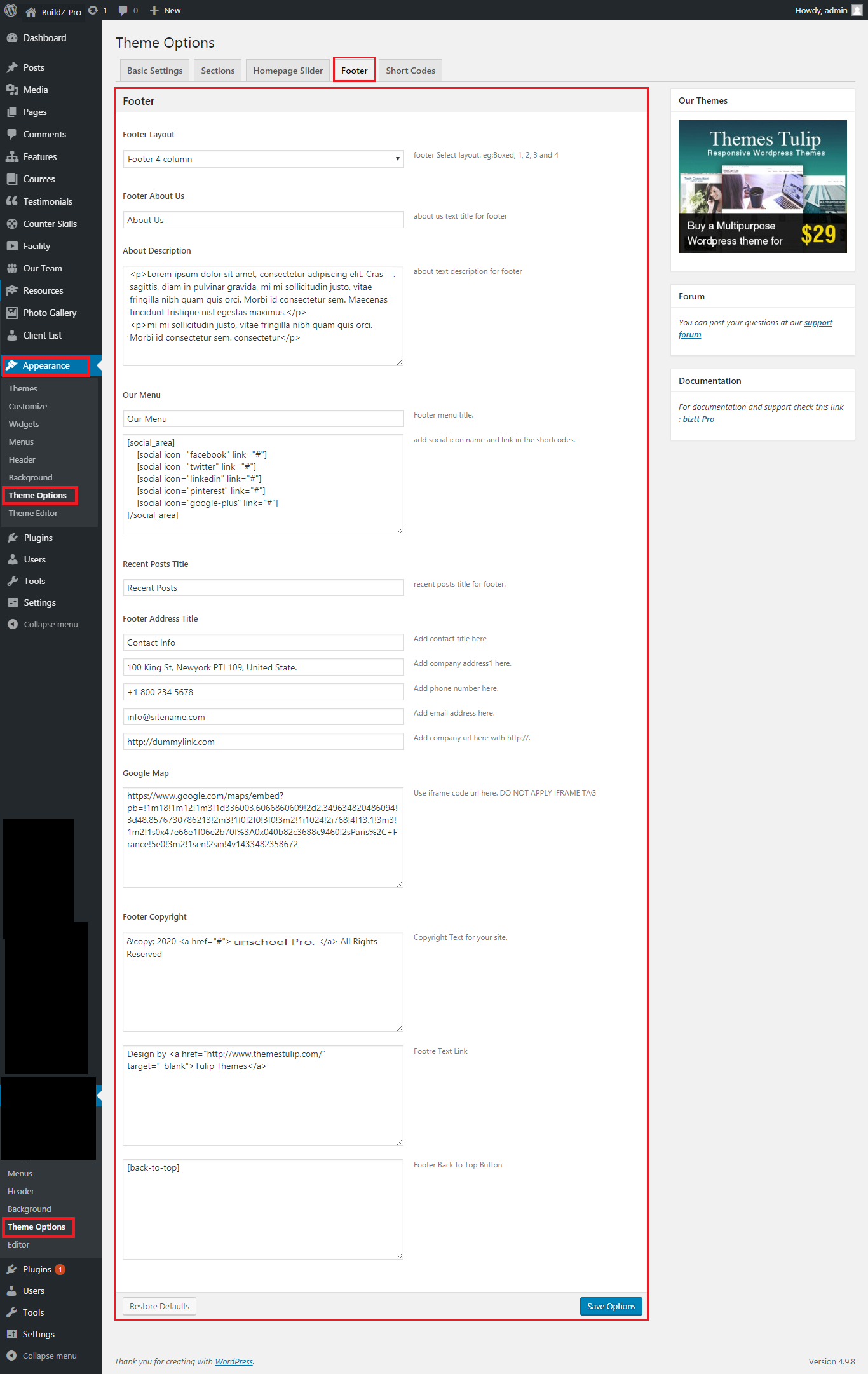


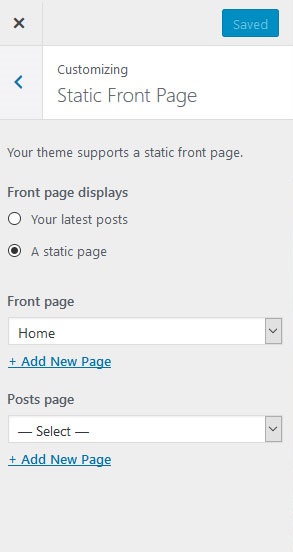

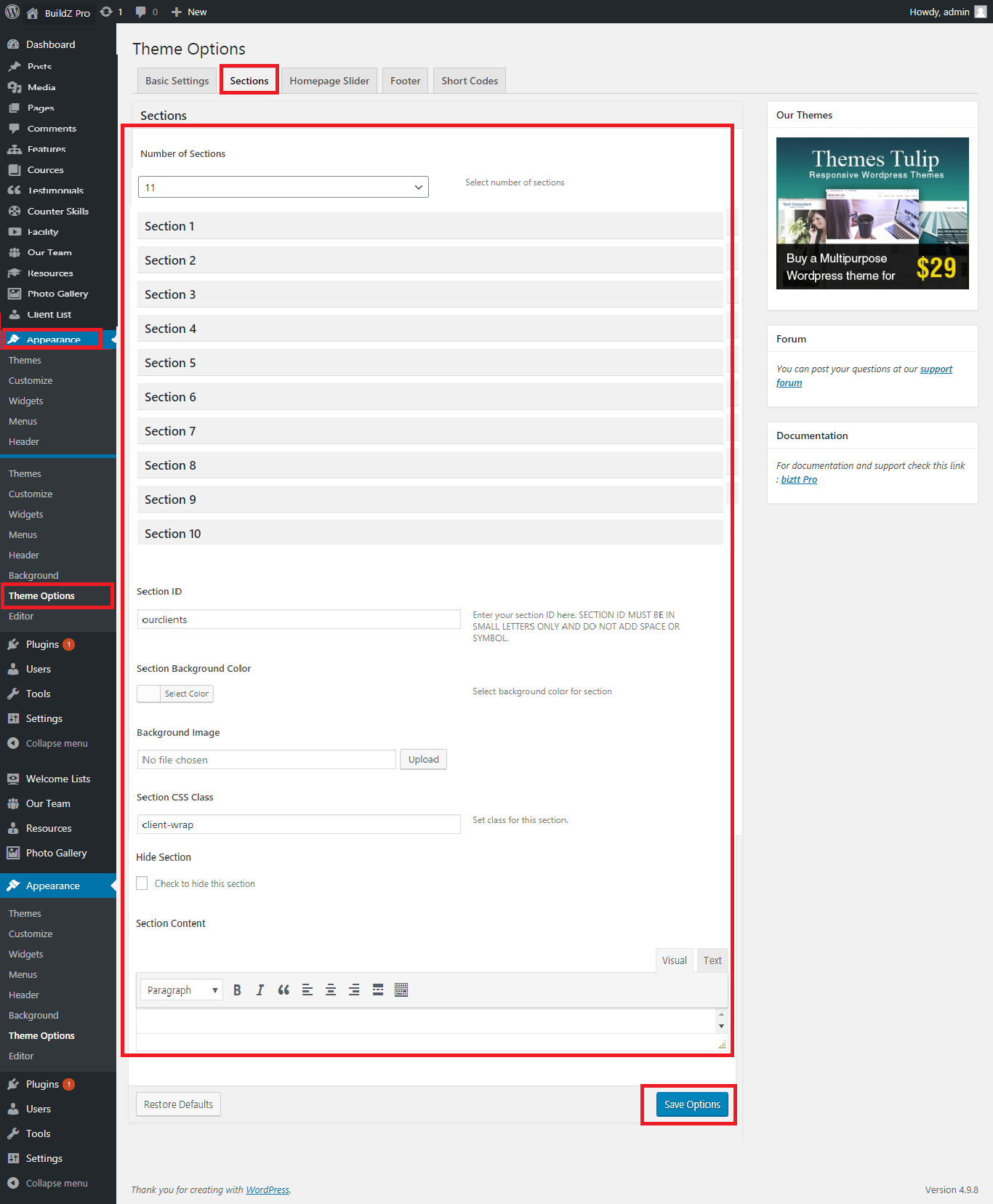
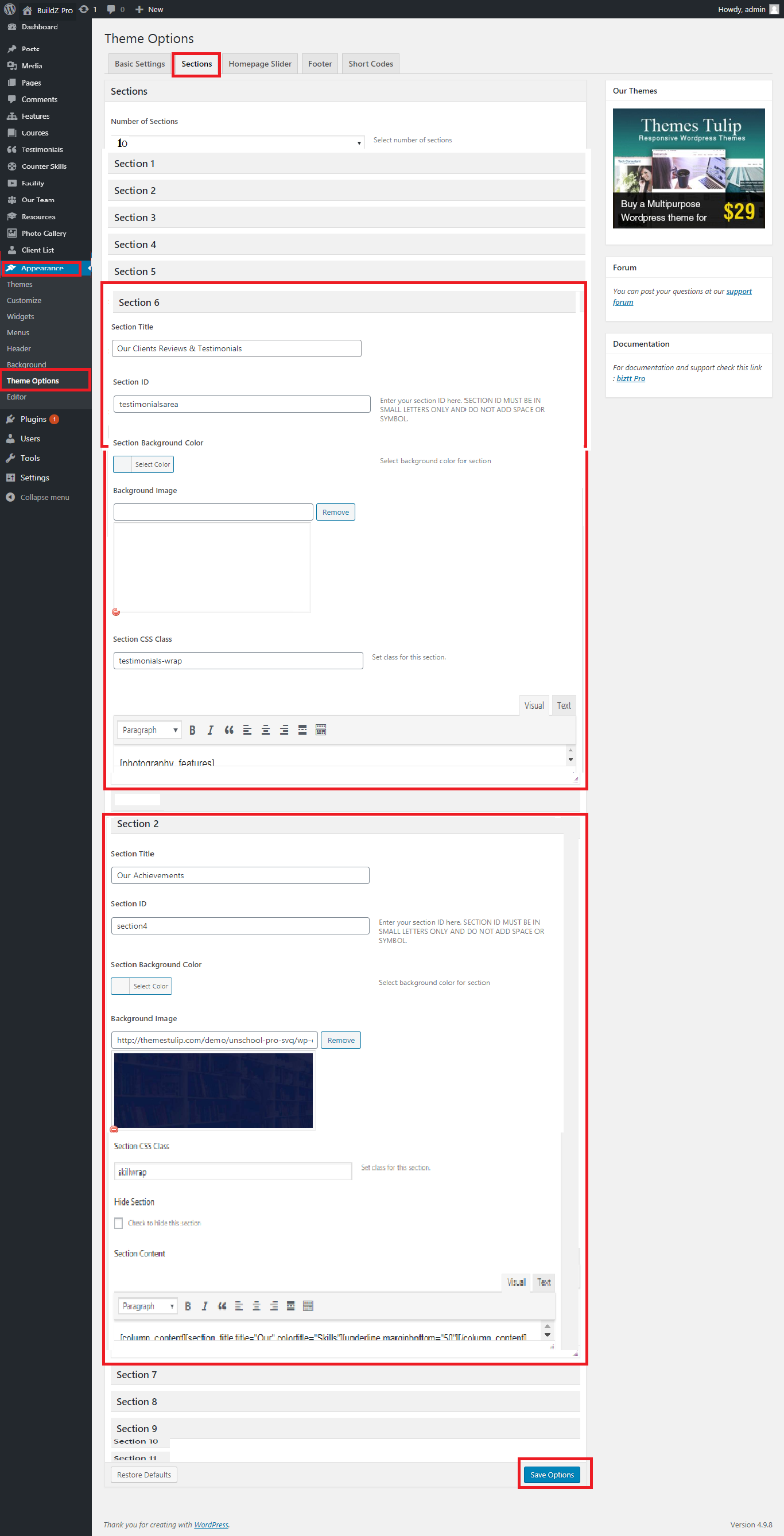
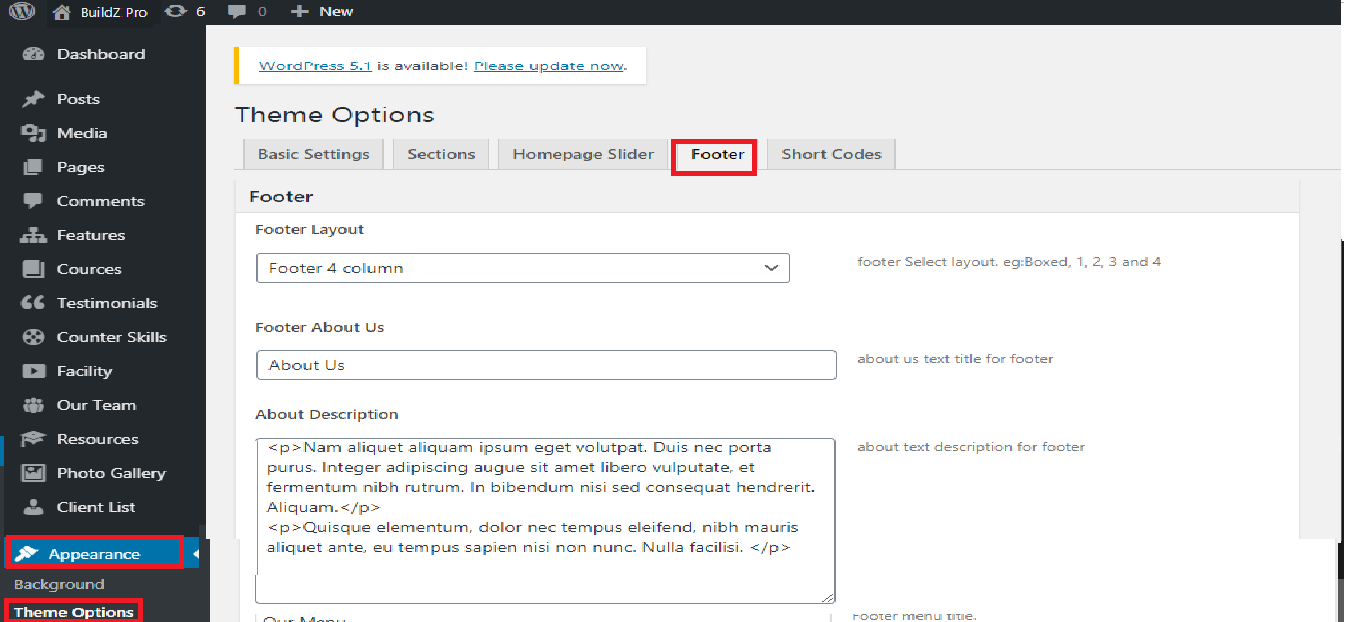
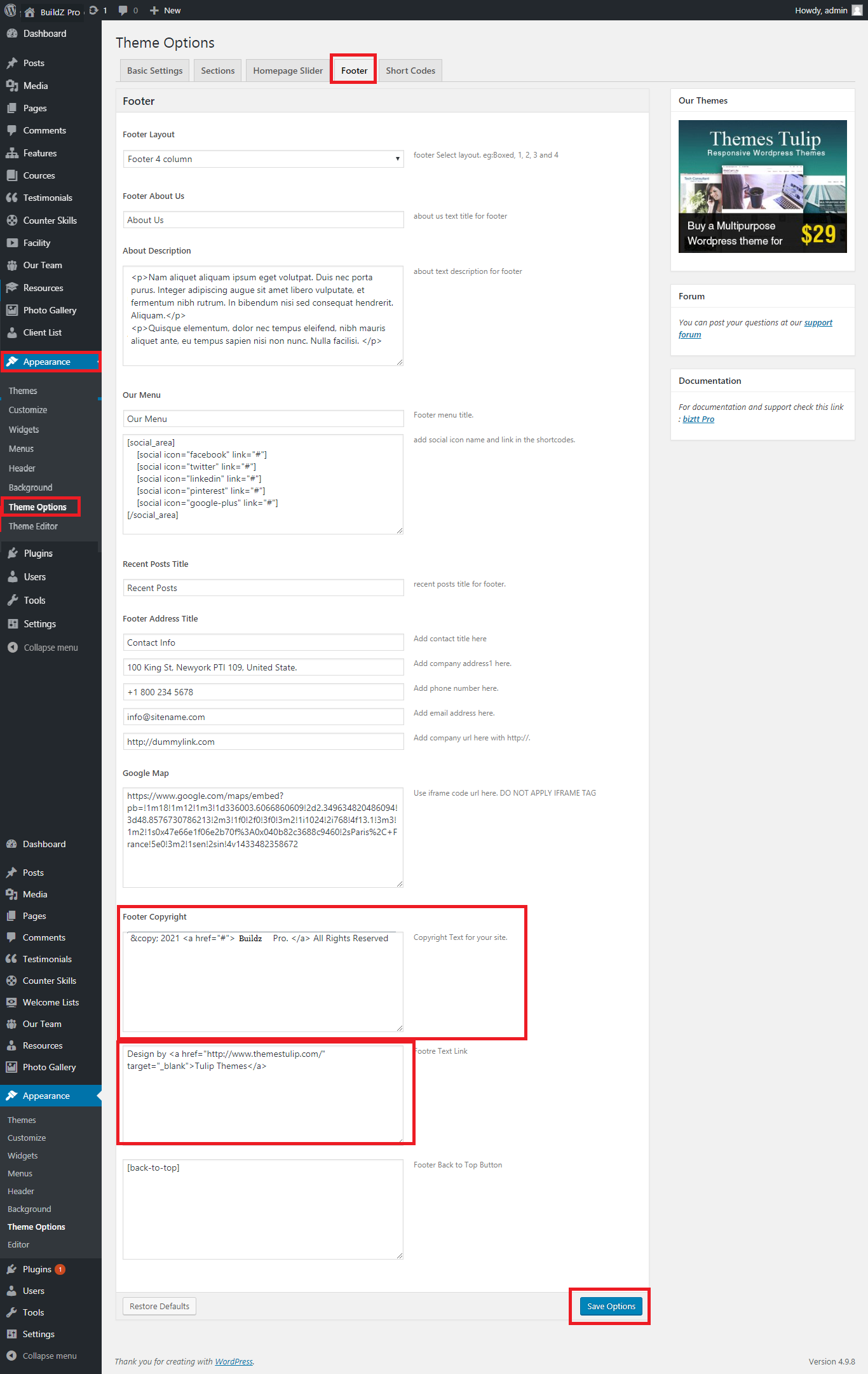
Set up Your Social icons